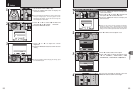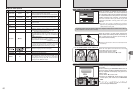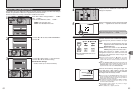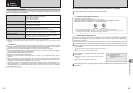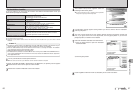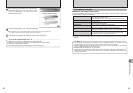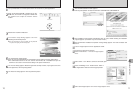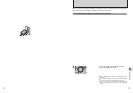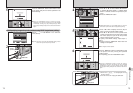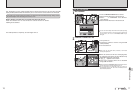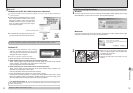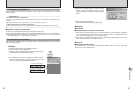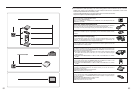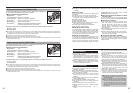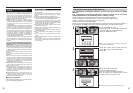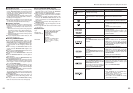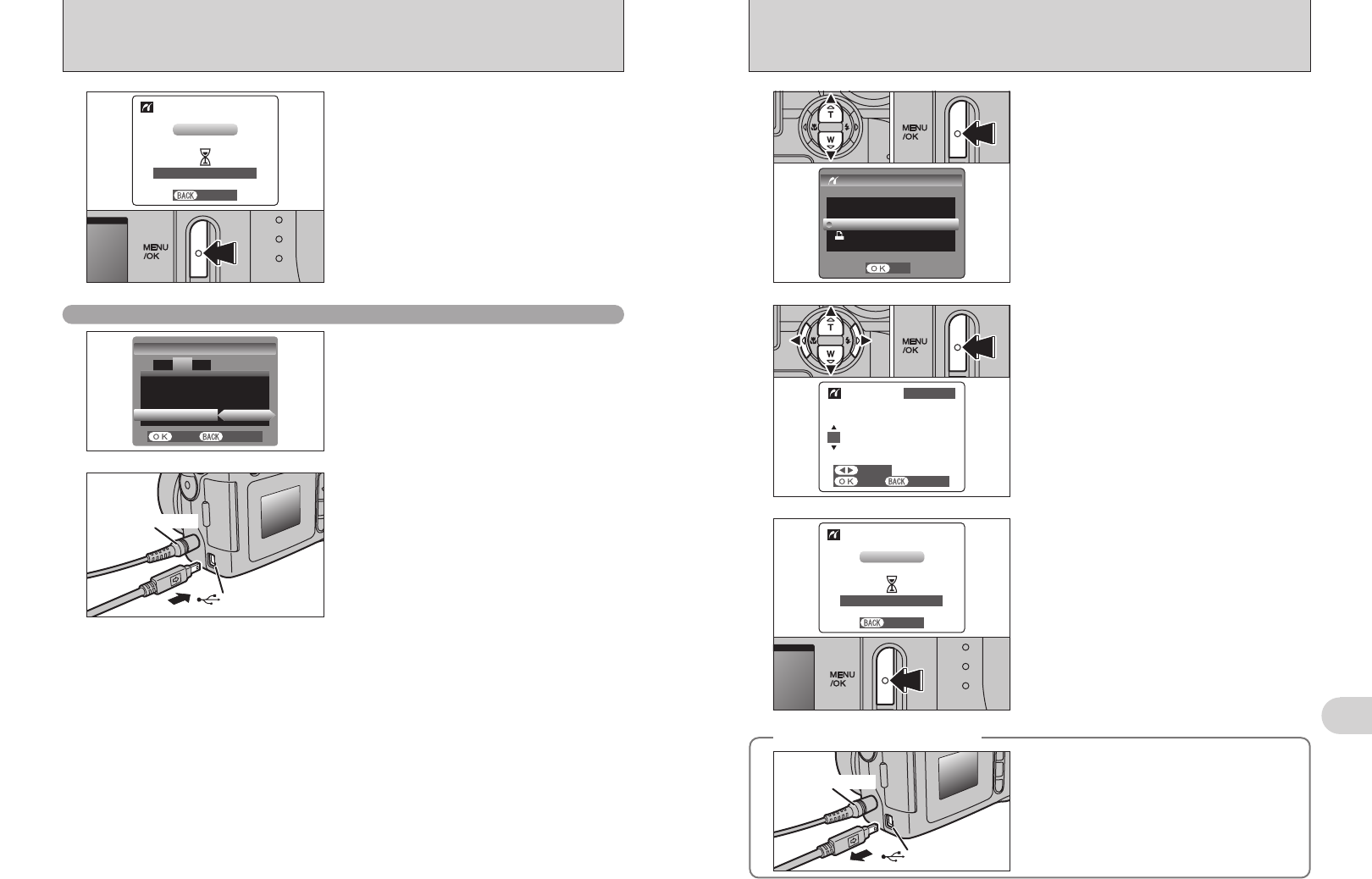
74 75
Viewing Images
6
●
!
“PRINT WITH DATE” is not available when the camera is
connected to a printer that does not support date printing.
●
!
Press the “DISP/BACK” button to cancel the printing.
Depending on the printer, the printing may not be canceled
immediately. Printing may stop midway through. When
printing stops midway, briefly turn the camera off and then on
again.
6
Press the “MENU/OK” button to download the data
to the printer and start printing the specified
number of prints.
To end printing, press the “DISP/BACK” button.
4
1Press “a” or “b” to select “PRINT WITH DATE”
or “PRINT WITHOUT DATE”. If “PRINT WITH
DATE” is selected, the date is imprinted on your
prints.
2Press the “MENU/OK” button.
01 02
1Check that “f” is not displayed on the
camera’s screen.
2Turn the camera off. Unplug the USB cable.
◆ Disconnecting the printer ◆
AC-5V
(Sold separately)
(USB) socket
●
!
Movie images cannot be printed.
5
1Press “d ” or “c” to display the frame (file) for
which you want to specify PRINT settings.
2Press “a” or “b” to set a value up to 99 as the
number of copies of the frame (file) to be printed.
For frames (files) that you do not want printed,
set the number of prints to 0 (zero).
To specify more PRINT settings, repeat steps 1
and 2.
3Always press the “MENU/OK” button after the
settings are completed.
01 02 03
6.2 CONNECTING THE CAMERA DIRECTLY TO THE PRINTER
— PictBridge FUNCTION
5
Press the “MENU/OK” button to download the data
to the printer and print the frames specified in the
DPOF settings.
●
!
Press the “DISP/BACK” button to cancel the printing.
Depending on the printer, the printing may not be canceled
immediately. Printing may stop midway through. When
printing stops midway, briefly turn the camera off and then on
again.
6.2.2 Specifying images for printing without using DPOF single-frame printing
AC-5V
(Sold separately)
(USB) socket
2
Select “®” in “USB MODE” in the “SET-UP”
menu (➡P.60).
●
!
Do not connect to a PC when the USB mode setting is set to
“
®”. See P.92 if you connect to PC by mistake.