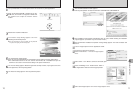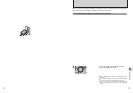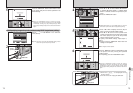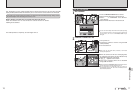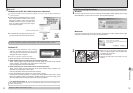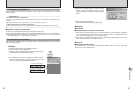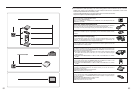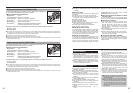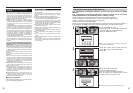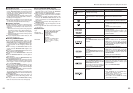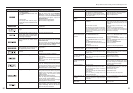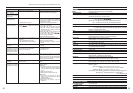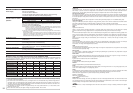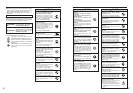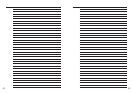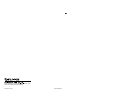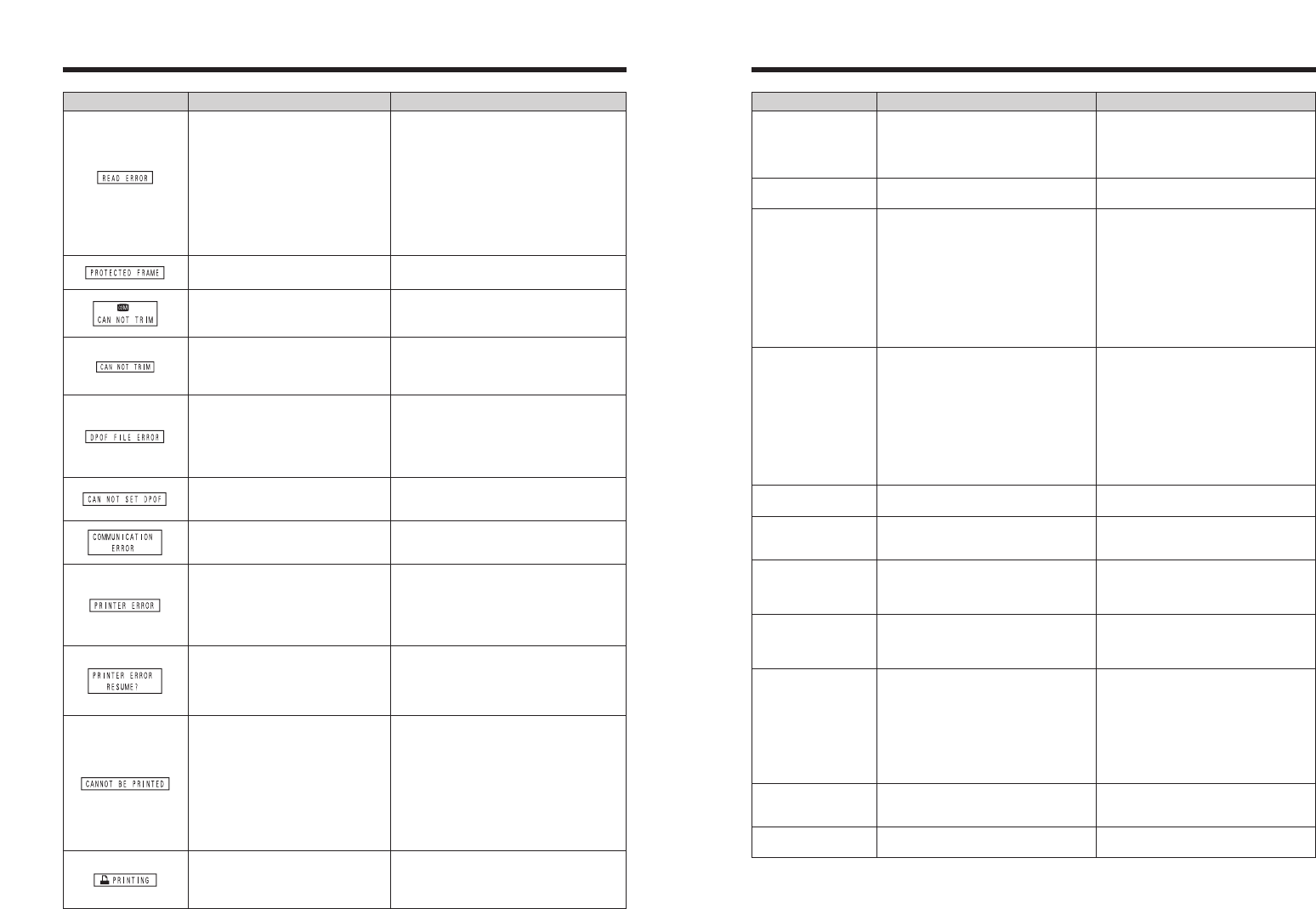
Displayed for PictBridge.
9190
Warning Displays
Warning Displayed Explanation Remedy
Prints were specified for 1000 or
more frames in the DPOF frame
settings.
The maximum number of frames for which
prints can be specified on the same xD-
Picture Card is 999.
Copy the images for which you want to
order prints onto another xD-Picture Card
and then specify the DPOF settings.
A protected file was encountered. Protected files cannot be erased. Remove
the protection.
An attempt was made to trim a 0.3M
image.
The image cannot be trimmed.
iAn attempt was made to trim an
image shot using a camera other
than FinePix S3100 / FinePix S3500.
i The image is damaged.
The image cannot be trimmed.
Displayed for PictBridge. This message appears when printing is
performed from a FUJIFILM printer that
supports PictBridge. Refer to the Owner’s
Manual for the printer for details.
An attempt was made to specify
DPOF settings for an image that is
not supported by DPOF or movie.
DPOF printing cannot be used with this
image format.
The camera is not connected to PC
or printer.
i Check that the USB cable is connected
correctly.
i Check that your printer is turned on.
Displayed for PictBridge.
i Check that the printer is not out of paper
or out of ink.
i Turn the printer off briefly and then turn it
back on.
i Refer to the user manual supplied with
your printer.
Displayed for PictBridge. Check that the printer is not out of paper or
out of ink. Printing automatically restarts
when the error is cleared. If the message
still appears after checking, press the
“MENU/OK” button to restart printing.
i Refer to the user manual for the printer
being used and check whether the printer
supports the JFIF-JPEG or Exif-JPEG
image format. If not, the printer cannot
print the images.
i Movie images cannot be printed.
i Was the image data photographed using
FinePix S3100 / FinePix S3500?
You may not be able to print some images
photographed on other cameras.
Troubleshooting eIf you think the camera is faulty, check the following once more.
Troubleshooting Possible causes Solutions
No power.
Power cuts out during
operation.
Batteries run out
quickly.
No photograph is taken
when the shutter button
is pressed.
Can’t set the camera to
Macro (close-up) mode.
Can’t use the flash.
The playback image is
dark even though the
flash was used.
The flash settings are
restricted and cannot be
selected.
The image is blurred.
There is speckling on
the image.
Can’t format the xD-
Picture Card.
i The batteries have run out.
i The batteries are loaded backwards.
i The battery cover is not closed correctly.
i The AC power adapter plug has come out
of the power outlet.
The batteries have run out.
i Camera is being used in extremely cold
conditions.
i The terminals are soiled.
i The batteries can no longer be recharged.
i The rechargeable batteries (if used) have
become deactivated, or the battery
capacity has diminished due to the
memory effect.
i No xD-Picture Card is inserted.
i The xD-Picture Card is full.
i The xD-Picture Card is not formatted.
i The xD-Picture Card contact area is
soiled.
i The xD-Picture Card is damaged.
i The Auto power off function has turned the
camera off.
i The batteries have run out.
The camera is set to Scene position (
m
)
mode or to Movie mode (
r
) .
i The flash is not popped up.
i The camera is set to Landscape in Scene
position mode.
i The subject is too far away.
i Your finger was covering the flash/flash
control sensor.
Scene position mode is selected.
i The lens is dirty.
i The photographed subject was too dark.
i You photographed scenery with Macro
mode selected.
i You took a close-up shot without selecting
Macro mode.
i You are shooting a subject that is not
suited to autofocusing.
The picture was taken with a slow shutter
speed (long exposure) in a high-temperature
environment.
The xD-Picture Card contact area is soiled.
i Load new or fully charged batteries.
i Load the batteries in the correct direction.
i Close the battery cover correctly.
i Plug the adapter back in.
Load new or fully charged batteries.
i Put the batteries in your pocket or another
warm place to heat them and then load
them into the camera just before you take
a picture.
i Wipe the battery terminals with a clean,
dry cloth.
i Load new or fully charged batteries.
i Use the rechargeable battery discharging
function to restore the rechargeable
batteries to full capacity.
i Insert an xD-Picture Card.
i Insert a new xD-Picture Card or erase
some unwanted frames.
i Format the xD-Picture Card on the
camera.
i Wipe the xD-Picture Card contact area
with a clean dry cloth.
i Insert a new xD-Picture Card.
i Turn the camera on.
i Load new or fully charged batteries.
Photography mode is changed to “
B
” or
“
s
”.
i Pop up the flash.
i Select another Scene position or change
the Photography mode.
i Move to within the effective flash range
before taking the picture.
i Hold the camera correctly.
The flash settings are restricted because the
camera settings are tailored to the scene
being shot. Change the Photography mode
for a wider range of flash settings.
i Clean the lens.
i Try standing about 2 m (6.6 ft.) from your
subject to take the picture.
i Cancel Macro mode.
i Select Macro mode.
i Use AF/AE lock to take the picture.
This is a characteristic of CCDs and does
not indicate a camera fault.
Wipe the xD-Picture Card contact area with
a clean dry cloth.
i The played back file was not
recorded correctly.
i The xD-Picture Card contact area
is soiled.
i Camera fault.
i An attempt was made to play a
movie that was not recorded on this
camera.
i Images cannot be played back.
i Wipe the contact area on the xD-Picture
Card with a soft dry cloth. It may be
necessary to format the xD-Picture Card.
If the message still appears, replace the
xD-Picture Card.
i Contact your FUJIFILM dealer.
i Movies cannot be played back.