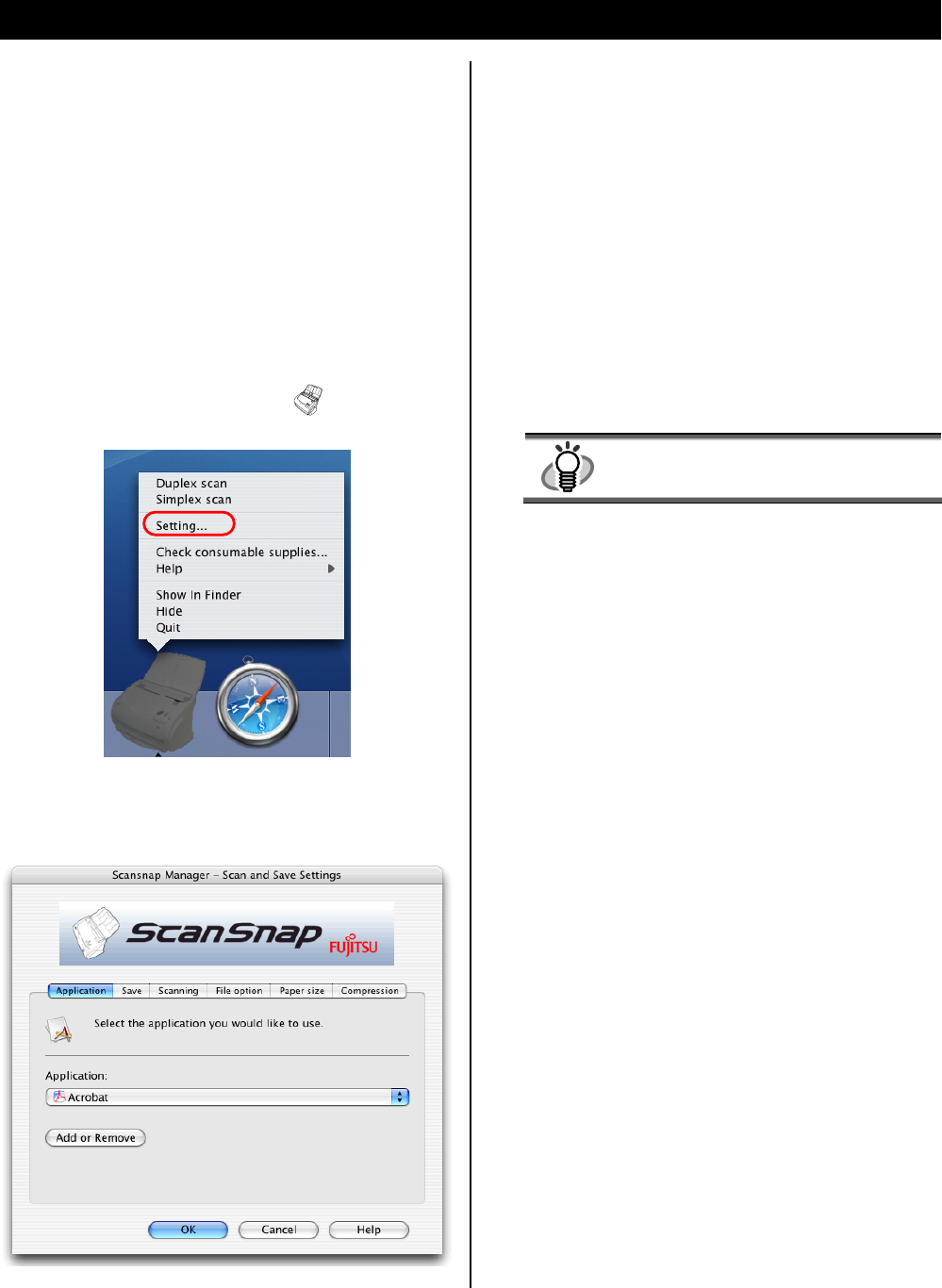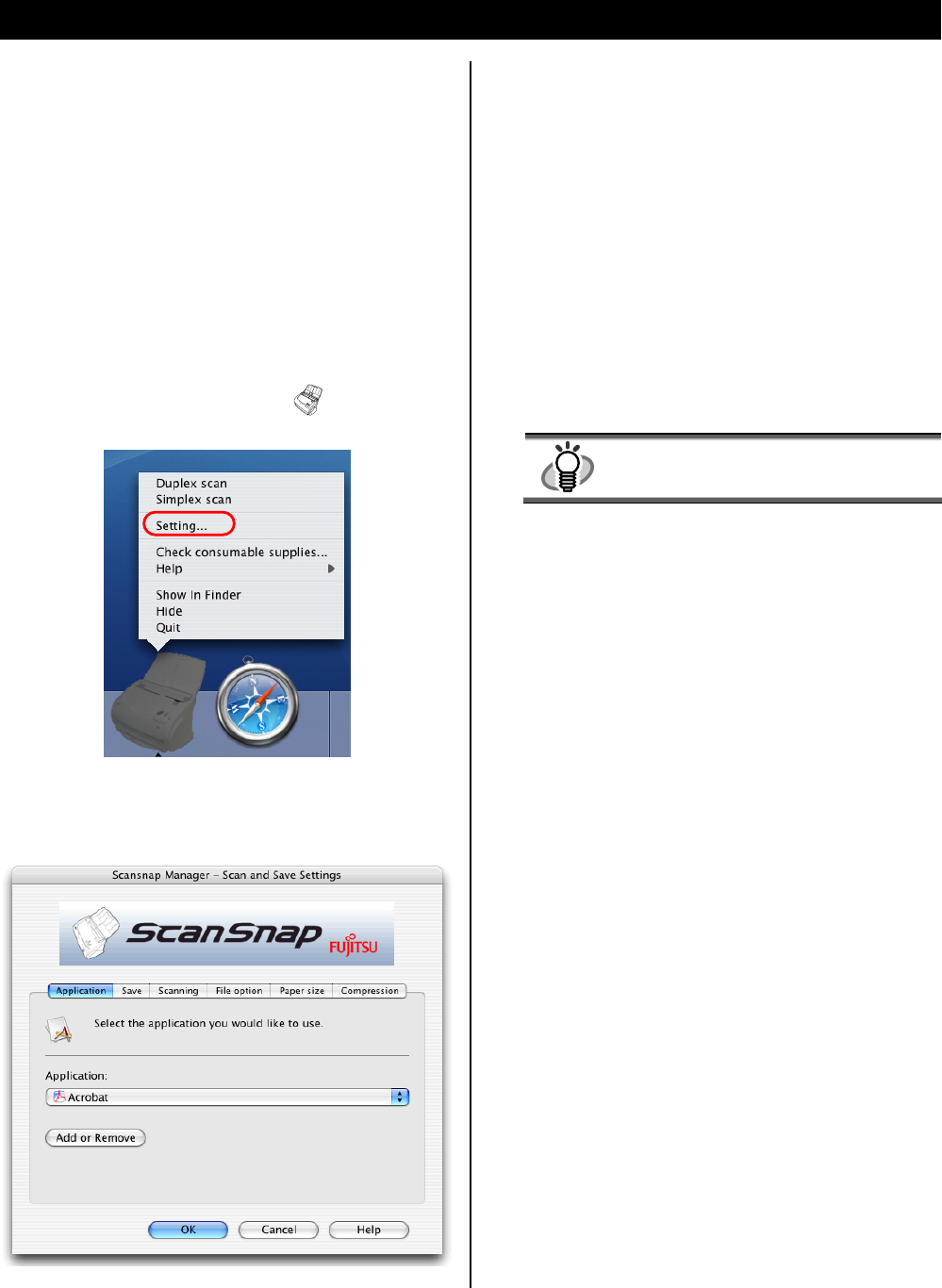
3. How to Use ScanSnap
T
his chapter describes basic operation of ScanSnap.
There are six tabs used to configure the scan options:
[Application]
3.1. Scanning Documents
Select the application for viewing the scanned images.
With “ScanSnap” you can turn paper office documents on
your desk into digital files and save them just by pressing a
single button. The scanned image can be viewed on the
screen using the supplied applications (Adobe Acrobat).
[Save]
Specify the folder and file name to save the scanned
images.
[Scanning]
Also you can edit the scanned image using Adobe
Acrobat.
Specify the scanning mode.
[File option]
Select the file format (PDF, JPEG) for saving the scanned
images.
3.2. About the Scan Settings
You can change ScanSnap settings by using “ScanSnap
anager”.
[Paper size]
Select the size of the document to be scanned.
M
[Compression]
1. Press the ScanSnap Manager icon
in the Dock
menu for a while and select [Setting…] from the menu.
Select the compression rate of a file.
Ö The “Scan and Save Settings” window opens.
2. Change the scan settings on the “Scan and Save
Settings” window.
HINT
Refer to the “ScanSnap Operator’s Guide”
(Manual.pdf) in the “ScanSnap Setup
CD-ROM” to learn more about these settings.
3. Click the [OK] button to finish the configuration.
Ö The new settings are enabled.
8 |