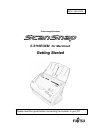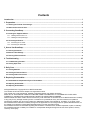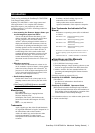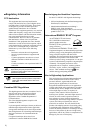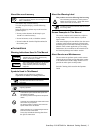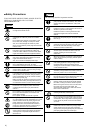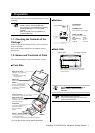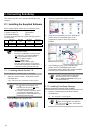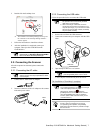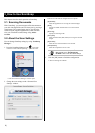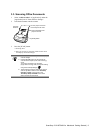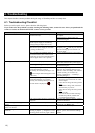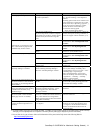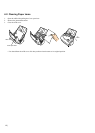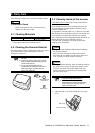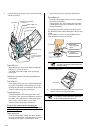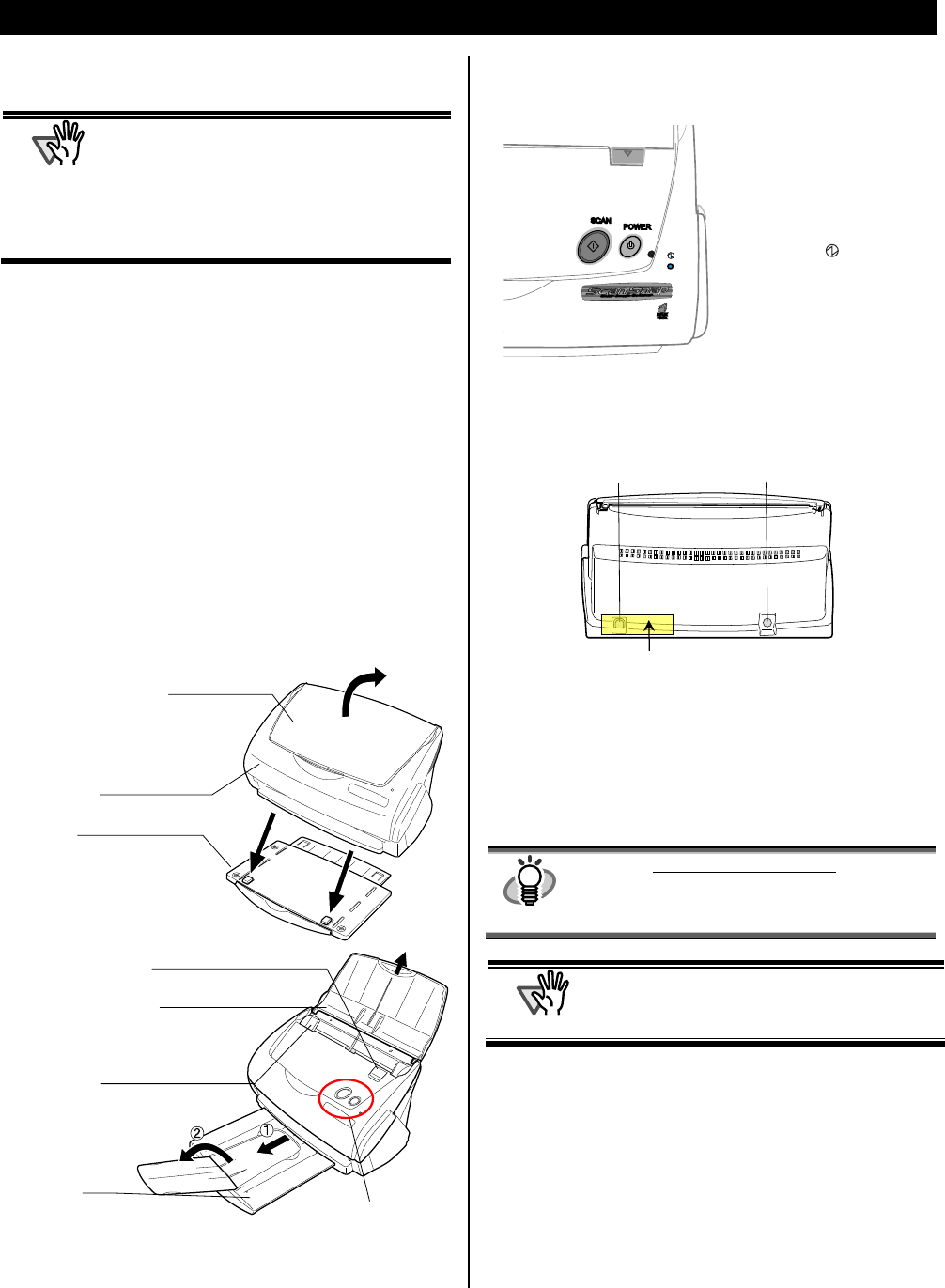
1. Preparation
This chapter describes necessary preparations before using
ScanSnap.
A
TTENTION
Do not connect the scanner to your PC
before installing “ScanSnap Manager”.
If the scanner is connected before installing
ScanSnap Manager, it will not operate
correctly.
Refer to Chapter 2 for the installation of
ScanSnap Manager.
1.1. Checking the Contents of the
kage Pac
When you unpack the scanner package, make sure that all
parts are included.
Refer to the package contents list included the scanner
package box.
1.2. Names and Functions of Parts
This section describes the names and functions of parts.
Front Side
* You can also use the scanner without the Stacker.
Buttons
[SCAN] button
Starts scanning.
[POWER] button
Turns on/off the power supply.
Power lamp
Back Side
HINT
For the Document Specification, refer to the
“ScanSnap fi-5110EOXM Operator’s
Guide” stored in ScanSnap Setup
CD-ROM.
A
TTENTION
The scanner turns on/off automatically, when you
open/close the Paper chute cover.
To turn off the scanner when the cover is open,
press the [POWER] button.
ADF cover
(
ADF: Automatic Document Feeder
)
Paper chute cover
Open this cover when using
the scanner.
→ Opening the cover turns
ON the scanner.
Stacker
Place the scanner aligning
the two front projection to
the hollows on the bottom
of the scanner.
Stacker
For using this part, pull it out
as shown in the figure.
→ Documents are ejected from the ADF onto this tray.
Cover open lever
Pull this lever to o
p
en the ADF cover.
Paper chute cover
Open this cover and load the
documents onto this part when
scanning documents.
Side guide
Adjust these guides to the
documents width for
preventing skewed
ima
g
es.
Buttons
Seal: After installing ScanSnap Manager onto
your computer, remove this seal to connect the
scanner to the PC.
AC adapter connector
USB connector
Indicates the scanner status.
Blue :Ready
Blue (Blinking) :Scanning
Yellow :Error
Light off :Power off
ScanSnap fi-5110EOXM for Macintosh Getting Started | 5