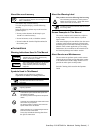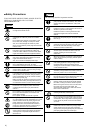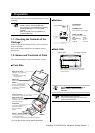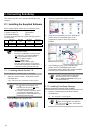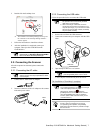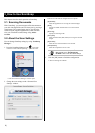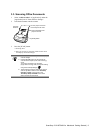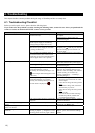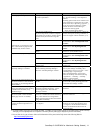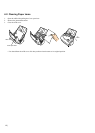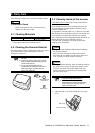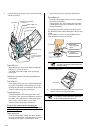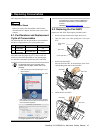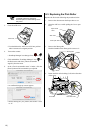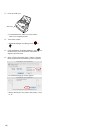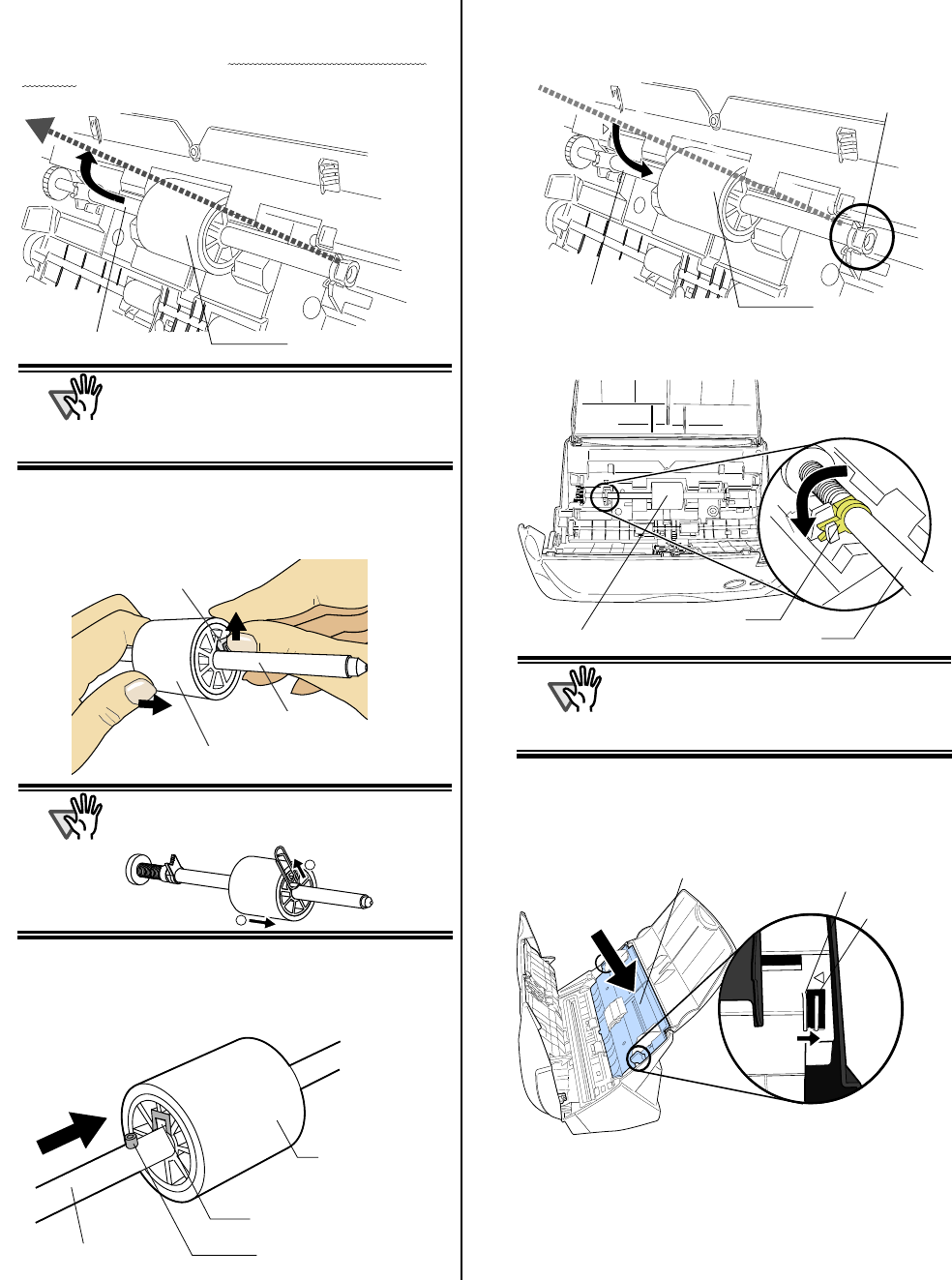
5. Remove the Pick roller with its shaft.
Hold the left part of the shaft, and raise it to remove
the shaft from the scanner while pulling the shaft to
the left.
arted | 17
A
TTENTION
If the around the pick roller is dirty by paper
-powder, it may cause a scanning error.
Please remove the dirt using a dry cloth with
dollop of Cleaner F1.
* Don't use water, mild detergent or air-spray.
6. Remove the Pick roller from the shaft.
Pull out the shaft from the Pick roller while lifting up
its tab.
A
TTENTION
it may crack or chip your fingernail.
If you worry about that, push up the pick roller
tab using a paper clip.
1
2
7. Attach the new Pick roller to the shaft.
Insert the new Pick roller aligning the protrusion with
the slot on the Pick roller.
8. Install the Pick roller with its shaft into the scanner.
and set the shaft to the slot while lowering it.
9. Fix the Pick roller bushing (left) by rotating it in the
direction of the arrow.
A
TTENTION
Make sure that the Pick roller is
completely attached and correctly
installed. Otherwise, document jams or
other feeding errors may occur.
10. Attach the sheet guide to the scanner.
While holding the handle on the sheet guide, set the sheet
guide into the scanner.
ÖYou should hear the sheet guide click when it
returns to its original position.
Shaft
Pick roller
Groove
Protrusion
Shaft
Pick roller
Tab
Pick roller
Pick roller shaft
Sheet guide
Craw
Handle
Shaft
Pick roller bushing
Pick roller
Shaft
Bushing
Pick roller
ScanSnap fi-5110EOXM for Macintosh Getting St