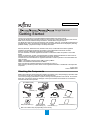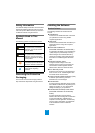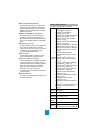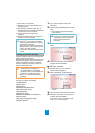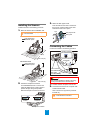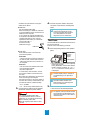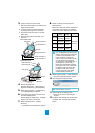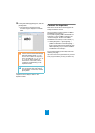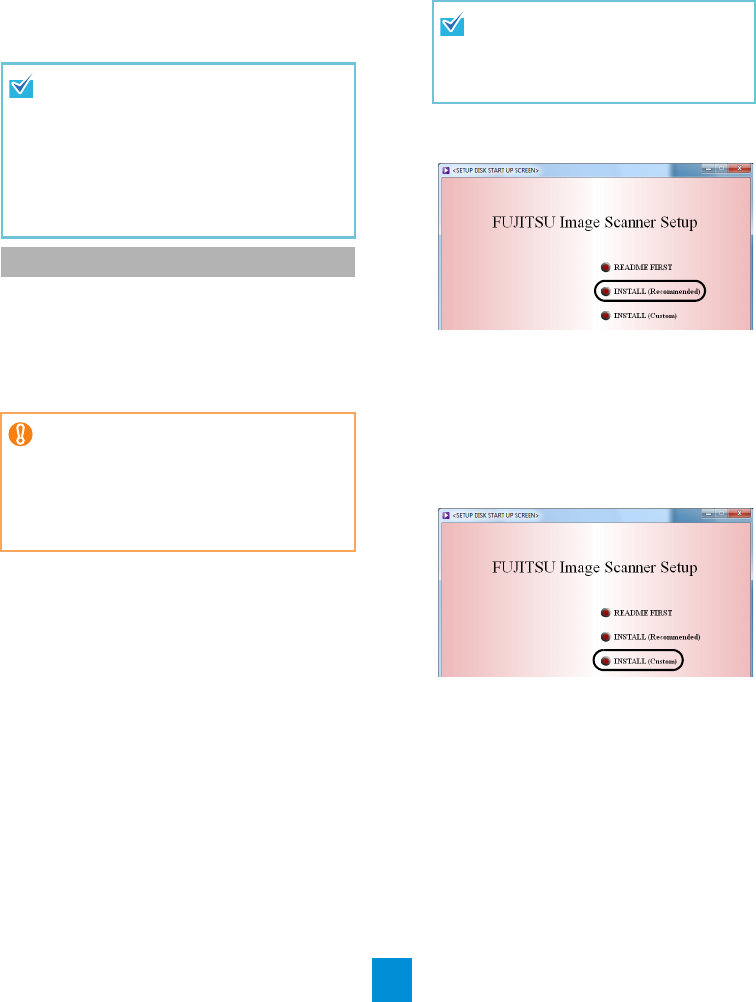
4
*1: Kofax VRS is not supported.
*2: QuickScan Pro is not supported with 64-bit
operating systems.
*3: ScandAll PRO, ScanSnap mode, Scan to
Microsoft SharePoint, and ABBYY FineReader
for ScanSnap™ are not supported.
*4: Scanner Central Admin Agent is not
supported.
*5: Required disk space varies according to the
file size of the scanned images.
Install the bundled software from the Setup DVD-
ROM in the following procedure.
Note that there are two ways to install the bundled
software: select [INSTALL (Recommended)] to
install all the software required to operate the
scanner, or [INSTALL (Custom)] to select and
install one software at a time.
■ INSTALL (Recommended)
The following software are installed:
z TWAIN Driver
z ISIS Driver
z Kofax VRS
z Software Operation Panel
z Error Recovery Guide
z ScandAll PRO
z ScanSnap mode
z ABBYY FineReader for ScanSnap
™
z User’s Guide
z Scanner Central Admin Agent
z Adobe
®
Reader
®
1. Turn on the computer and log onto
Windows
®
.
2. Insert the Setup DVD-ROM into the DVD
drive.
D The [FUJITSU Image Scanner Setup]
screen appears.
3. Click the [INSTALL (Recommended]
button.
4. Follow the instructions on the screen to
proceed with the installation.
■ INSTALL (Custom)
1. Perform steps 1. to 2. in "INSTALL
(Recommended) (page 4)".
2. Click the [INSTALL (Custom)] button.
D The [INSTALL PRODUCTS] screen
appears.
3. Click the button of the software to install.
4. Follow the instructions on the screen to
proceed with the installation.
To install more than one software, repeat
steps 3. to 4. for each software.
This manual uses screenshots from
Windows
®
7. The windows that appear
and the operations differ by the operating
system that you are using.
Where there is no distinction between the
different versions of the operating system
shown in the table of system
requirements, the general term Windows
®
is used.
Installing the Bundled Software
zIf an old version of the software is
installed already, uninstall it first.
For details about the uninstallation
procedures, refer to "A.5 Uninstalling the
Software" in the Operator's Guide.
zLog on as a user with Administrator
privileges.
If the [FUJITSU Image Scanner Setup]
screen does not appear, double-click
"AutoPlayer.exe" in the Setup DVD-
ROM via Windows Explorer or
[Computer].