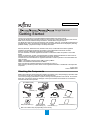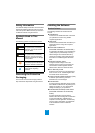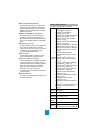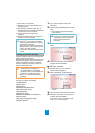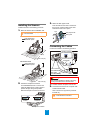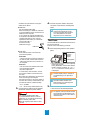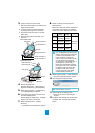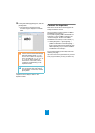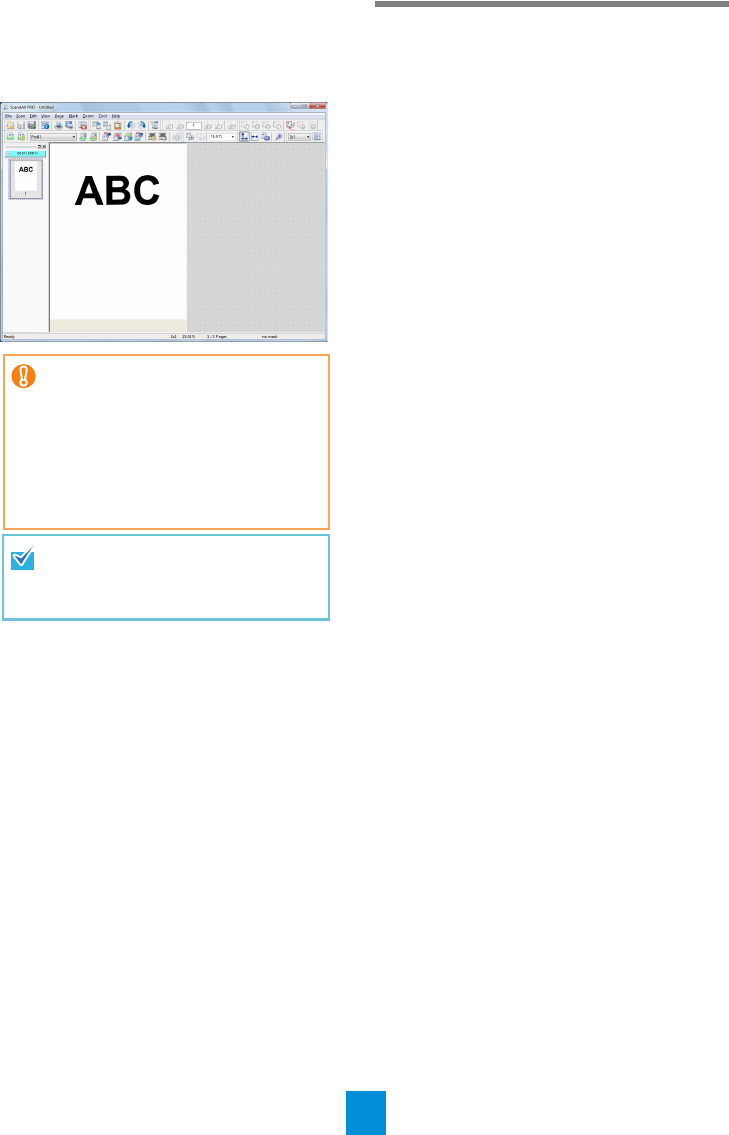
8
13.
In the [Scan Settings] dialog box, click the
[Scan] button.
D The document is scanned, then the
scanned image is displayed in ScandAll
PRO.
For details about other scanning features, refer to
"Chapter 5 Various Ways to Scan" in the
Operator's Guide.
Contact for Inquiries
Refer to the contact list on the last page of the
Safety Precautions manual.
We are not able to answer inquiries on ABBYY
FineReader for ScanSnap™.
For inquiries regarding ABBYY FineReader for
ScanSnap™, refer to [ABBYY Offices] in the
“Technical Support” section of the ABBYY
FineReader for ScanSnap™ User’s Guide (*1).
*1: Select [Start] menu J [All Programs] J
[ABBYY FineReader for ScanSnap(TM)] J
[User’s Guide]. Note that the displayed menu
differs depending on your version of ABBYY
FineReader for ScanSnap™.
For inquiries regarding Kofax VRS, refer to the
following web page:
http://www.kofax.com/support/Notices/TS_Services/
Kofax_Support-Detailed_Contact_Information.asp
When an error occurs with the
scanner, the Function Number Display
alternates between either "J" or "U"
and an "error number" for temporary
errors, and either "E", "F", "C", "H", "A"
or "L" and an "alarm number" for
device errors. In that case, refer to
"Chapter 8 Troubleshooting" in the
Operator's Guide.
With TWAIN driver, the setup dialog
box may appear again after clicking
the [OK] button. In that case, click the
[Scan] button.