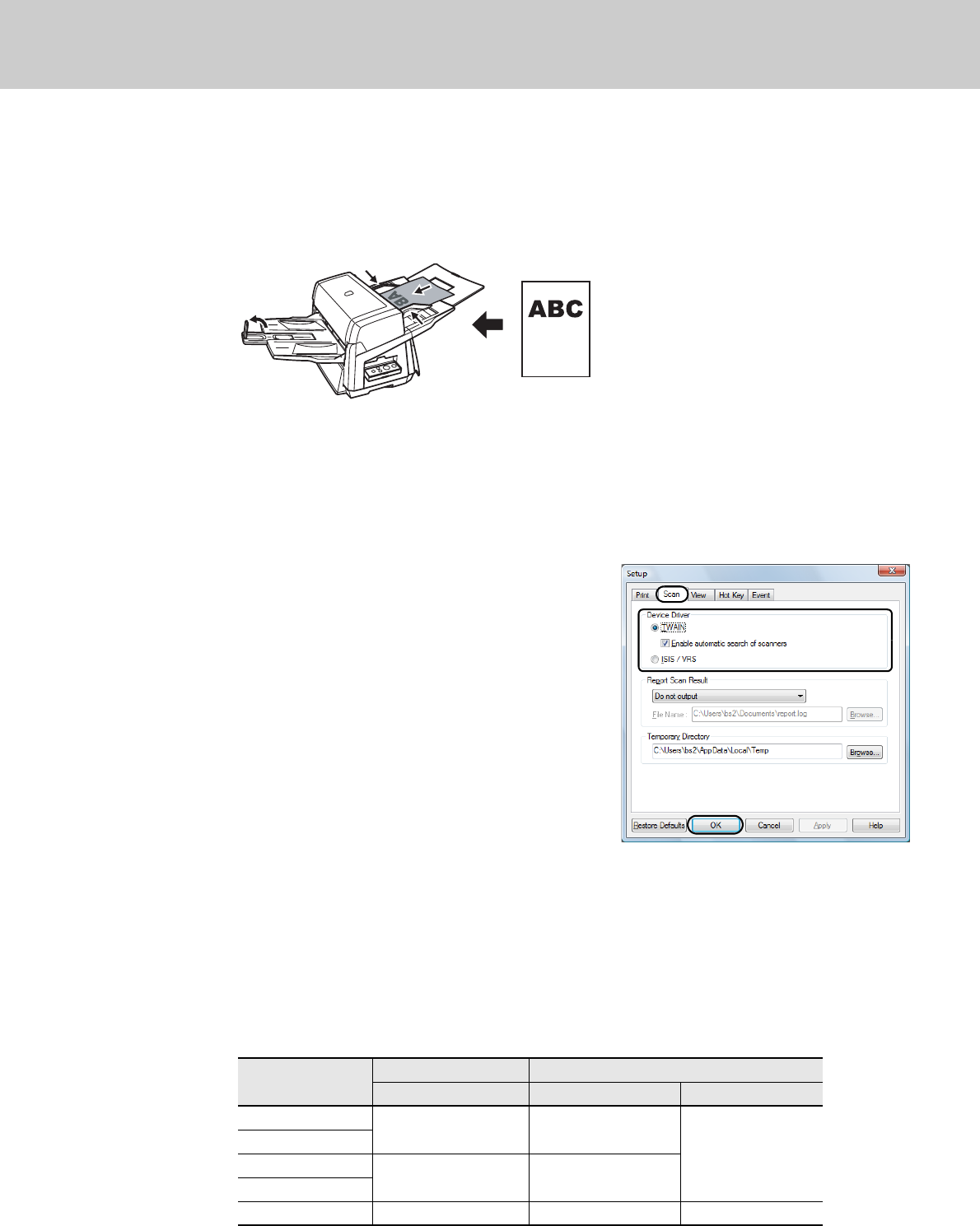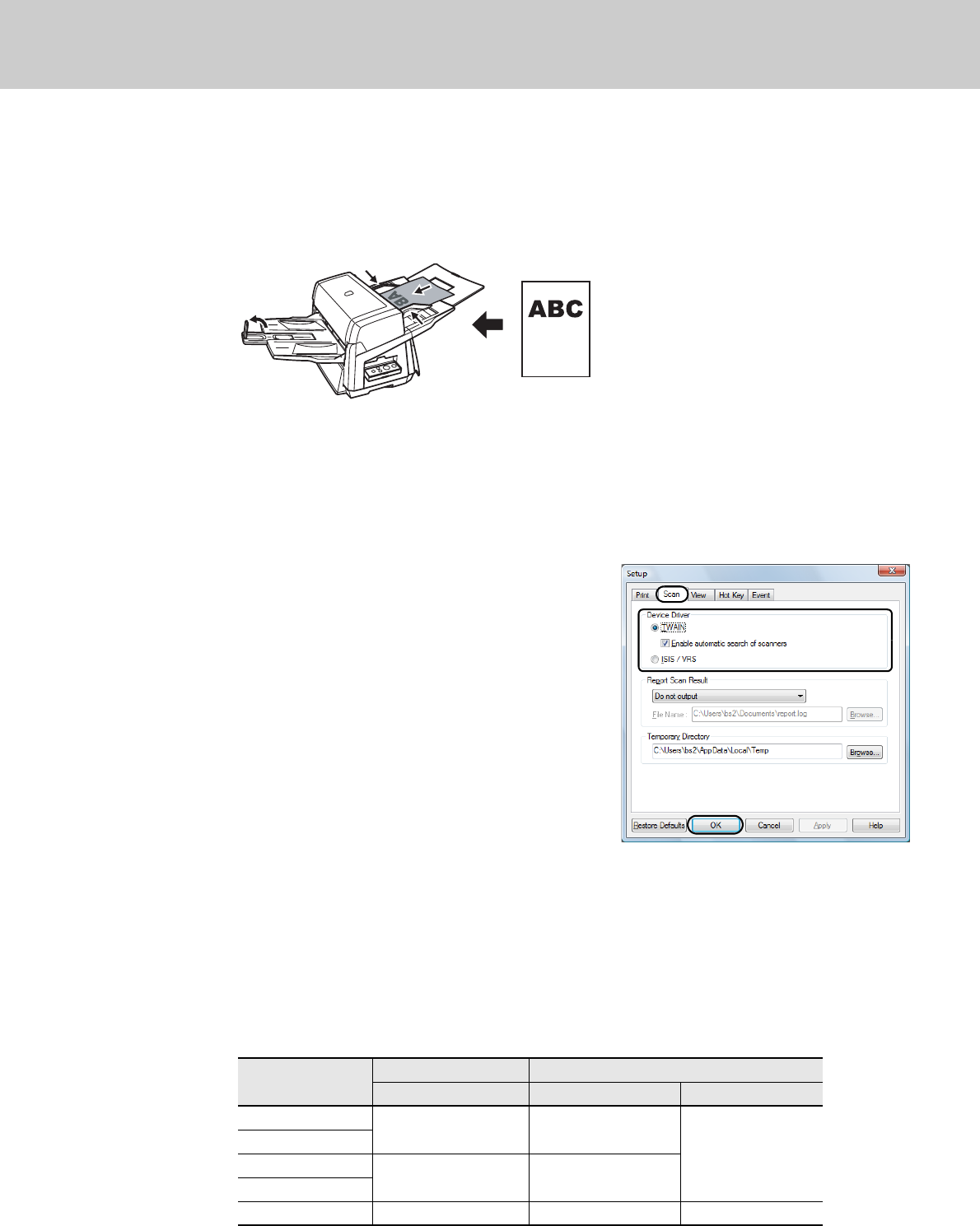
5 Test-Scanning Documents
23
4 Load a sheet into the scanner.
1)
Load the document on the ADF Paper Chute face down.
2) Align the side guides to the width of the document.
3) Pull out the Stacker to the length of the document, and then raise the Stopper.
5 Launch ScandAll PRO.
Select the [start] menu D [All Programs] D [Fujitsu ScandAll PRO] D [Fujitsu ScandAll PRO].
6 Select the [Tool] menu D [Preferences].
D
The [Setup] dialog box appears.
7 On the [Scan] tab, select a driver to use,
and then click the [OK] button.
When the connection is made via SCSI/USB
Connector 2, select [ISIS/VRS].
8 Select the [Scan] menu D [Select Scanner].
D
The [Select Scanner] dialog box appears.
9 Select the scanner you want to use, and then click the [Select] button.
Select the scanner model which is connected to your computer. The list of scanner models varies
depending on the scanner driver installed.
If the connection is via SCSI/USB Connector 2, select “Kofax VRS Scanner.“
Model TWAIN ISIS/VRS
FUJITSU TWAIN32 FUJITSU ISIS Kofax VRS
fi-6670
FUJITSU fi-6670dj Fujitsu fi-6670
Kofax VRS Scanner
fi-6670A
fi-6770
FUJITSU fi-6770dj Fujitsu fi-6770
fi-6770A
fi-6750S FUJITSU fi-6750Sj Fujitsu fi-6750S --