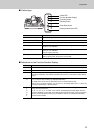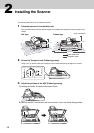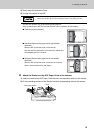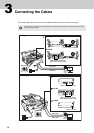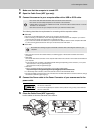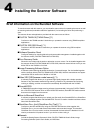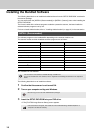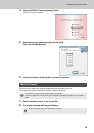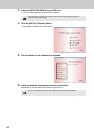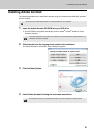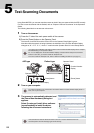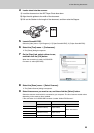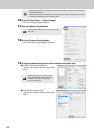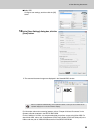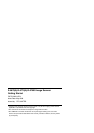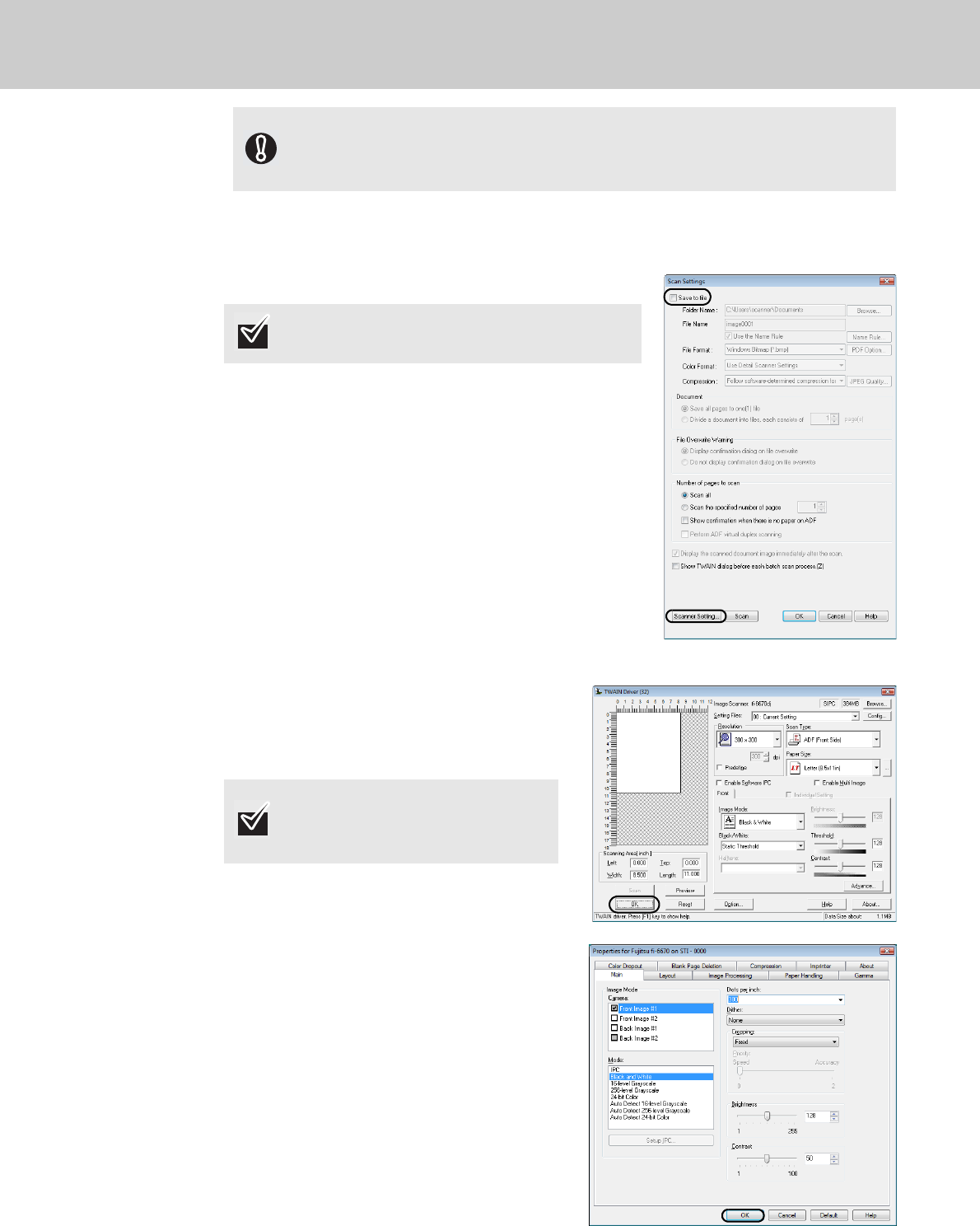
24
10 Select the [Scan] menu D [Scan Settings].
D
The [Scan Settings] dialog box appears.
11 Clear the [Save to file] checkbox.
12 Click the [Scanner Setting] button.
D
The scanner driver’s setting dialog box appears.
13 Configure scanner settings such as the resolution and paper size.
■FUJITSU TWAIN 32 scanner driver
Configure scan settings, and then click the [OK]
button.
■
FUJITSU ISIS scanner driver
Configure scan settings, and then click the [OK]
button.
If “Kofax VRS Scanner“ does not appear in the list, check if the interface cable is properly connected
to SCSI/USB Connector 2.
If “Kofax VRS Scanner“ does not appear even after you have connected the cable properly, then refer
to “Chapter 8 Troubleshooting“ in the Operator’s Guide.
You only check the operation now, so you do not have to
save to file.
The setting dialog box of the scanner driver
may be displayed again after the [OK] button
is clicked. In such case, click the [Scan]
button in the dialog box.