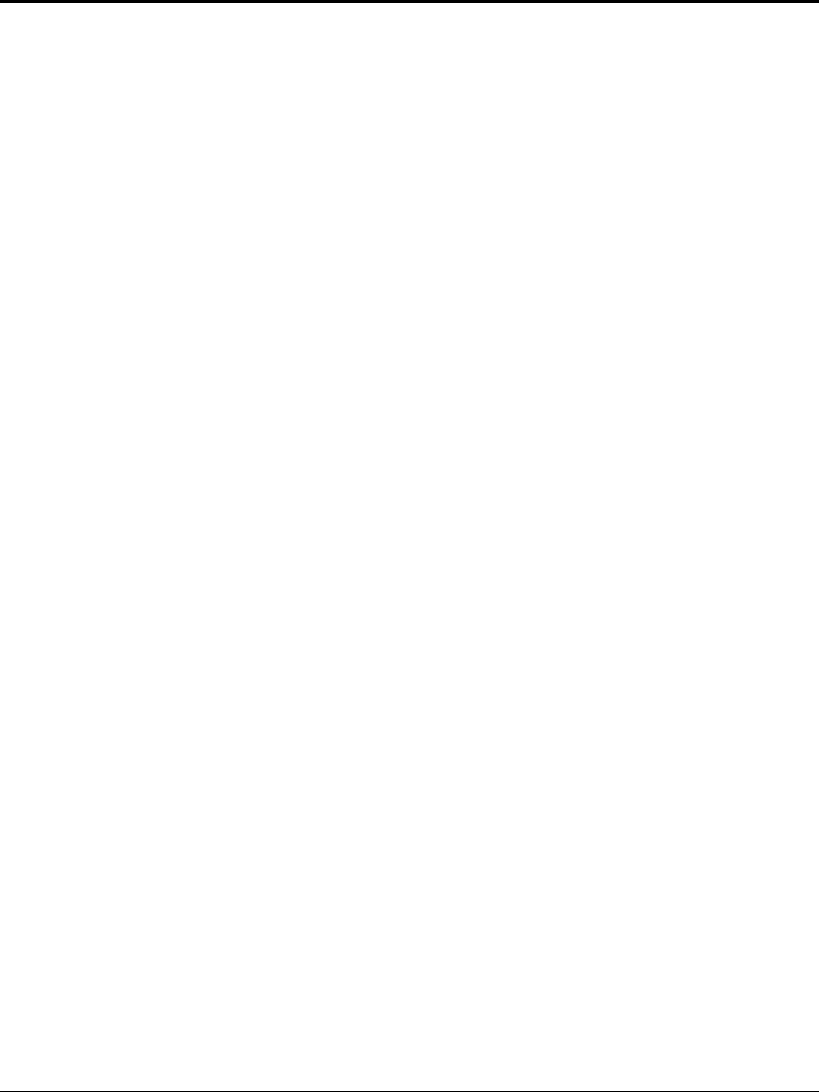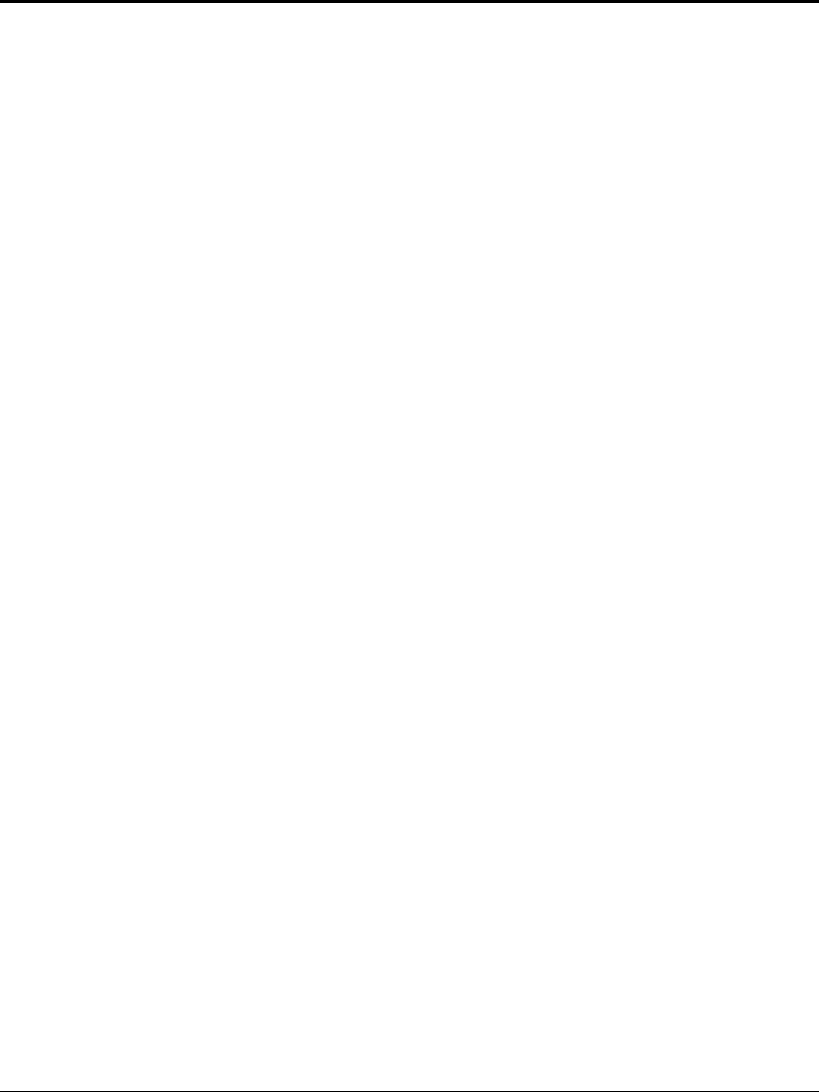
3-12 M3092DC Image Scanner Operation Guide
3.5 Copying Documents
This section explains how to copy documents.
1) Make sure that the powers of the personal computer, printer, and
scanner are ON.
2) Check the document condition.
For details, see Section 3.3.1, "Confirming Document Condition."
3) Before setting documents, sufficiently loosen them.
For details, see Section 3.3.2, "Setting Documents."
4) Set the documents on the document support.
− Estimate the number of pages to be set based on the following
standard:
The document thickness must be 4 mm or less (50 sheets by
55 kg/ream (64 g/cm
2
) paper) for A4 or legal size or smaller.
− Level the end of the documents to be set.
For details, see Section 3.3.2, "Setting Documents."
− Set the documents as described below:
◊ For single-side reading: Place the reading side facing down
(document support surface).
◊ For double-sided reading: Place the surface (first page)
facing down (document support surface).
− Insert the documents in the automatic document feeder until they
softly touch the back of the automatic document feeder.
Excessively strong insertion results in feeding multiple pages
simultaneously. Also, make sure that the ends of the pages are not
folded down.