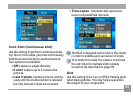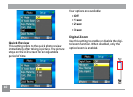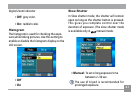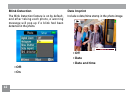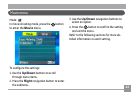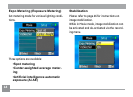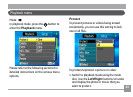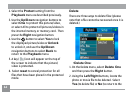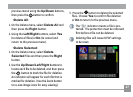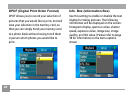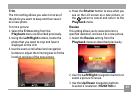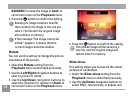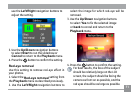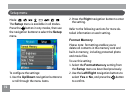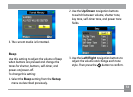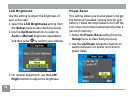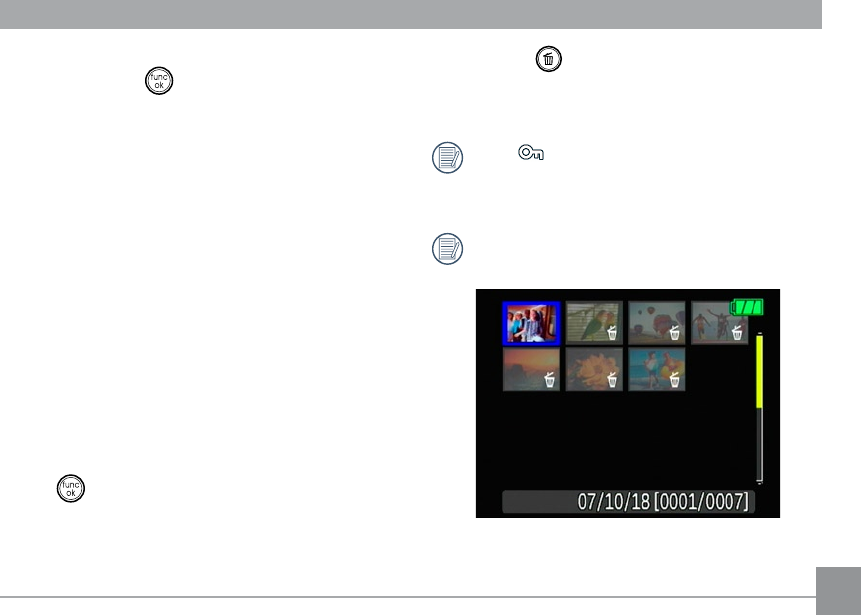
66 67
66 67
previous menu) using the Up/Down buttons,
then press the button to conrm.
•Delete All:
1. On the Delete menu, select Delete All and
then press the Right button.
2. Using the Left/Right buttons, select Yes
(to delete all les) or No (to cancel and
return to the previous menu).
•Delete Selected:
1. On the Delete menu, select Delete
Selected Files and then press the Right
button.
2. Use the Up/Down/Left/Right buttons to
locate each le to be deleted, and then press
the button to mark the le for deletion.
An indicator will appear for each le that is
marked for deletion. (Use the Zoom button
to re-size image icons for easy viewing.)
3. Press the button to delete the selected
les. Choose Yes to conrm le deletion
or No to return to the previous menu.
The “ ” indicator means a le is pro-
tected. File protection must be removed
rst before a le can be deleted.
Deleting les will cause DPOF settings
to be reset.