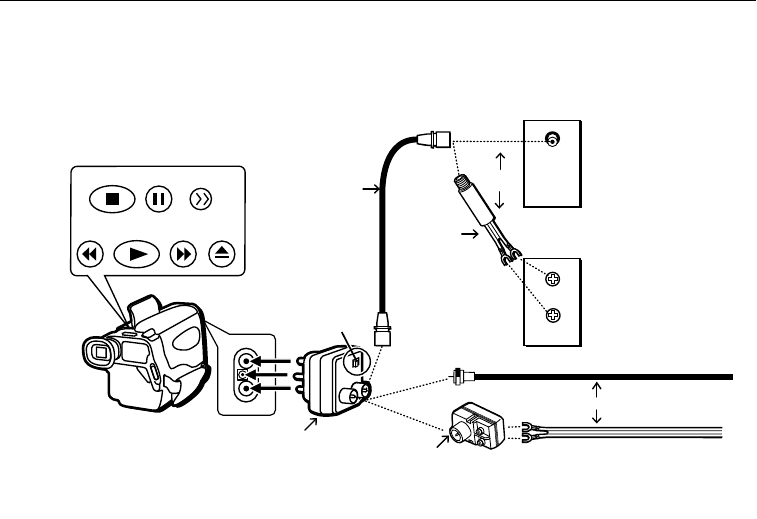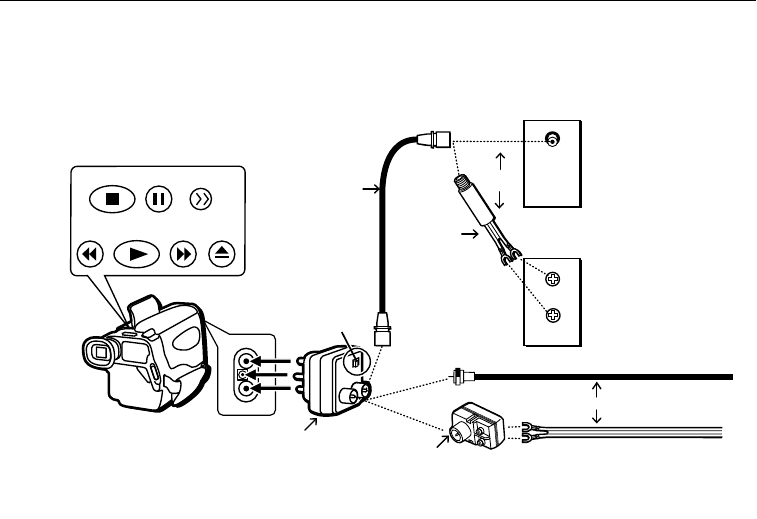
23
Playback on a TV Using the Antenna Connector
To connect your camcorder to a TV without audio/video inputs, additional accessories
are required for this connection.
V
A
OR
VHF Antenna
CHANNEL
4CH/3CH
Switch
VHF Antenna
OR
Back of TV
Back of TV
CRF800 RF
Output Adapter*
75-300 Ohm
Transformer*
RF Coaxial
Cable*
Output Jacks
(Located behind
AV TERMINAL cover)
300-75 Ohm
Transformer*
VHF
IN
FROM
ANT
REW PLAY F.FWD EJECT
STOP PAUSE BLANK
VHF
Playback Operation
1. Set the CHANNEL 4CH/3CH switch
on the RF output adapter to channel
3 or 4.
2. Turn on the TV, and tune it to channel
3 or 4—same as RF output adapter.
3. Attach a power supply and turn on the
camcorder.
4. Insert a tape.
5. Press the PLAY/CAM button to turn on
PLAY mode.
The green indicator lights.
6. Press PLAY.
During playback, use the playback
features described on page 24.
7. Press STOP on the camcorder when
you are finished.
Watch What the Camcorder is
Seeing (Or Recording)
1. Tune the TV to channel 3 or 4.
Tip: Turn down the TV’s volume to prevent a
high-pitched squeal caused by feedback.
2. Set the CHANNEL 4CH/3CH switch
on the RF output adapter to the same
channel you selected on the TV.
3. Press the PLAY/CAM button to turn on
the CAMERA mode.
4. Press the thumb trigger to watch what
the camcorder is seeing (or recording)
on the TV screen.
Normal TV Viewing
For normal TV viewing, leave the RF
output adapter hooked to the TV.
Disconnect the adapter from the
camcorder or turn off the camcorder.
* Optional accessories are available from your dealer, local electronics store, or mail order. Order form is on page 5.