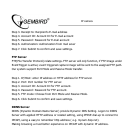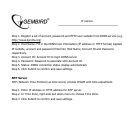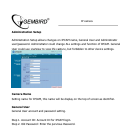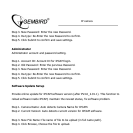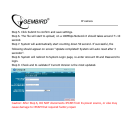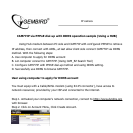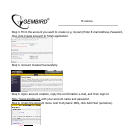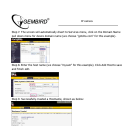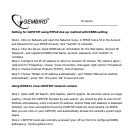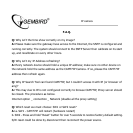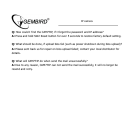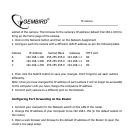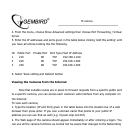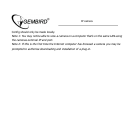IP camera
Setting for CAM77IP using PPPoE dial-up method with DDNS setting
Step 1. Click on Network and open the Network menu, in PPPoE menu fill in the Account
and Password for your PPPoE Account, click "Submit" to complete.
Step 2. Click the Server, Input DDNS Server information for the Host Name, Account IP,
Password , and registered DDNS Host Name, account, password, click "Submit" to
complete.
Step 3. Configure the PC IP address to return to dynamic IP. Choose "My network place",
right-click for "Properties", choose "Local Connection, then again right-click for "Properties"
Step 4. Choose Internet Protocol (TCP/IP), Click Properties.
Step 5. Choose "Obtain an IP address automatically", and "Obtain DNS server address
automatically", press "Ok", the press "Ok" to save and exit.
Using DDNS to view CAM77IP network camera
Step 1. Open CAM_EZ Search, Click Update, wait for approx. 60 seconds (varies on image
quality), choose the CAM77IP founded by auto-search, you should be able to view the IP
Address and Gateway, when a dynamic IP address, Subnet Mask and Gateway is displayed
dimmed; you have successfully found the CAM77IP inside the local network via PPPoE.
Now you can click on your CAM77IP, and automatically browse the camera's system login
pages.
Step 2. CAM77IP could also remotely accessed (your office) from it's configured DDNS
address(e.g. mycam.gotdns.com)