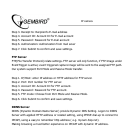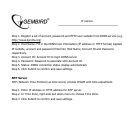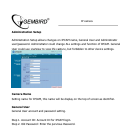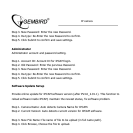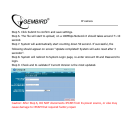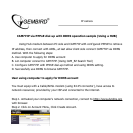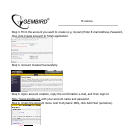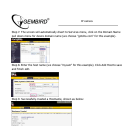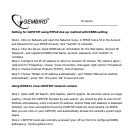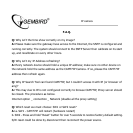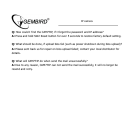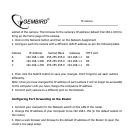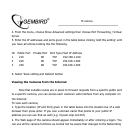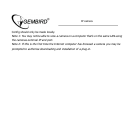IP camera
4. From the menu, choose Show Advanced settings then choose Port Forwarding / Virtual
Server
5. Enter the IP addresses and ports given in the table below clicking 'Add this setting' until
you have all entries looking like the following.
ID Public Port Private Port Port Type Host IP Address
1 210 80 TCP 192.168.1.100
2 220 80 TCP 192.168.1.200
3 230 80 TCP 192.168.1.300
6. Select 'Save setting and Reboot' button
Viewing the Cameras from the Internet
Now that suitable routes are in place to forward requests from a specific public port
to a specific camera, you can access each camera's web interface from any computer on
the Internet.
To view each camera;
1. Type the location (IP and Port) given in the table below into the location bar of a web
browser then press enter. If you own a domain name that points to your public IP
address you can use that as well (e.g. mycam.2sip.net:210)
2. The Web page of the camera should appear immediately or after entering a logon. You
can use all the camera functions as normal but be aware that changes to the Networking