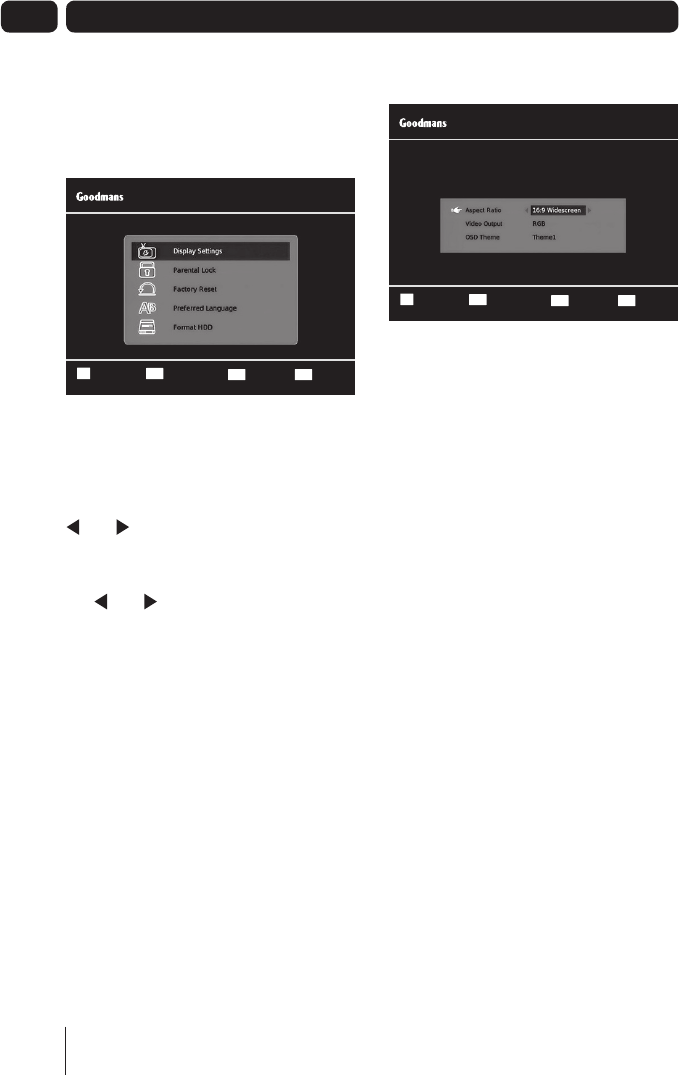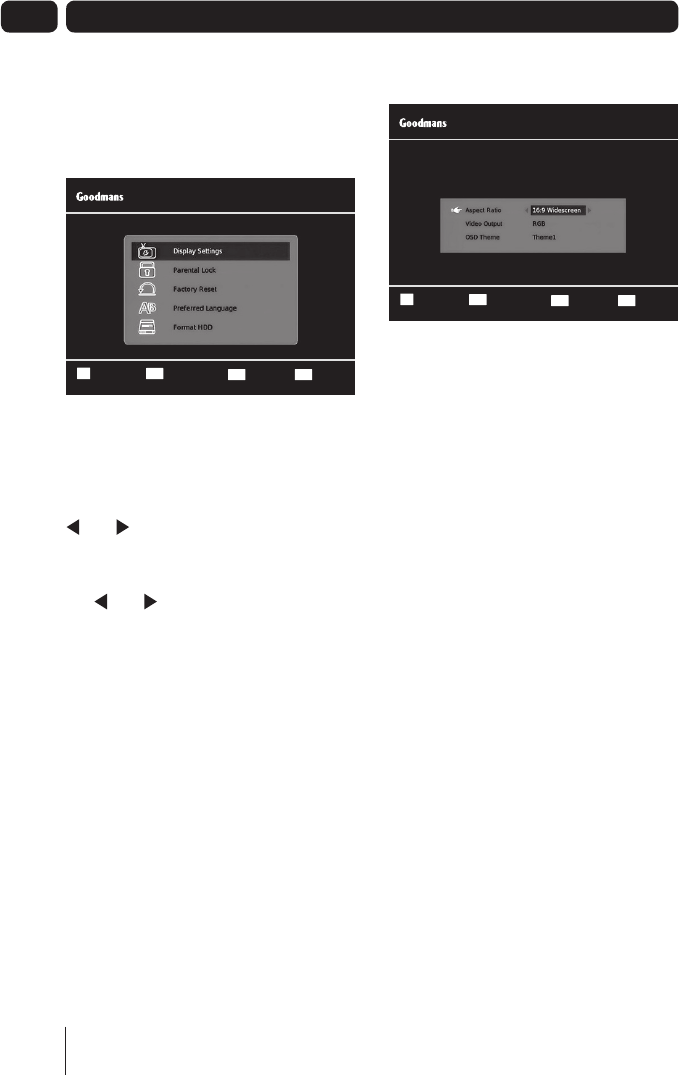
20
09
To open the settings menu, press the
MENU button on the remote control
and then select ‘Settings’. Press the OK
button to confirm.
Changing the settings
Use the S and T buttons to select a
setting category.
Press the OK button and then use the
and buttons to view the available
options for a setting category.
If you want to change a setting, use
the and buttons to select a setting
option.
To exit the settings menu, press the
EXIT button or alternatively press the
BACK button to return to the main
menu.
Display Settings
Aspect Ratio – You will already have
set this as part of the installation
process, but you can change the format
of the screen size here without having
to setup your digital TV Recorder again.
You can choose from 4.3 Normal, 16:9
Widescreen and Auto.
Video Output - This setting allows you
to choose the video signal type which is
sent through the Scart sockets on the
rear of the digital TV recorder. Choosing
RGB will provide the best picture quality
for the majority of TVs. This breaks
down the signal into Red, Green and
Blue signals. If your TV cannot use RGB,
you should choose CVBS. This may
produce a reduced picture quality.
OSD Theme – This changes the
colours for the On Screen Display. There
are three choices Theme 1, Theme 2 or
Theme 3. It a matter of personal choice
which one you choose.
The settings menu
Select ConfirmOK
c
d
ReturnBACK
Wed 08 Sep 16:52
Settings
Exit MenuEXIT
Select ConfirmOK
c
d
ReturnBACK
Wed 08 Sep 16:52
Display Settings
Exit MenuEXIT
A5 GD11FVRSD32_GD11FVRSD50_UserGuide.indd 20A5 GD11FVRSD32_GD11FVRSD50_UserGuide.indd 20 16/05/2011 15:18:3416/05/2011 15:18:34