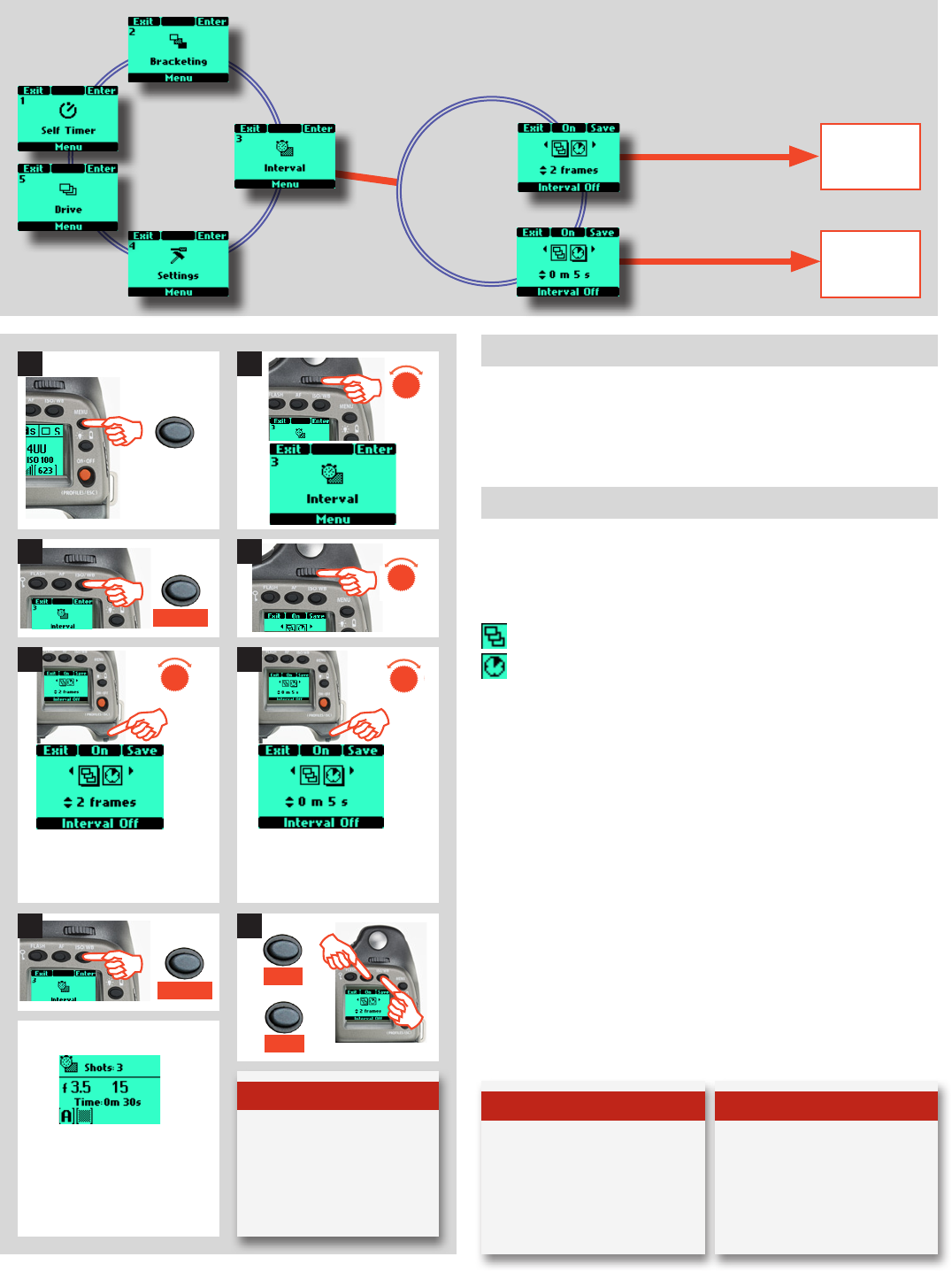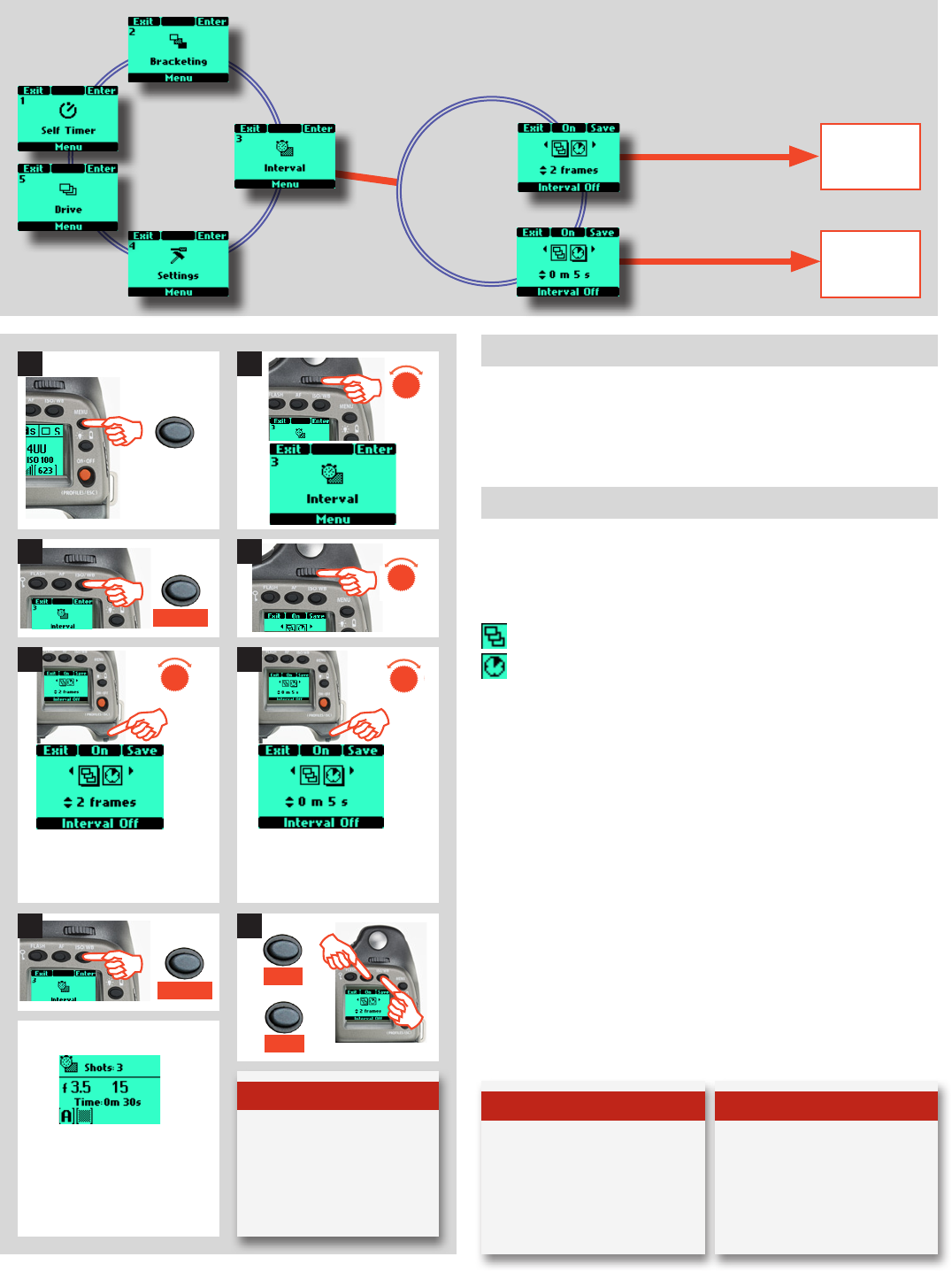
106
H4D
2
3 Interval
By using the interval setting, you can allow the camera to take
a series of captures automatically over a set period. This is often
required for time and motion studies, security surveillance, nature
study, etc. The exposure and focus settings (Manual or Auto) will
be according to the camera settings at the time of capture.
Interval setting
1) Press the MENU button on the grip.
2) Turn the front control wheel until Interval appears.
3) Press the ISO/WB (Enter) button on the grip.
4) Turn the front control wheel to access the options, that are:
Number of captures (the number of captures required)
Interval duration (the time interval between the captures)
(The chosen symbol is indicated by a drop shadow)
5) In Number of captures, turn the rear wheel to choose the
number of captures required: 2 – no limit
6) In Interval duration, turn the rear wheel to choose:
1 second – 1 hour
7) Press SAVE (ISO/WB button) to save the setting.
8) Press ENTER (ISO/WB button) again from the Interval
screen to activate the function. Press On (AF button). Note
that this now reads Off and the line of text at the bottom of
the screen reads ‘Interval on’.
Half-press the shutter release button to standby mode for
this function (press the shutter release button again (full
press) for activation) or full-press the shutter release for
immediate activation.
Number of captures highlighted.
2 frames variation chosen as
option.
Interval duration highlighted.
5 seconds variation chosen as
option.
EXAMPLE
Screen after Interval setting acti-
vated indicating 3 shots remain-
ing at 30 second intervals.
MENU
Enter
ISO/WB
Save
ISO/WB
Note
In Custom Options #28 you
can select an initial delay of
None, 2, 10, 60 seconds or the
interval time.
Tip
An Interval setting can be
stopped mid-sequence by
pressing the ESC button.
Tip
Check the lower text-row
on the screen for ON or OFF
status.
1
3 4
5 6
7
AF
On
ISO/WB
Enter
8
options available
options available
3 Interval
2 frames –
255 frames
1 second −
1 hour