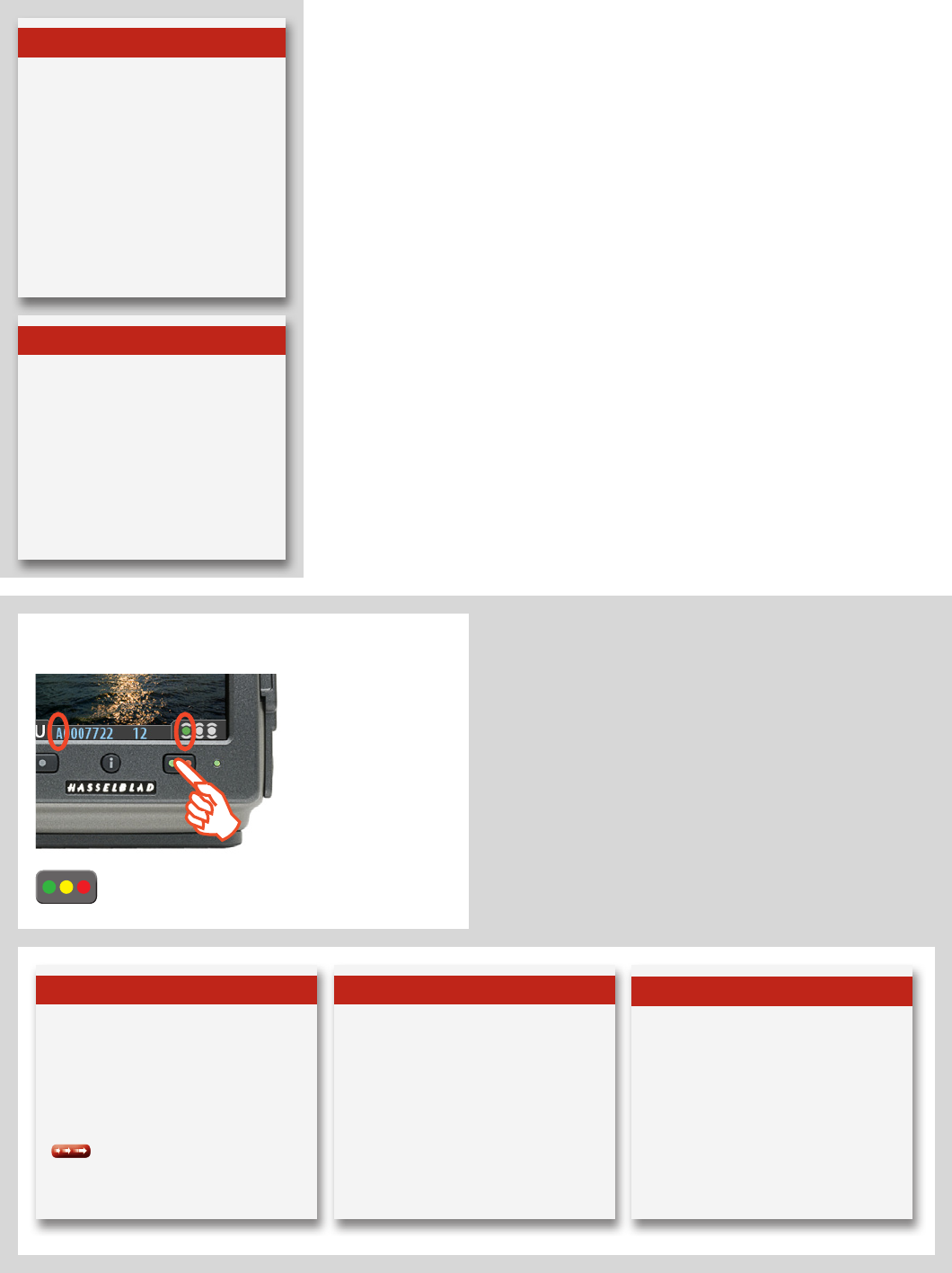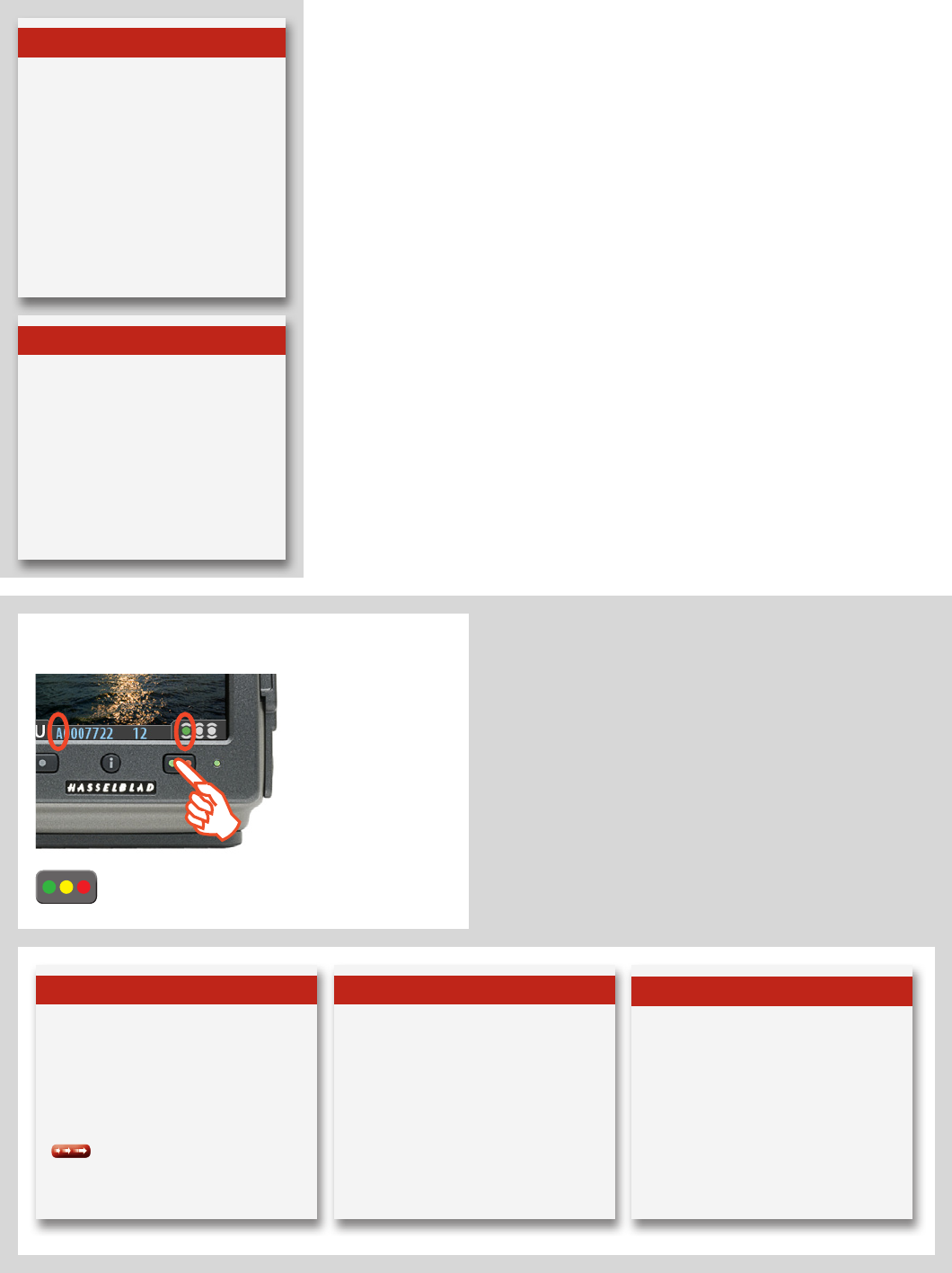
76
H4D
3. If no problem is detected, then the image is saved with the chosen default approval
status.
4. When you are browsing through your shots, keep an eye on the approval status of
each and consider whether you should promote or demote each shot based on its
appearance on the preview screen. You can also apply a browse lter, for example,
to browse only red shots when looking for images to delete or to browse only green
shots to make sure you have a good version of each shot that you need.
5. When you begin working with the images in Phocus, use the approval status as
a guide for organizing your work. For example, you might begin by opening and
optimizing the green shots and then go to the yellow shots only if you still need
more images and then, nally, check the red shots as a last resort.
Note that the system is very exible so you can use it in any way that you like. For exam-
ple, you can set the camera to assign all new images a yellow or green status regardless
of the exposure warning. Be careful when assigning red status because red images may
be deleted if the current storage medium becomes full.
By keeping an eye on the le name and/or colored dot as you browse your images at
the single-image, four-thumbnail or nine-thumbnail level, you can easily see the current
approval status of each of them.
To change the approval status of the currently displayed/selected image, simply press
the approval button until the desired approval status is shown.
Press the approve button to change the status of the currently selected
image.
ChangingtheIAAapprovalstatusofindividualcaptures.
Note
When the current storage medium
is full, red-status images will be
deleted (one at a time) to make room
for new shots.
You can continue shooting until no
red-status images remain. If you
then try to take additional cap-
tures, you will get a 'medium-full'
message.
Note
Some captures may trigger audio
warnings even though they are
exposed according to your inten-
tions. You should consider these
warnings only as a guideline. This
feature can be turned o in User
In ter fa ce >Sound.
Note
You can set the camera to lter by
approval status as you browse, which
means that some images may be hid-
den (though they are still there). See
Browsing by Approval Status for
details about how to work with the lter
.
Note
Be careful when assigning red status
because red images may be deleted if
the current storage medium becomes
full.
Note
If you set Approval to Auto, all images
will be stored as Green if judged as
correct and Yellow if judged as doubt-
ful. No images are ever stored as Red
automatically!