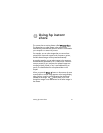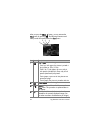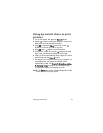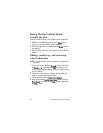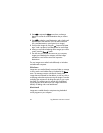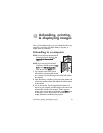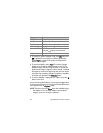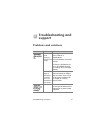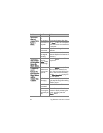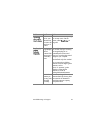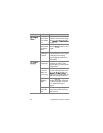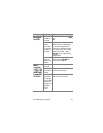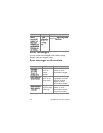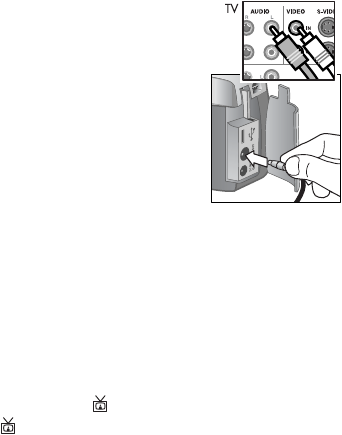
5-Unloading, printing, & displaying images 49
Displaying images on a TV
Images in your camera can easily be displayed as a slideshow
on almost any television (TV).
NOTE You can also use the optional HP Camera Dock to do
this task. See Appendix B: Camera dock on page 73.
1 To connect the camera directly to a TV,
you must first purchase an A/V
(Audio/Video) cable. For details, see
Purchasing accessories on page 71.
2 Connect the A/V cable to the TV
connector on your camera and then to
the A/V inputs on the TV.
3 Refer to the documentation for the TV
to determine how to set the TV to take
input from your camera instead of the
antenna or cable TV.
Displaying a slideshow
Once the camera is connected to the TV with the A/V cable or
the optional HP Camera Dock, you are ready to start.
1 Turn on the camera. If you are using an A/V cable, the
Slideshow menu will appear on the camera. If you are using
the HP Camera Dock, the button on the dock should light
up. Press the button, and the Slideshow menu will
appear on the camera. The options in the Slideshow menu
are described in the following table