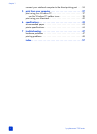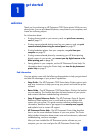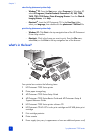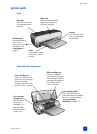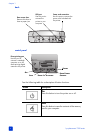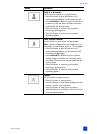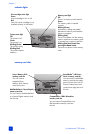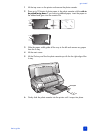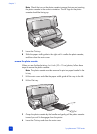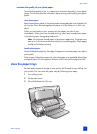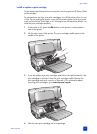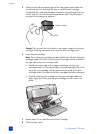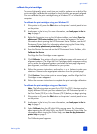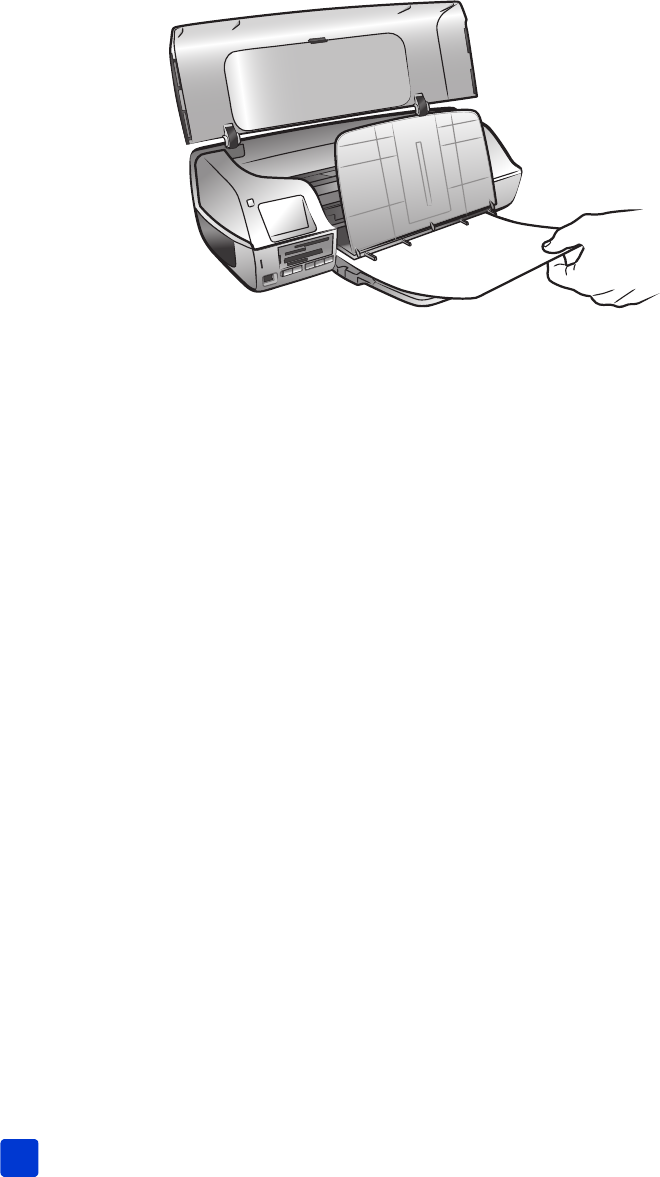
hp photosmart 7200 series
chapter 1
8
2 Lift the Out tray and place a stack of paper in the In tray.
– Load the paper with the side to be printed facing down.
– Always load paper in the portrait orientation, with the shortest edge
feeding into the printer.
– Be careful not to use too much or too little paper. It may be difficult for
the printer to pick up a sheet of paper when there are only one or two
sheets in the In tray. For more information about the amount of paper to
load in the In tray, see printer specifications on page 44.
– Use one type and size of paper at a time. Do not mix paper types or
sizes in the In tray.
3 Push the paper into the printer as far as it will go without bending.
4 Lower the Out tray.
5 Adjust the paper width guide to fit snugly against the edge of the paper
without bending the paper. The paper width guide holds the paper straight
as it feeds into the printer.
6 Close the main cover.
load paper in the photo cassette
Use the photo cassette to load 4 x 6 inch (10 x 15 cm) paper. To print borderless
photos, use 4 x 6 inch photo paper with a 0.5 inch tab (10 x 15 cm with 1.25
cm tab); the photo prints without borders on three sides and with a small border
on the bottom edge that you can tear off. HP does not recommend printing
borderless photos on plain paper. For more information about recommended
paper types, see recommended paper on page 43.
Note: Before inserting the photo cassette into the printer, be sure to remove
any paper from the In tray.