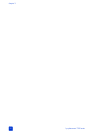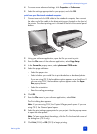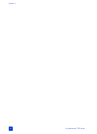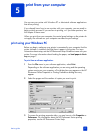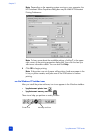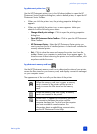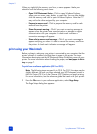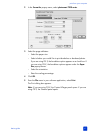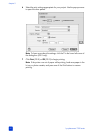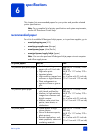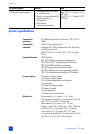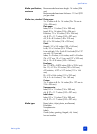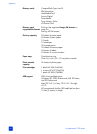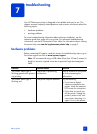hp photosmart 7200 series
chapter 5
40
When you right-click the memory card icon, a menu appears. Make your
selection from the following menu items:
– Open F: HP Photosmart Series—Click to open Windows Explorer,
where you can move, copy, delete, or open files. You can also double-
click the memory card icon to open Windows Explorer. Note that “F:”
may not be the drive assigned by your computer.
– Prepare to remove card—Click to prepare the memory card for safe
removal from the printer.
– Show disconnect warning—Click if you want a warning message to
appear when the printer loses communication or attempts to regain
communication with your computer. A check mark indicates a
connection message will appear.
– Show safe to remove card message—Click if you want a message to
appear notifying you when it is safe to remove the memory card from
the printer. A check mark indicates a message will appear.
print using your Macintosh
Before you begin, make sure your printer is connected to your computer, that the
printer software is installed, and that there is paper in the printer. For more
information about setup, see the HP Photosmart Setup Guide that came with your
printer. For more information about loading the paper, see load paper in the in
tray on page 7.
To print from a software application (OS X or OS 9):
Note: The following steps are specific to OS X. For OS 9, the steps may be
slightly different. Be sure you have selected your HP Photosmart printer in
the Print Center (OS X) or in the Chooser (OS 9) before you begin printing.
For more information, see the reference guide that came with your printer.
1 From the File menu in your software application, select Page Setup.
The Page Setup dialog box appears.