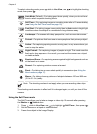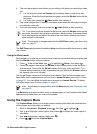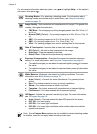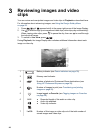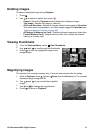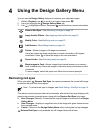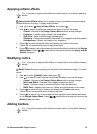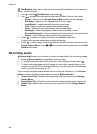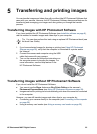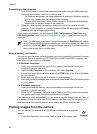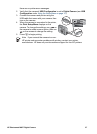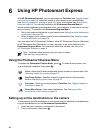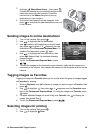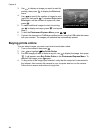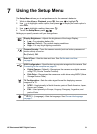Add Borders allows you to add one or more predefined borders to the displayed
image. To add a border:
1.
Use
to select Add Borders, then press .
2.
Use
to select a border type and preview the effect it has on the image.
– Cancel—Returns to the Design Gallery Menu without saving changes.
– Soft Edge—Applies a soft, vignetted frame to the image.
– Inset Border—Image extends beyond the inset frame.
– Oval—Adds an oval matte border with beveled edges.
– Circle—Adds a circular matte border with beveled edges.
– Rectangle—Adds a rectangular matte border with sharp corners.
– Rounded Rectangle—Uses a rectangle with soft corners for the matte border.
– Square—Adds a square matte border with beveled edges.
3.
Press
to select the border and display the Creative sub-menu.
Follow the on-camera instructions to adjust the border.
4.
Press
to save a copy of the image with the specified border and return to the
Design Gallery Menu. Press
to exit without saving and return to the Add
Borders sub-menu.
Recording audio
Record Audio allows you to record an audio clip and attach it to an existing image.
1.
Select
Record Audio to immediately start recording.
2.
To stop recording and attach the audio clip to the displayed image, press
.
3. To hear audio associated with still images or video clips, transfer them to your
computer using the HP Photosmart Software or use an optional HP Photosmart
dock to connect the camera to a TV.
If the currently displayed image already has an audio clip attached to it, the Record
Audio sub-menu displays instead when you select
Record Audio.
● Keep Current Clip—Retains the current audio clip and returns to the Design
Gallery Menu.
● Record New Clip—Records a new audio clip, replacing the previous audio clip.
● Delete Clip—Deletes the current audio clip and returns to the Design Gallery
Menu.
Chapter 4
24