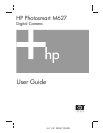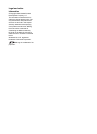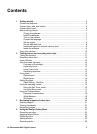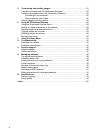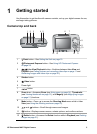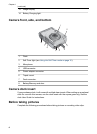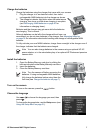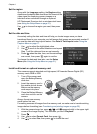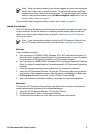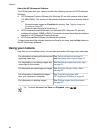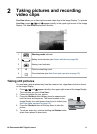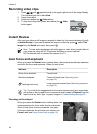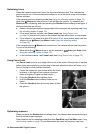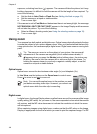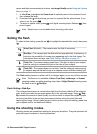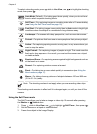Set the region
Along with the Language setting, the Region setting
determines the default date format and the format of the
video signal for displaying camera images on a
television when connected through an optional
HP Photosmart Premium dock or wireless dock base
(see Using the Setup Menu on page 31).
Use
to choose the region you want, then press
.
Set the date and time
Accurately setting the date and time will help you locate images once you have
transferred them to your computer, and will ensure that images are accurately marked if
you use the date and time imprint feature. See Date & Time Imprint under Using the
Capture Menu on page 17.
1.
Use
to adjust the highlighted value.
2. Use
to move to the other selections and repeat
Step 1 until the date and time are set correctly.
3.
Press
when the date, time, and format settings
are correct, then press
again to confirm.
To change the date and time later, use the Setup
Menu (see Using the Setup Menu on page 31).
Install and format an optional memory card
This camera supports standard and high speed, HP-branded Secure Digital (SD)
memory cards, 8MB to 2GB.
1. Turn off the camera and
open the Battery/Memory
card door.
2. Insert the memory card in
the smaller slot as shown.
Make sure the memory
card snaps into place.
3. Close the Battery/Memory
card door and turn on the
camera.
Always format new memory
cards before first use.
Formatting removes all images from the memory card, so make sure to transfer existing
images before formatting (see Transferring and printing images on page 25).
1.
With the camera turned on, press
until appears briefly in the upper right
corner of the Image Display. This indicates you are in Playback.
2.
Press
.
3.
Use
to select Format Card, then press .
4.
Use
to select Yes, then press to format the card.
Chapter 1
8