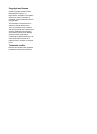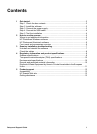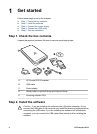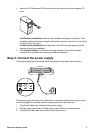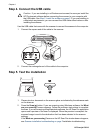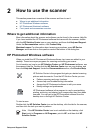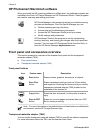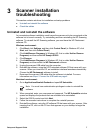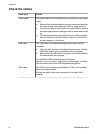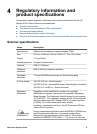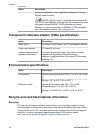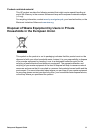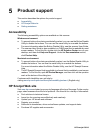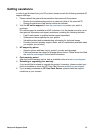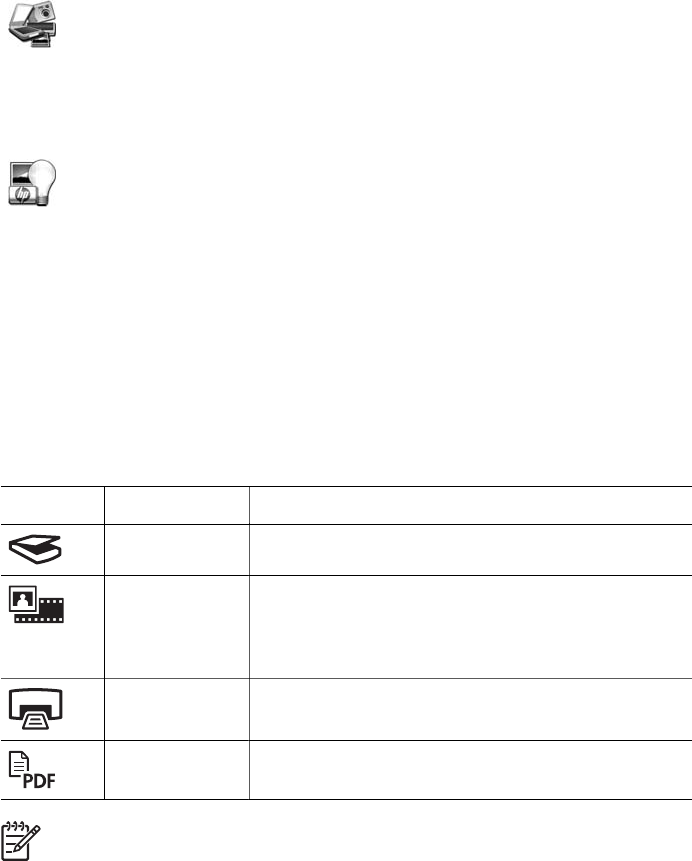
HP Photosmart Macintosh software
When you install the HP scanning software on a Macintosh, two software programs are
available in the Dock: HP Device Manager and HP Photosmart Studio. These programs
are used for scanning and editing your scans.
HP Device Manager is the program that gets you started scanning
pictures and documents. From the Device Manager you can:
● Perform scanning and copy functions
● Access help and troubleshooting information
● Access the HP Photosmart Studio to edit your scans
● Modify settings and preferences
HP Photosmart Studio is the program to use for manipulating,
printing, archiving, and sharing your images after they have been
scanned. You can open HP Photosmart Studio from the Dock, or
from the HP Device Manager Applications menu.
Front panel and accessories overview
This section presents an overview of the scanner front panel and the transparent
materials adapter (TMA).
● Front panel buttons
● Transparent materials adapter (TMA)
Front panel buttons
Icon Feature name Description
Scan button Scans pictures, graphics, documents, or objects.
Scan Film
button
Scans transparent positives (such as 35 mm slides)
and negatives. Scanning film requires that you use the
transparent materials adapter (TMA) located on the
underside of the scanner lid.
Copy button Scans the item and sends it to the printer to make a
copy.
Scan to PDF
button
Scans one or more pages and saves them as a PDF
file for sharing or storing.
Note For more information on the default actions of these buttons in a Macintosh
environment, see the HP Scanjet Scanner Help.
Transparent materials adapter (TMA)
You can use the transparent materials adapter (TMA) to scan 35 mm slides or negatives.
For more information about the TMA, see the scanner User Guide.
Chapter 2
6 HP Scanjet G3010