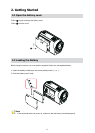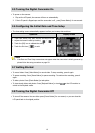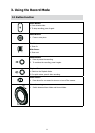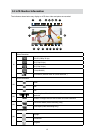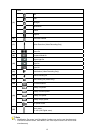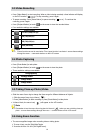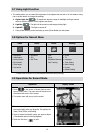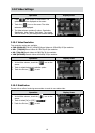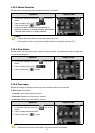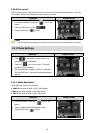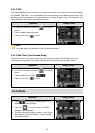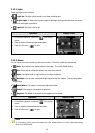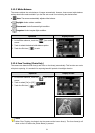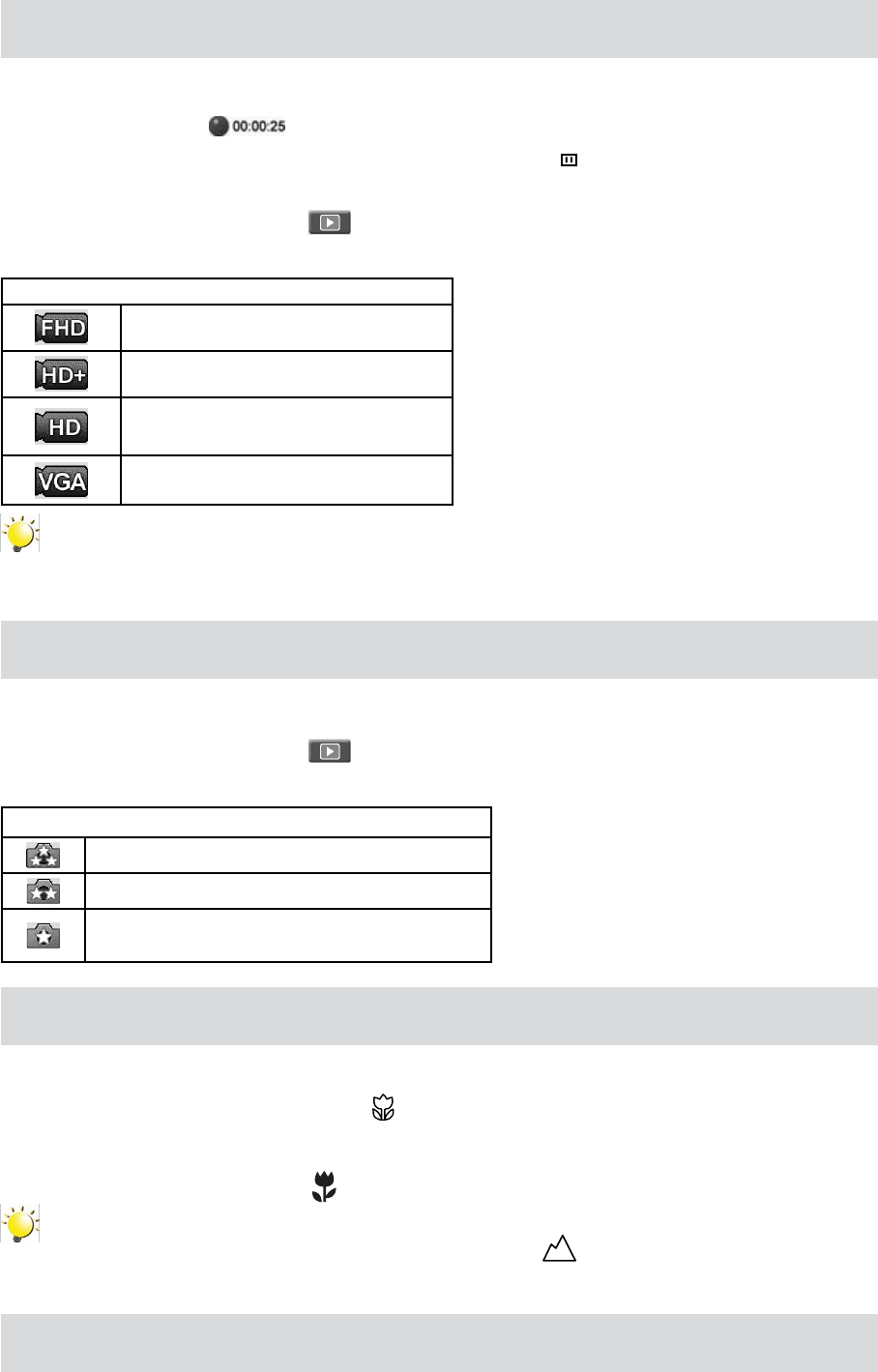
14
3.3 Video Recording
Press • [Video Button] to start recording. When a video is being recorded, a time indicator will display
on the LCD monitor ( ). To stop recording, press it again.
To pause recording: • Press [Pause Button] to pause recording (
00:00:36
). To continue the
recording, press it again.
Press • [Playback Button] or touch
on the screen to view the recorded video.
Four resolution settings are available: •
Video Quality
Full HD (1080p 30 fps)
HD (720p 60 fps)
HD (720p 30 fps)
VGA (640X480)
Note
Pause function can not be used when Time Lapse function is activated.- access these settings •
throughthemenu→camcorderbuttonsontheLCDscreen.
3.4 Photo Capturing
Press • [Photo Button] to take photo.
Press • [Playback Button] or touch
on the screen to view the photo.
Three resolution settings are available: •
Image Quality
16 Mega Pixels
5 Mega Pixels
3 Mega Pixels
3.5 Taking Close up Photo/Video
Slide the macro focus ring to change the focus range for different distances of objects.•
Slide the macro focus ring to Macro ( 1.
).
Press 2. [Video Button] to start recording or press [Photo Button] to take photo.
In Macro Mode, the macro icon( •
) will appear on the LCD monitor.
Note
Remember to turn the macro focus ring back to Normal ( ) when you are not taking close-up
photo. - access these settings through the menu→camera buttons on the LCD screen.
3.6 Using Zoom Function
The zoom magnies images when recording video or taking photo.•
To zoom in/out, use the Tele/Wide Toggle.1.
It can be set from 1X~16X (16X Digital zoom).2.