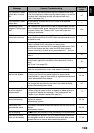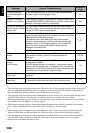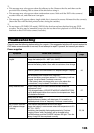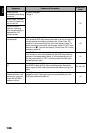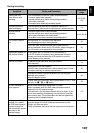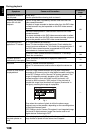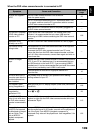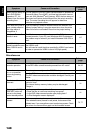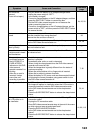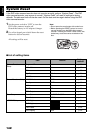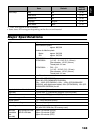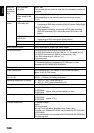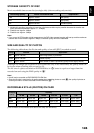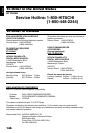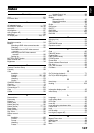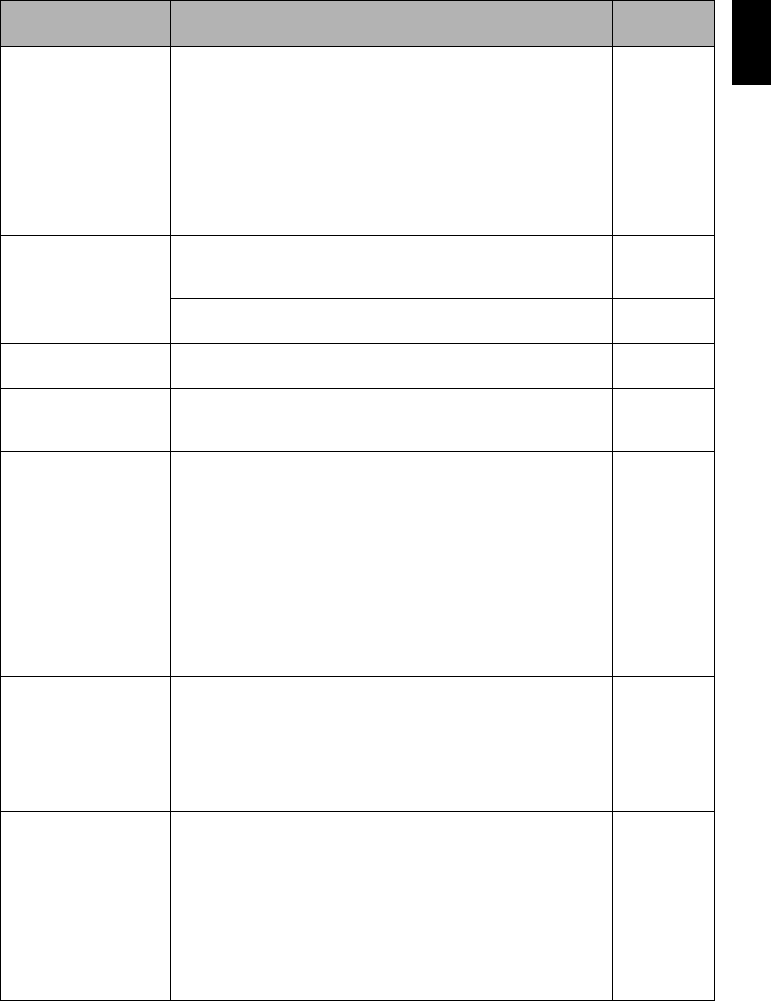
English
141
Disc cannot be
removed.
(Cover will not open.)
• Did you detach the battery or AC adapter/charger before
setting the power switch to “OFF”?
Is the battery charged?
Connect a charged battery or the AC adapter/charger, and then
press the DISC EJECT button to remove the disc.
• Did the DVD video camera/recorder turn off because the
battery remaining level ran out?
Connect a charged battery or the AC adapter/charger, set the
power switch to “OFF”, and then press the DISC EJECT button
to remove the disc.
24, 25, 29
Disc cover cannot be
closed.
Is disc correctly inserted?
Was disc inserted from wrong direction?
Remove the disc and then reinsert it.
36
Connect a fully charged battery or AC adapter/charger, and then
turn the DVD video camera/recorder on.
24, 26
Operating sound is
heard cyclically.
This sound is heard because the disc is cyclically operated and
does not indicate a fault.
—
Some vibrations are felt
or slight sound is heard
from mechanism.
These vibrations or sound are caused by disc drive: This does
not indicate a fault. —
• No operation can be
performed because
the ACCESS/PC or
CARD ACCESS
indicator on this DVD
video camera/
recorder remains lit or
blinking.
• After disc or card is
inserted, it takes
some time until
recording is possible.
In the following cases, it will take more time than usual until
operation is possible:
• Immediately after a disc or card is reinserted.
• When a long time has elapsed since the DVD video camera/
recorder was turned off last.
• When the temperature is greatly different from the status of
previous recording.
• When disc with scratches, dirt or fingerprints is inserted.
• When disc is subject to severe vibrations.
• When the battery or DC power cord was disconnected instead
of following the correct procedure using power switch to turn
the DVD video camera/recorder off.
7, 36
No image in viewfinder. • Is LCD monitor open?
No image will appear in viewfinder unless the LCD monitor is
closed and securely locked to DVD video camera/recorder.
• Is the DVD video camera/recorder set to the sleep/restart
status?
Press the SLEEP/RESTART button to release the sleep/restart
status.
30, 41
No image appears on
the LCD screen or in
the viewfinder.
• Is DVD video camera/recorder connected to PC using PC
connection cable?
Unplug the PC connection cable.
• Does DVD video camera/recorder stop at the end of the scene
to which wipe-out was set and played back?
Press the DISC NAVIGATION button.
• Is the DVD video camera/recorder set to the sleep/restart
status?
Press the SLEEP/RESTART button to release the sleep/restart
status.
41, 80, 113
Symptom Cause and Correction
Reference
page