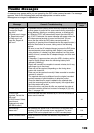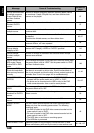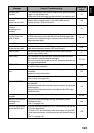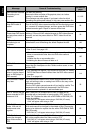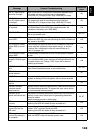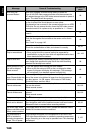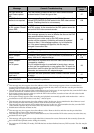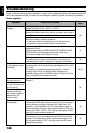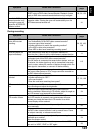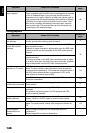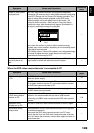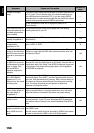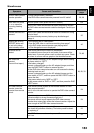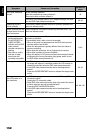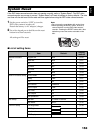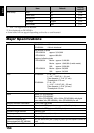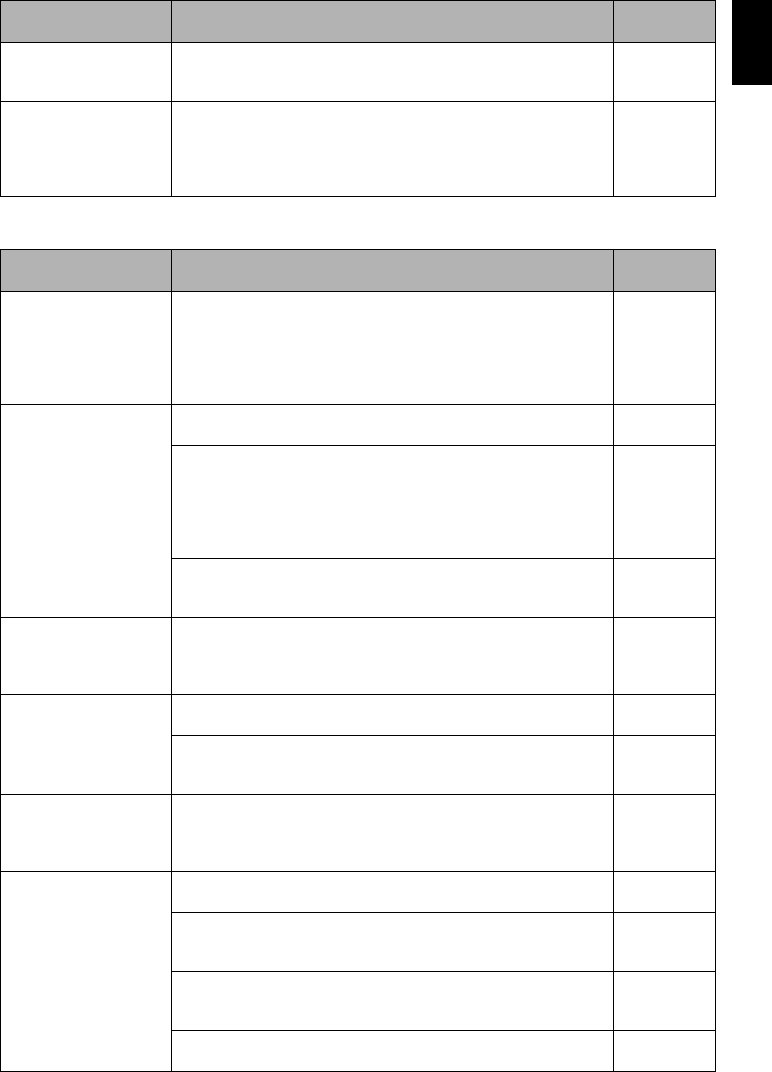
English
147
During recording
Power cannot be turned
off.
Detach the battery or AC adapter/charger once, and then press the
RESET button of DVD video camera/recorder: Reattach a power
supply to DVD video camera/recorder before turning it on again.
28, 30, 153
Even if the DVD video
camera/recorder is off,
opening the cover will
cause the ACCESS/PC
indicator to blink.
The DVD video camera/recorder will automatically turn on to
recognize a disc: Closing the cover will automatically turn the
DVD video camera/recorder off. 41
Symptom Cause and Correction
Reference
page
Pressing the REC
button will not start
recording.
• Is input image copy-guarded?
• Is a finalized disc in the DVD video camera/recorder?
• Is proper type of disc inserted?
• Is power switch set to match the recording medium?
• Is the HDD or disc write-protected?
• Does HDD or disc have remaining recording space?
26, 33, 106,
108
Recording starts but
stops immediately.
Is disc scratched or does dirt or fingerprint adhere to it?
Clean the disc. If there is still no improvement, replace the disc.
11
Is some other AV device directly connected to the video/audio
input/output jack of this DVD video camera/recorder?
If the AV device is connected via several other devices, such as
AV selector, the video signal may not be transmitted incorrectly.
In such a case, reduce the number of devices through which the
video signal is transmitted, or connect AV device directly.
115
Are you attempting to record image from video game or PC?
From some video games or PCs, image cannot be recorded on
this DVD video camera/recorder.
—
No photo can be
recorded
• Is proper type of card inserted?
• Is power switch set to "SD"?
• Is the card locked?
• Does the card have remaining free space?
27, 33, 106
LCD screen is hard to
see.
Has brightness of LCD screen been adjusted?
Stop recording and adjust the brightness.
38
Is the DVD video camera/recorder being used outdoors?
Use the viewfinder. When using LCD monitor, adjust its angle so
that LCD screen is not exposed to direct sunlight.
34
Unevenness appears on
LCD monitor screen.
Did you press the LCD monitor or the area around it?
If the LCD monitor is pressed, some unevenness will occur.
Release your hand and leave the LCD monitor for a while:
Normal display will be restored.
—
Focus is not correct. Is it difficult to use auto focus with your subject?
Focus manually.
56
Does manual focus icon appear?
The DVD video camera/recorder is set to manual focus. Focus
the subject manually, or release manual focus.
55
Is the diopter control correctly adjusted if you are using the
viewfinder as a monitor?
Adjust the diopter control.
34
In cases other than the above, set the power switch to “OFF”, and
then set it to “HDD”, “DVD” or “SD” again.
33
Symptom Cause and Correction
Reference
page