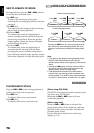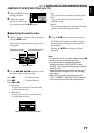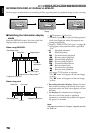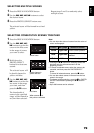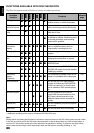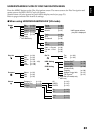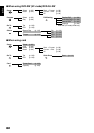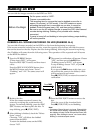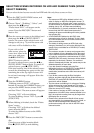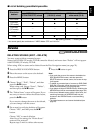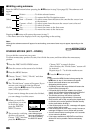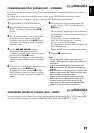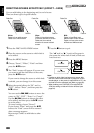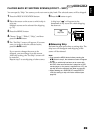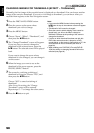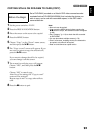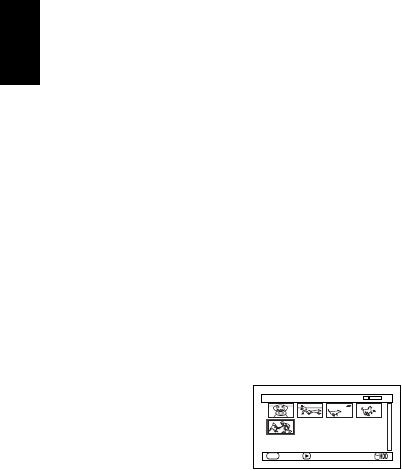
English
84
SELECTING SCENES RECORDED ON HDD AND DUBBING THEM (SCENE
SELECT DUBBING)
You can select desired scenes recorded on HDD and dub only those scenes on discs.
1 Press the DISC NAVIGATION button, and
then the MENU button.
2 Choose “Scene”, “Dubbing”, “Select”, and
then press the
A button.
“Please insert DVD.” will appear on the
screen: Press the DISC EJECT button and
insert a disc.
3 Place the cursor on a scene to be dubbed, and
then press the
A or PHOTO/SELECT
button: The cursor of the selected scene will
change to red (see p. 79), and the scene with
red cursor will be dubbed to a disc.
If you wish to dub
other scenes, place the
cursor on a scene in the
same way, and press
the
A or PHOTO/
SELECT button to select it.
To cancel a selected scene, press the
A or
PHOTO/SELECT button again. To cancel all
selected scenes, press
C (STOP/EXIT).
If the total capacity size of the selected scenes
exceeds the remaining free space on disc, the
remaining bar at the top right of screen will
be red, and a message will appear. Select the
scenes again.
4 Press the DUBBING button.
“Dubbing scenes to DVD?” will appear.
Instead of pressing the DUBBING button, you
can press the MENU button, choose "Edit",
and then "Enter": The same screen will appear.
Choosing “YES” will start dubbing.
To cancel dubbing, choose “NO” or press
C
(STOP/EXIT).
5 When dubbing is finished, check the “Delete
Scene” screen.
Choosing “YES” will delete the dubbed
scenes from the HDD.
To retain the dubbed scenes on the HDD,
choose “NO”.
6 Press the DISC EJECT button to remove the
disc.
Close the cover of disc insertion block.
Press
C (STOP/EXIT) to end dubbing.
Note:
• The scenes on HDD will be dubbed to disc in the
order of display on HDD Disc Navigation screen. To
dub the scenes in a different order, create a play list
on which scenes are registered in the desired order of
dubbing (see p. 98), and then execute dubbing.
• If a finalized disc or a heavily scratched or dirty disc is
inserted into this DVD video camera/recorder, a
message will appear and dubbing will not be possible:
Use another disc.
• A DVD-RW/DVD-R dubbed on this DVD video
camera/recorder will not be finalized: To play it back
on a DVD recorder, be sure to finalize it on this DVD
video camera/recorder.
• The details of editing scenes on HDD (fade, skip,
change of thumbnail, etc.) will not be reflected in the
scenes if they are dubbed on a DVD-RW (VF-mode)/
DVD-R/+RW.
• The maximum number of scenes and programs that
can be dubbed will vary depending on the disc used.
• If you combine scenes with different recording dates
on a play list, and dub the combined scene to a DVD-
RAM/DVD-RW (VR-mode), the scenes will be dubbed
separately for each date. However, if a combined
scene is subsequently divided, the scenes may not be
dubbed separately for each date.
• If you dub scenes combined using the Disc
Navigation function to a DVD-RW (VF-mode)/DVD-R/
+RW, the two scenes immediately before the
combination (sometimes more than two scenes) will
be dubbed.
• If you divide a scene using the Disc Navigation
function, and then dub both the divided scenes to a
DVD-RW (VF-mode)/DVD-R/+RW, the scene before
the division will be dubbed.
• The time shown on dubbing is for reference: Dubbing
will be performed at normal speed in XTRA mode;
approx. 1.5 times the normal in FINE mode; approx. 2
times the normal in STD mode.
If the number of scenes on HDD is too large, or the
temperature of this DVD video camera/recorder is too
high, the required recording time may be longer than
the display time on screen.
• Please note in advance that Hitachi will not accept
any responsibility for compensation or loss of data, or
direct or indirect damage when dubbing is not
performed normally due to a fault in this DVD video
camera/recorder.
Dubbing (Select)
ENTER SELECT
DUB