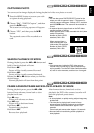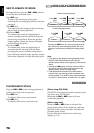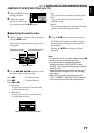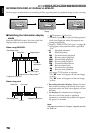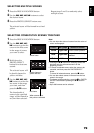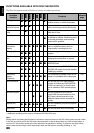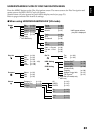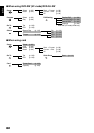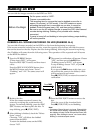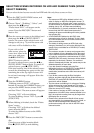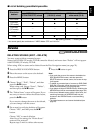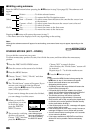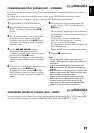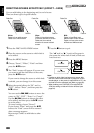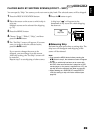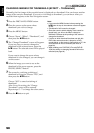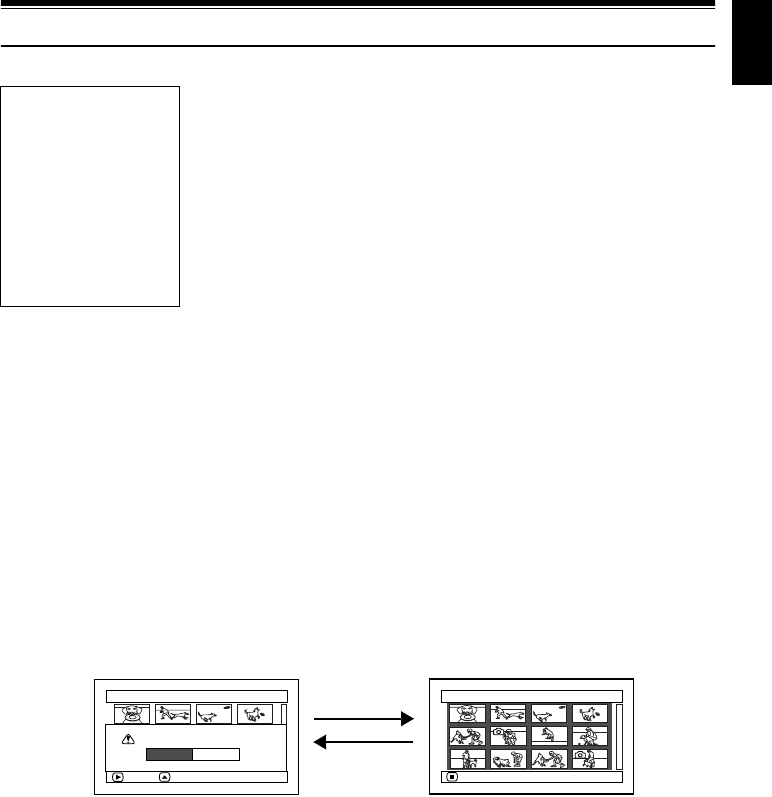
English
83
Dubbing on DVD
You can dub the images recorded on the HDD to a DVD.
DUBBING ALL SCENES RECORDED ON HDD (DUBBING ALL)
You can dub all scenes recorded on the HDD to a disc from the beginning in sequence.
If the scenes cannot be included on one disc, count the capacity size of scenes, and dub the scenes
that can be stored on the disc. Replace the disc during dubbing, following the screen for replacing
disc: Dubbing will restart from the following scene. This operation will be repeated until all scenes
on the HDD are dubbed.
1 Press the DUBBING button.
“Please insert DVD.” will appear.
Press the DISC EJECT button, and then insert
a disc.
Press the DISC NAVIGATION button, then
the MENU button, and choose “Scene”,
“Dubbing” and “All”: The same screen will
appear.
2
The screen for verification will appear: Choose
“YES”, and then press the
A
button.
“Dubbing scenes to DVD?” will appear.
To stop dubbing, choose “NO”, or press
C
(STOP/EXIT).
If you press the f button at this time, you
can confirm the scenes to be dubbed, which
will be enclosed in red cursor.
Press
C (STOP/EXIT) to restore the screen for
verification.
3 Replace the disc.
If one disc cannot contain all scenes, the
screen for verifying disc replacement will
appear. To continue dubbing, press the DISC
EJECT button, and then replace the disc. To
stop dubbing, press
C (STOP/EXIT).
4 After dubbing is finished, check the “Delete
Scene” screen.
Choosing “YES” will delete the dubbed
scenes from the HDD.
To retain the dubbed scenes on the HDD,
choose “NO”.
5 Press the DISC EJECT button to remove the
disc.
Close the cover of disc insertion block.
Press
C (STOP/EXIT) to end dubbing.
Note:
• If message “Scene No.xxx is too large. Please divide
this Scene before dubbing.” appears during dubbing,
the dubbing will stop. Divide the specified scene (see
page 86). After dividing the scene, use “scene select
dubbing” to dub subsequent scenes.
Before You Begin
• Set the power switch to “HDD”.
• Prepare a recordable disc.
• The recording time for a scene that can be dubbed on one disc is
approx. 30 minutes ( in FINE mode). If the HDD contains a scene
exceeding the length that is recordable on one disc, it cannot be
dubbed: Divide the scene (see p. 86), and then perform dubbing.
• Be sure to use the AC adapter/charger to power the DVD video camera/
recorder during dubbing: Dubbing is not possible with a battery
connected.
• If power is turned off and dubbing is interrupted midway, proper dubbing
will not be possible.
Dubbing (All)
RETURN
Dubbing (All)
ENTER CHECK SCENE
Dubbing scenes to DVD?
YES NO
Press f
Press C