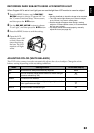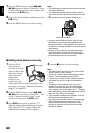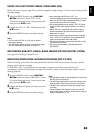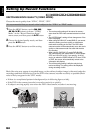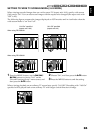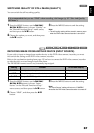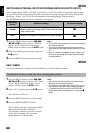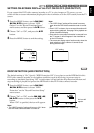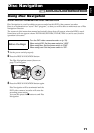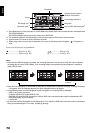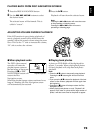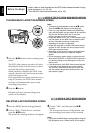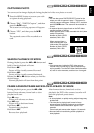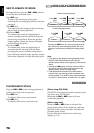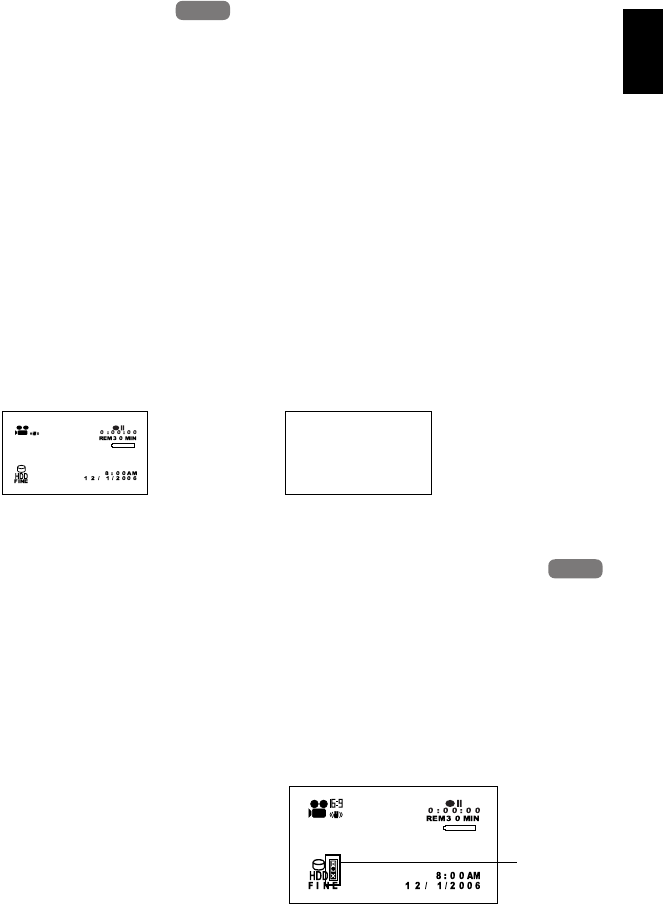
English
69
1<>2/3
SETTING ON-SCREEN DISPLAY OUTPUT ON OR OFF (OSD OUTPUT)
If you connect this DVD video camera/recorder to a TV to view images on TV screen, you can
switch off the on-screen information (displayed in the viewfinder or on the LCD screen) from the TV
screen.
1 Press the MENU button, use the f/e/
d/c/A buttons to choose “OSD
Output” on the “Record Functions Setup”
menu screen, and then press the A button.
2 Choose “On” or “Off”, and press the A
button.
3 Press the MENU button to end the setting.
Note:
• The “OSD Output” setting will be stored in memory
even when the DVD video camera/recorder is turned
off.
• Even if “Off” is chosen, the on-screen information will
appear during playback. See page 78 for playback on-
screen information display.
• Even after the on-screen information is removed from
the TV screen, it will still appear in the viewfinder or
on the LCD screen.
• The on-screen display output functions only when the
input selection is set to camera: It cannot be set
during external input.
DROP DETECTION (HDD PROTECTION)
The default setting is “On”. Specify “HDD Protection: Off” if you plan to use the HDD built in this
DVD video camera/recorder in a weightless condition, such as skydiving, to prevent stop in
recording or playback: Specifying “On” in such status will activate the drop detection function and
stop recording or playback to protect the HDD built in this DVD video camera/recorder.
1 Press the MENU button, use the f/e/
d/c/A buttons to choose ”HDD
Protection” on the ”Record Functions Setup”
menu screen.
2 Choose ”On” or ”Off”, use the f/e/d/
c/A buttons to then press the A
button.
When “Off” is specified, the icon will appear.
Note:
• The “HDD Protection” setting will return to “On” when
the DVD video camera/recorder is turned off.
HDD
HDD
“On” setting “Off” setting
TV screen TV screen
HDD
HDD
(When “HDD Protection: Off” is specified)
An icon will
appear.