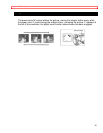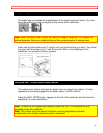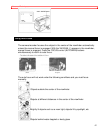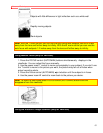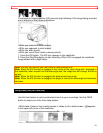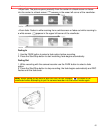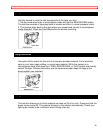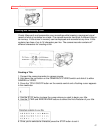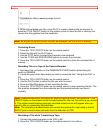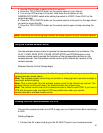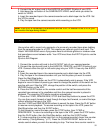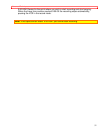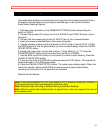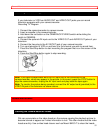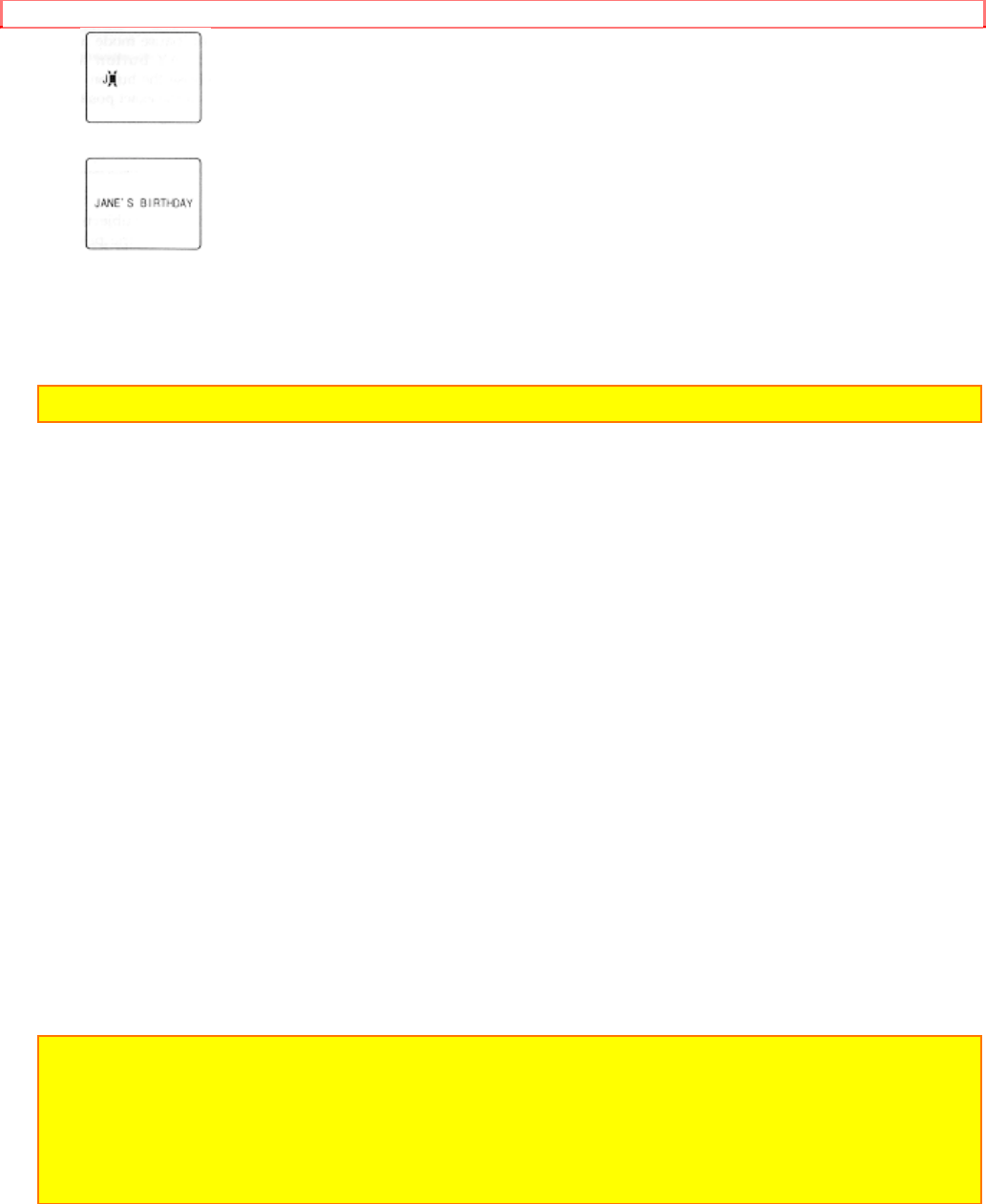
Advanced Techniques
48
7. Complete the title by repeating steps 5 and 6.
8. When you complete your title, press PLAY to create a second title as required, or
press the TITLE ON/OFF button on the remote control to store the title in memory and
remove the title graphics from the viewfinder.
Note: As long as the correct current time can be displayed, the title is held in memory.
Correcting Errors
1. Press the TITLE ON/OFF button on the remote control.
2. Select the title with the PLAY button.
3. Use the STOP button to select the character to be corrected.
4. Use the F.FWD and REW/REVIEW buttons to correct the character.
5. Press the TITLE ON/OFF button on the remote control to store the corrected title in
memory.
Recording Title on a Tape in the Camera/Recorder
1. Hold down the red button on the CAMERA/OFF/VIDEO switch while sliding the
switch to CAMERA.
2. Locate the point of the tape where you wish to record the title ("Using Quick Edit," p
34).
3. Press the TITLE ON/OFF button on the remote control.
4. Use the PLAY button to select the title you wish to record.
5. Press the Start/Stop button to start recording the title.
6. Press the TITLE ON/OFF button on the remote control to stop recording the title. The
title graphics disappear from the viewfinder and the camera/recorder can record
normally.
Note: Create and store your title before an event you plan to record. Just press the TITLE
ON/OFF button on the remote control to superimpose the title over the scene as you record
it. This method avoids erasing previously recorded material which will happen when you
record a title on a previously recorded tape.
Note: Title recording is disabled when you connect the optional AV input cable to the AV
IN/OUT jack to record video and audio from the television or VCR.
Recording a Title while Transferring a Tape
1. Connect the camera/recorder to the VCR (p 24).
2. Press the TITLE ON/OFF button on the remote control to turn title on.