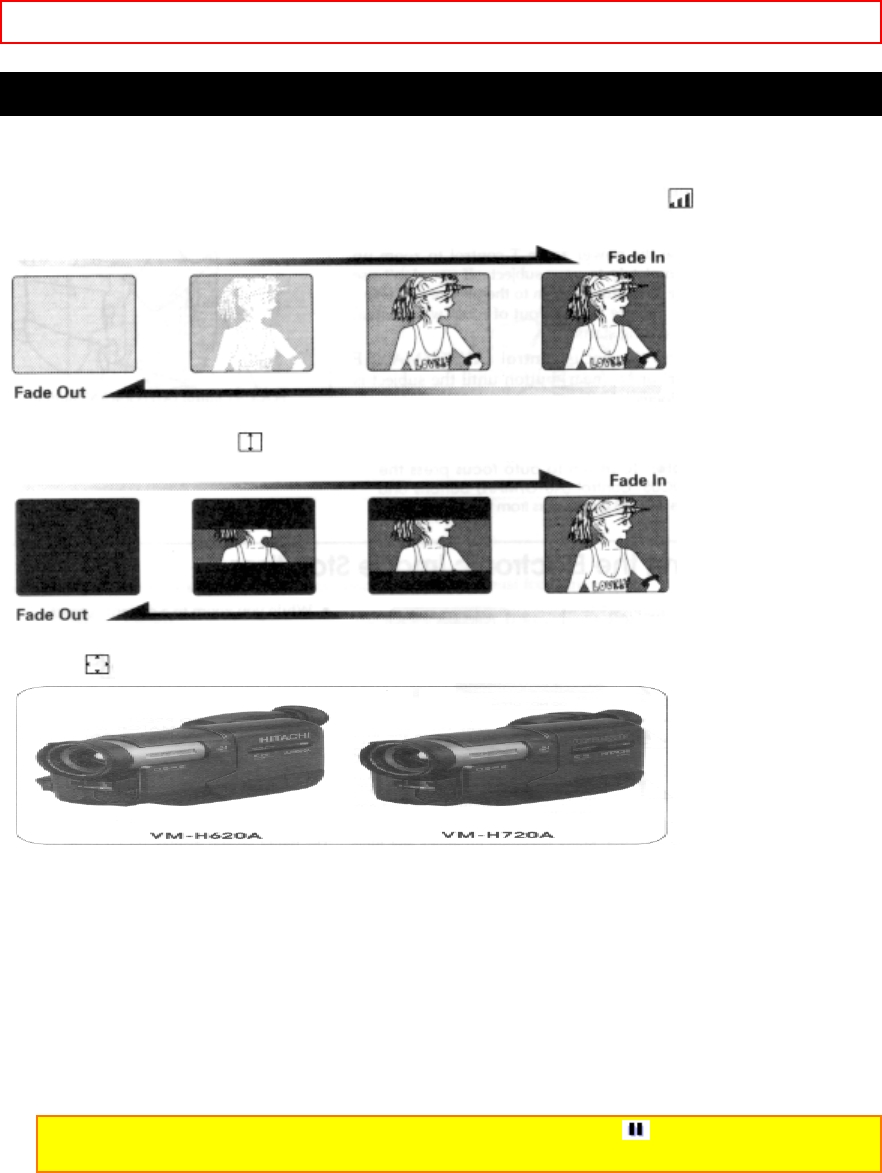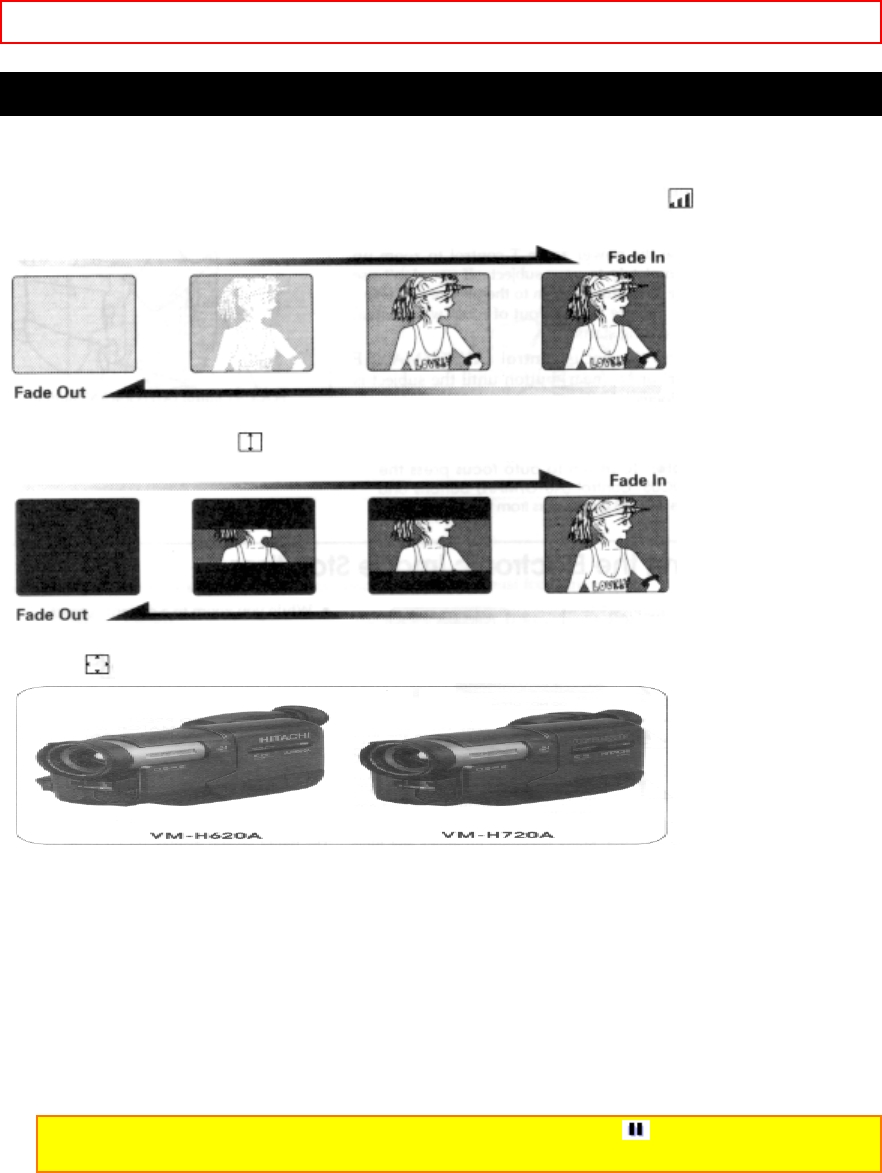
Advanced Techniques - 39 -
Using Fade
Use the fade feature to add a professional touch to your recordings. Use the FADE button to
select one of the three fade options.
• White fade: Fades in from a white screen or fades out to a white screen.
appears in the
upper left corner of the viewfinder.
• Wipe fade: The picture opens gradually from the center of a black screen or closes into the
center to a black screen.
appears in the upper left corner of the viewfinder.
• Zoom fade: Fades in while zooming from a white screen or fades out while zooming to a white
screen.
appears in the upper left corner of the viewfinder.
Fading In
1. Use the FADE button to select a fade option before recording.
2. Press the Start/Stop button to start recording; fade begins automatically.
Fading Out
1. While recording with the camcorder use the FADE button to select a fade option.
2. Press the Start/Stop button to stop recording; the fade begins automatically and REC flashes
until the fade ends.
Note: When fading out be sure to wait until the PAUSE indicator ( ) is visible in the
viewfinder before attempting to put the camcorder into the record mode again.