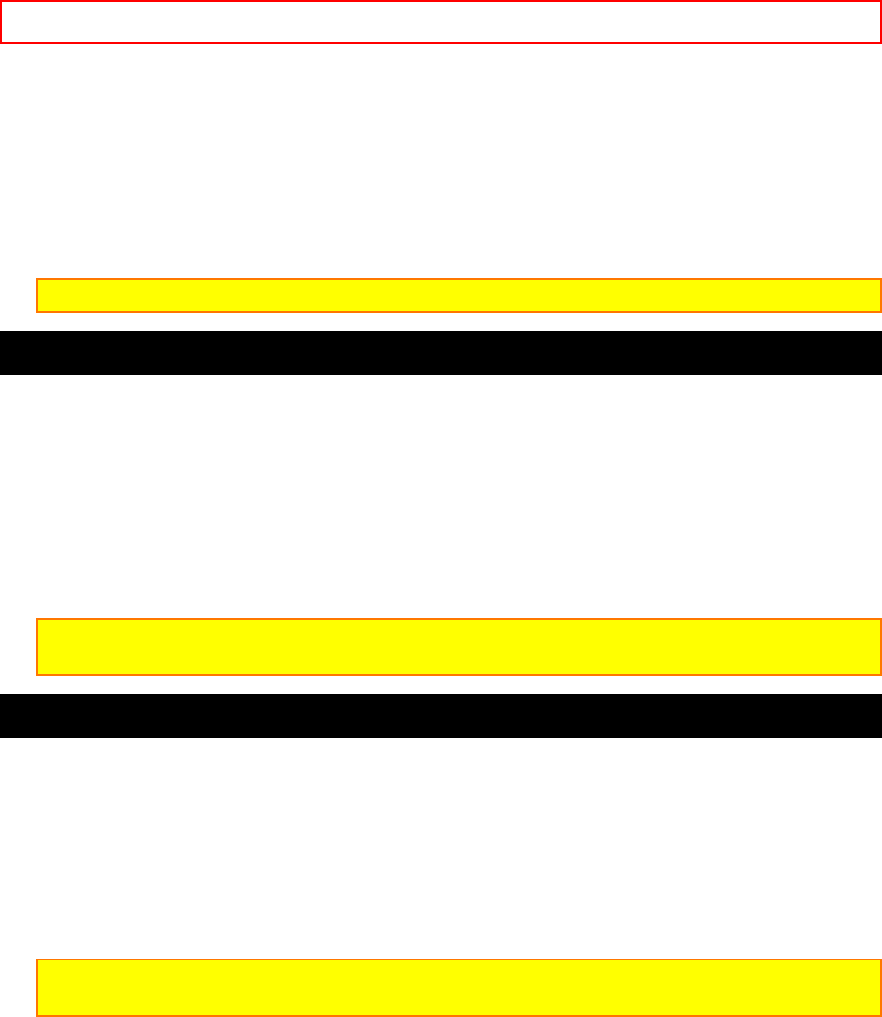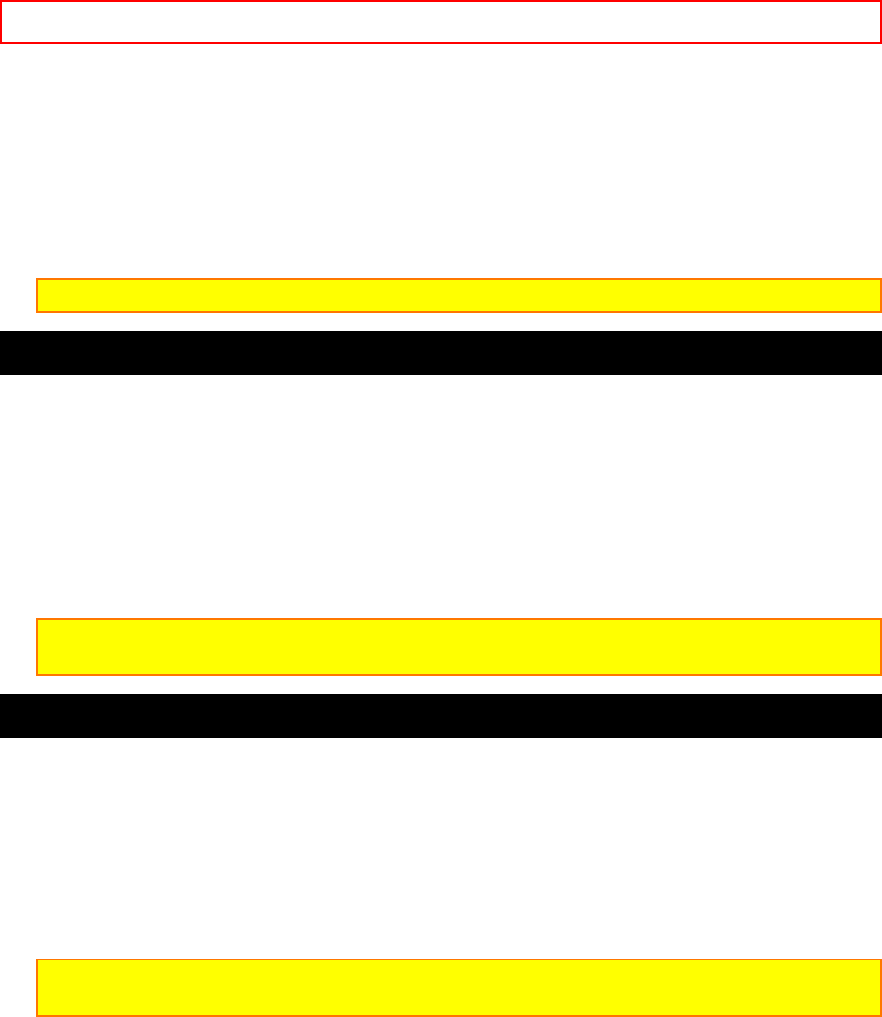
Advanced Techniques - 45 -
Recording a Created Title while Transferring a Tape
1. Connect the camcorder to the VCR (p.27).
2. Turn on the VCR and set it to record. Hold down the red button on the CAM/OFF/VIDEO switch
while sliding the switch to VIDEO. Press PLAY on the camcorder.
3. Press the TITLE ON/OFF button on the remote control at the point on the tape where you wish
to record the title.
4. Press the TITLE ON/OFF button on the remote control again to stop recording the title.
Note: Recording the title during tape transfer will erase a portion of your recorded material.
Dubbing from the camcorder to a VCR
Connect the camcorder to a VCR to copy your or a friend's home 8mm recordings to VHS.
Camcorder to VCR Connection Illustration
1. Connect your camcorder to the VCR, following "Playing Back Your Recording" on page 27.
2. Turn on your VCR and place it in the camcorder input mode (consult your VCR manual for
details). Operate the television as you normally do to see the signal coming from the VCR.
3. Hold down the red button of the CAM/OFF/VIDEO switch while you slide the switch to VIDEO.
4. Insert the recorded tape in the camcorder and a blank tape into the VCR. Set the VCR to
record.
5. Play the tape from the camcorder while recording on the VCR.
Note: If the VCR is connected to a television and the VCR/TV selector is set to VCR, you can
monitor the tape being dubbed.
Using Synchro Edit
Use synchro edit to record segments of a previously recorded tape when dubbing from the
camcorder to a VCR. This requires an optional synchro edit cable. The Hitachi VM-H620A/H720A
uses a flying erase head to eliminate glitches or rainbow noise that sometimes occurs between
edits. Your VCR must have the EDIT IN jack to use the synchro edit.
Synchro Edit Hookup Illustration
1. Connect the synchro edit cable to the AV IN/OUT jack of your camcorder.
2. Connect the synchro edit cable to the AUDIO IN, VIDEO IN, and EDIT IN jacks of your VCR.
Connect either the right or left audio plug into your VCR if it has only one AUDIO IN jack.
Note: Some VCR's have an S-VIDEO IN jack. Connect the black S-VIDEO plug to the
television instead of the yellow VIDEO plug.
Turn on your VCR and place it in the camcorder input mode (consult your VCR manual for
details).
3. Insert the recorded tape in the camcorder and a blank tape into the VCR.
4. Play the tape in the camcorder until you find the place you want to record. Press the Start/Stop
button.
5. Press the Record button on the VCR. It automatically sets to pause. If the VCR begins to
record instead of pausing you need to change the position of the polarity switch on the synchro
edit cable. Stop the VCR, change the position of the switch, and press the Record button on the
VCR.
6. Press the S.EDIT button on the remote control and the last few seconds of the recorded tape
reviews in the viewfinder and then the camcorder is placed in playback. The recording VCR starts
recording automatically.
7. Press the F.FWD, REW, STOP, and Start/Stop buttons to pause the VCR. You can then
search forward or back through the tape without affecting the tape in the VCR.
Use the F.FWD and REW buttons to search the tape. Press the PLAY button to resume normal