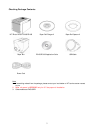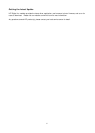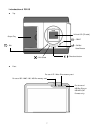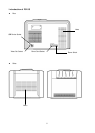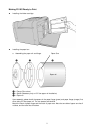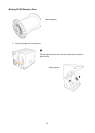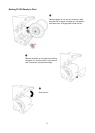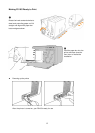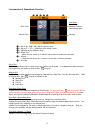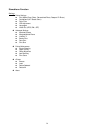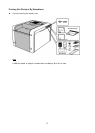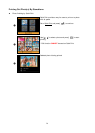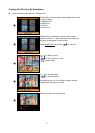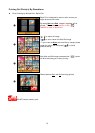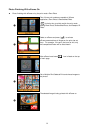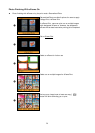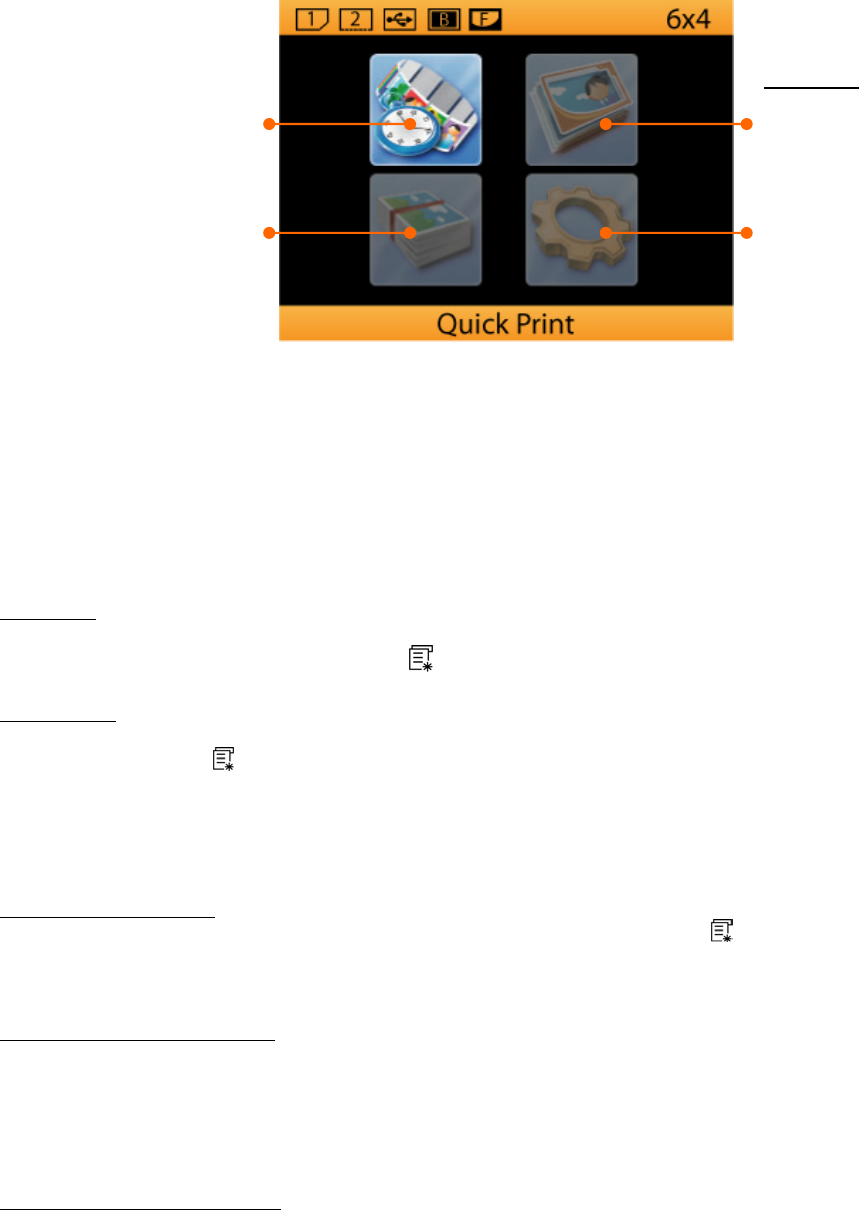
Introduction of Standalone Function
❶ ❷ ❸ ❹ ❺ ❻
Print Mode
Event Photo
Passport/ID Photo
Personalized Photo
Quick Print
Multiple Print Settings
❶ = Slot of SD / MMC / MS / MS Pro memory cards
❷ = Slot of CF I / CF II / IBM Micro drive memory cards
❸ = USB host device (USB pen drive)
❹ = Border Print*
* When the icon shows up, it refers to the function of border print activated.
❺ = eFrame**
** When the icon shows up, it refers to the function of eFrame activated.
❻ = Print Size
Quick Print
Quick Print provides a way for users to print out a photo with all speed. It is designed for select-and-print
user experience, and allows no work of Edit [
] function.
Multiple Print
Multiple Print provides varied printing categories: Selected Print, Batch Print, Print All, and Index Print. ONLY
in Selected Print, Edit [
] function is allowed to use.
Î Selected Print
Î Batch Print
Î Print All
Î Index Print
Print Mode: Event Photo
Three different print modes are designed on P510S Series. On print mode icon,
button is the HOT KEY for
quickly switching the print mode among Event Photo, Passport/ID Photo, and Personalized Photo. In
Event
Photo
, as long as the eFrame is selected it ALWAYS applies to finishing photo till the print mode is reset.
Print Mode: Personalized Photo
Personalized Photo provides two printing functions, Collage Print and eFrame Print.
Collage Print
gives many photo finishing formats for users to apply and creates added-value to prints. The
collage formats vary according to print size set then.
eFrame Print
is designed for the need of eFrame application, but just for a single printing job. After the
printing job is complete, eFrame selected earlier will be inactivated.
Print Mode: Passport / ID Photo
Passport/ID Photo
is designed for the need of ID photo finishing.
13