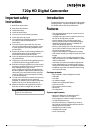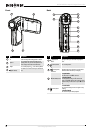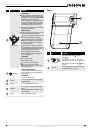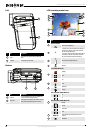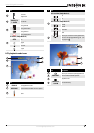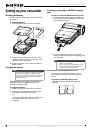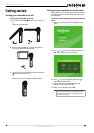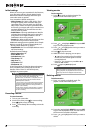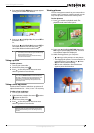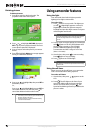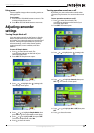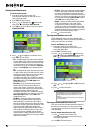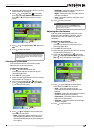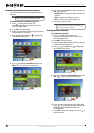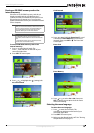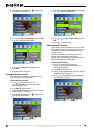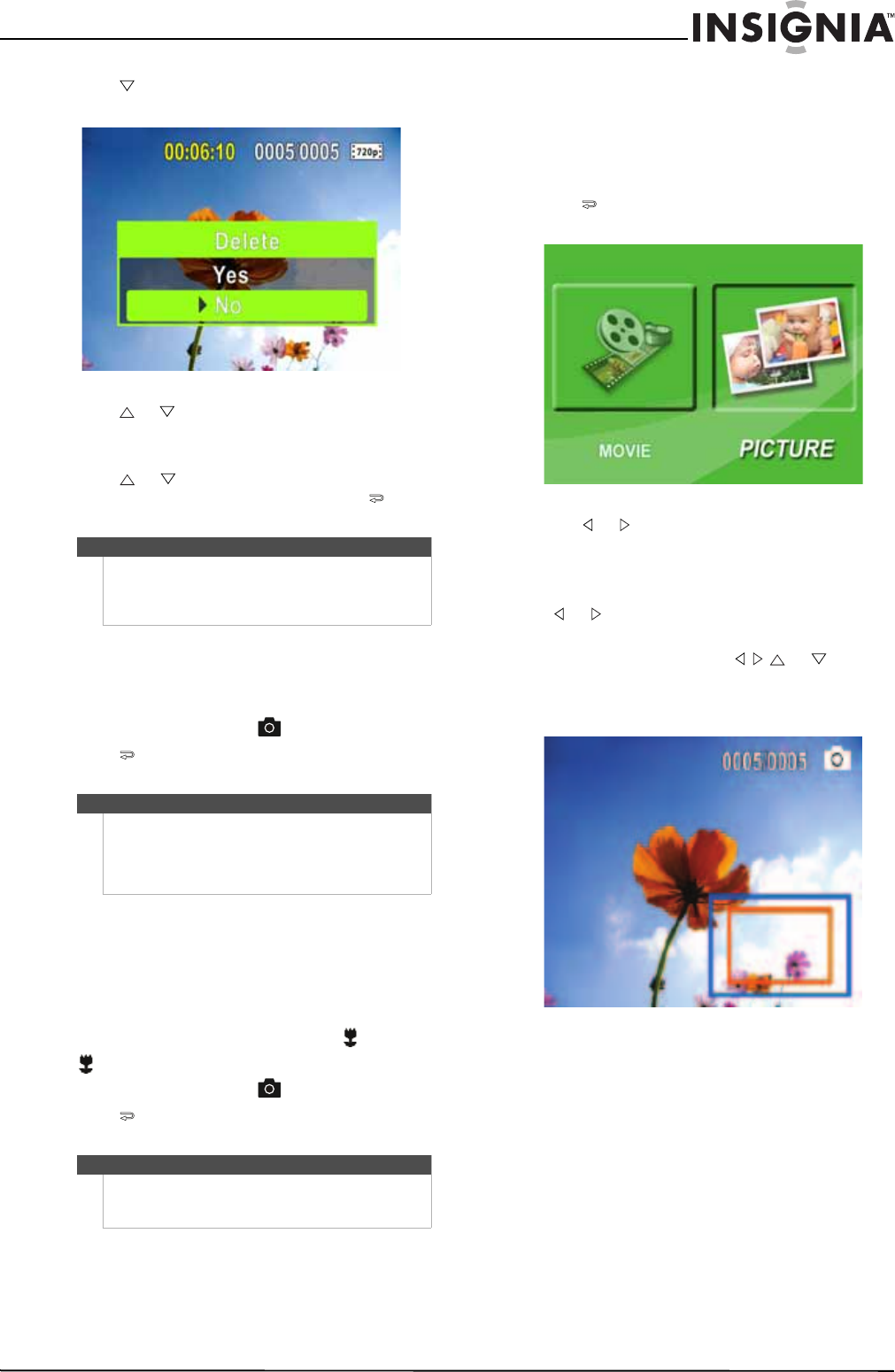
9
720p HD Digital Camcorder
www.insigniaproducts.com
4 Press to highlight Delete. A message appears
asking you to confirm the deletion.
5 Press or to highlight Ye s, then press SET to
delete the movie.
Or,
Press or to highlight No, then press SET to
cancel the deletion. (You can also press to
cancel the deletion and close the menu.)
Taking a picture
To take a picture:
1 Turn on your camcorder.
2 Aim the lens, then press .
3 Press to view the picture. Press two more
times to go back to record mode.
Taking a close-up picture
Switch to Macro mode to take close-up pictures of
objects between 6 in. ~ 10 in. (15 cm ~ 25 cm) away.
To take a close-up picture:
1 Turn on your camcorder.
2 Slide the Macro switch to the macro position.
appears on the LCD.
3 Aim the lens, then press .
4 Press to view the picture. Press two more
times to go back to record mode.
Viewing pictures
You can view pictures stored on your camcorder or
memory card. If a memory card is inserted, you can
only view pictures stored on the memory card.
To view pictures:
1 Press to switch to playback mode. The
playback mode main menu opens.
2 Press or to highlight PICTURE, then press
SET to go to picture playback mode. The most
recent photo captured is displayed.
3 While viewing pictures, you can press:
• or to go to the previous or next picture.
•
T to magnify the picture. To move around in a
magnified picture, press or . Press
SET to resume normal viewing
• SET to start a slideshow. Press this button
again to pause the slideshow.
Notes
• If a memory card is inserted, you can delete only
movies stored on the card.
• Movies stored on a write-protected memory
card cannot be deleted.
Note
If the selected Video Format is a wide format (HD,
HD 720p, or SD Wide), the image displayed on your
camcorder in record mode will have black bars.
However, pictures will always be captured in 4:3
(full frame) format.
Note
Make sure that you return the Macro switch to the
normal position when you are not taking close-up
pictures.