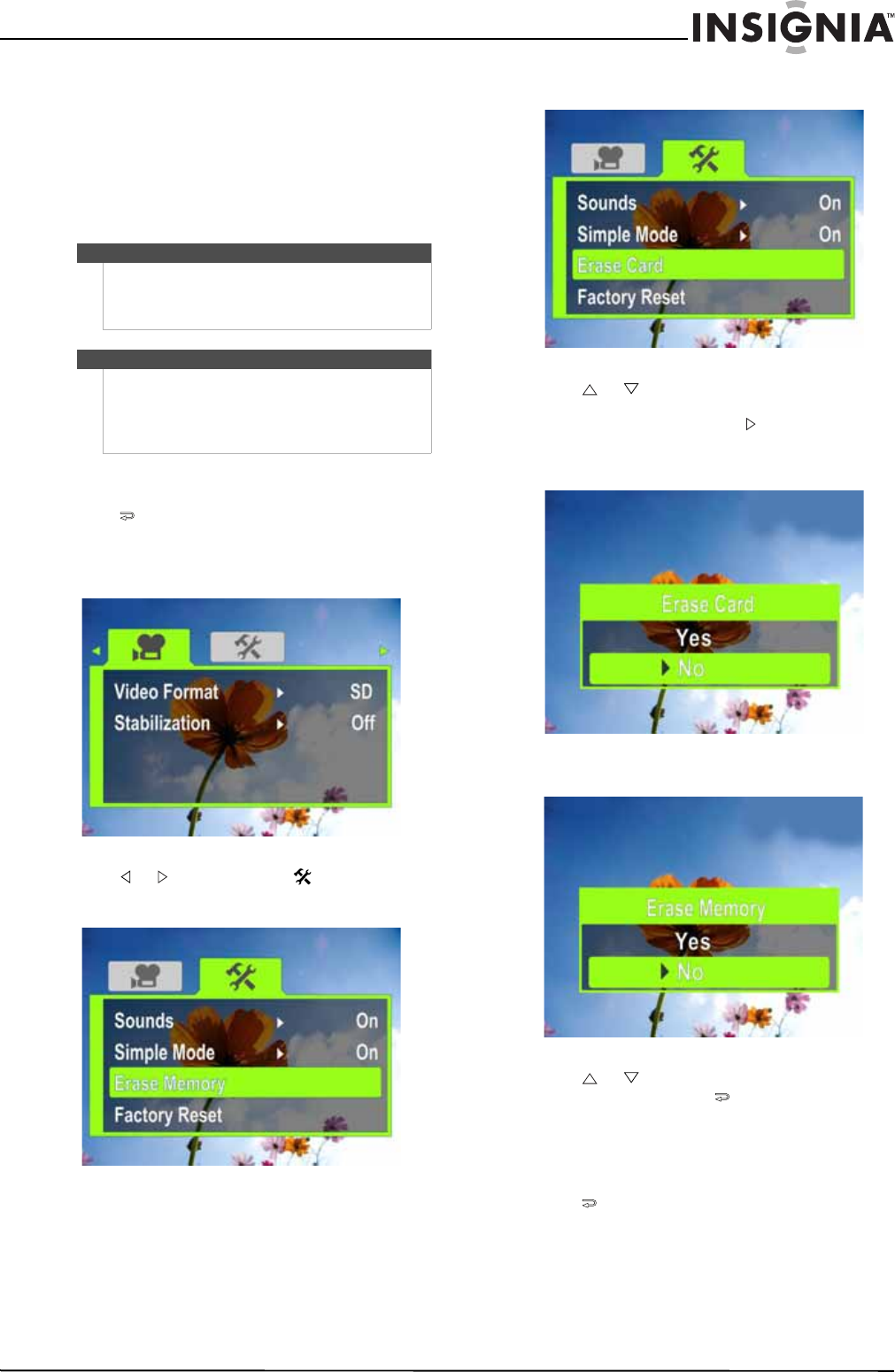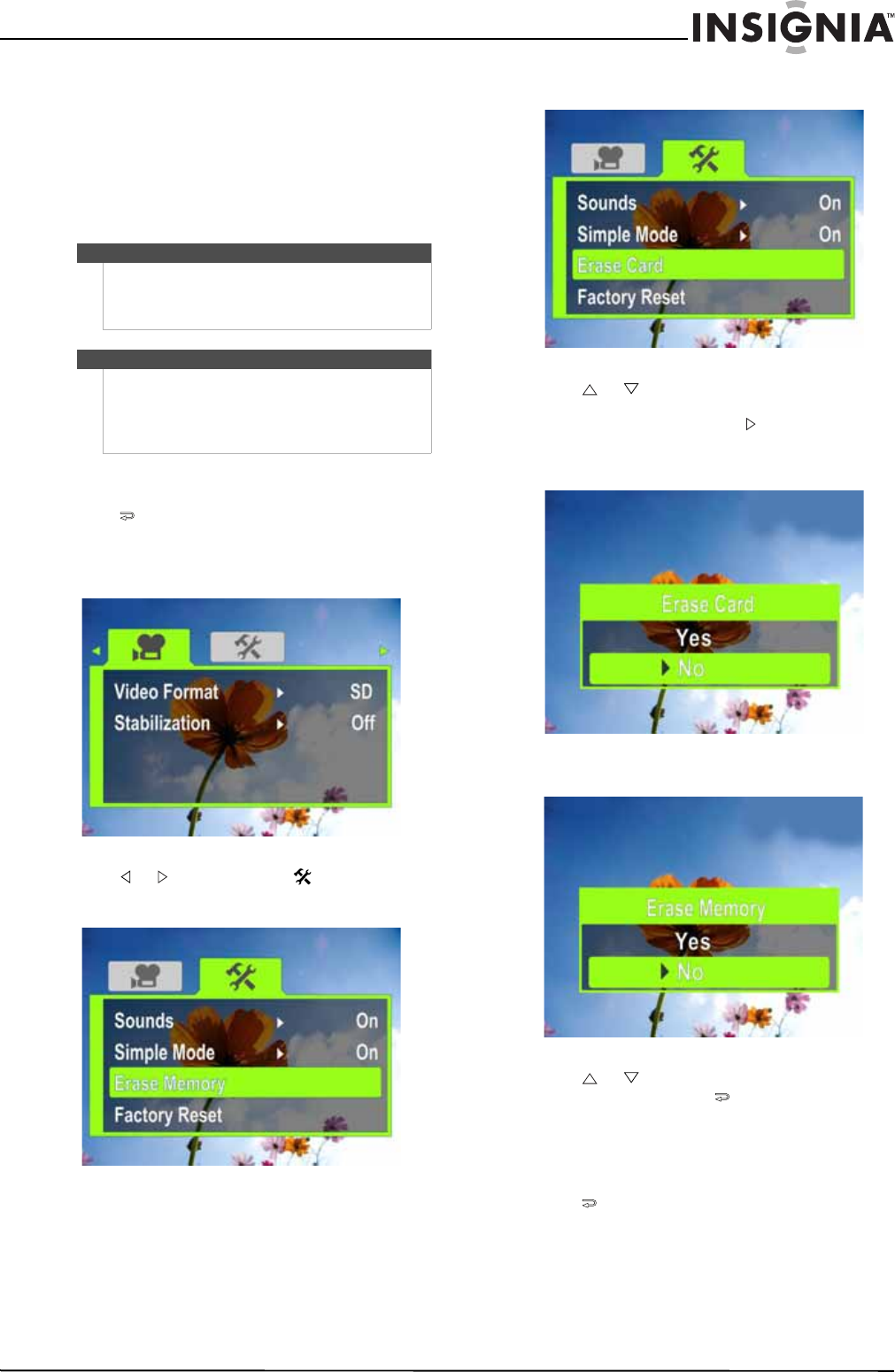
15
720p HD Digital Camcorder
www.insigniaproducts.com
Erasing an SD/SDHC memory card or the
internal memory
If the files on an SD/SDHC memory card do not
display smoothly and the LCD displays the “!”
symbol, the card is formatted for low speed or has
the wrong type of content on it. To correct this
problem, format the card in your camcorder instead
of in a computer.
To erase an SD/SDHC memory card or the
internal memory:
1 Press to enter Record mode. The
record/power indicator on the back of your
camcorder lights blue.
2 Press SET. The menu opens.
3 Press or to highlight the (settings) tab.
No card inserted
Card inserted
4 Press or to highlight Erase Card (if a card
is inserted) or Erase Memory (if a card is not
inserted), then press SET or . The Erase Card
screen opens.
Erase Card
Erase Memory
5 Press or to select Ye s or No, then press
SET to confirm or press to close the menu
without formatting.
Selecting the menu language
To select the menu language:
1 Press to enter Record mode. The
record/power indicator on the back of your
camcorder lights blue.
2 Press SET. The menu opens.
3 Make sure that Simple Mode is off. See “Turning
Simple Mode off” on page 11.
Caution
When you use the Erase feature, all files stored on the
card or in internal memory are deleted. Make sure
that you backup any files you want to save to a
computer before you use the Erase feature.
Note
If an SD/SDHC memory card is inserted in your
camcorder, the Erase feature erases and formats the
card.
If no SD/SDHC memory card is inserted, the Erase
feature erases the internal memory.