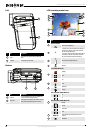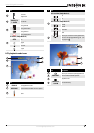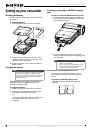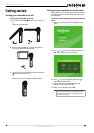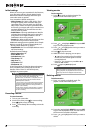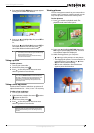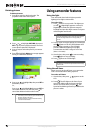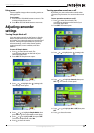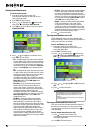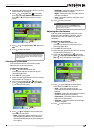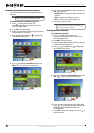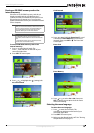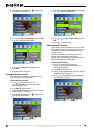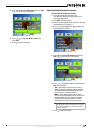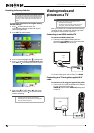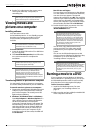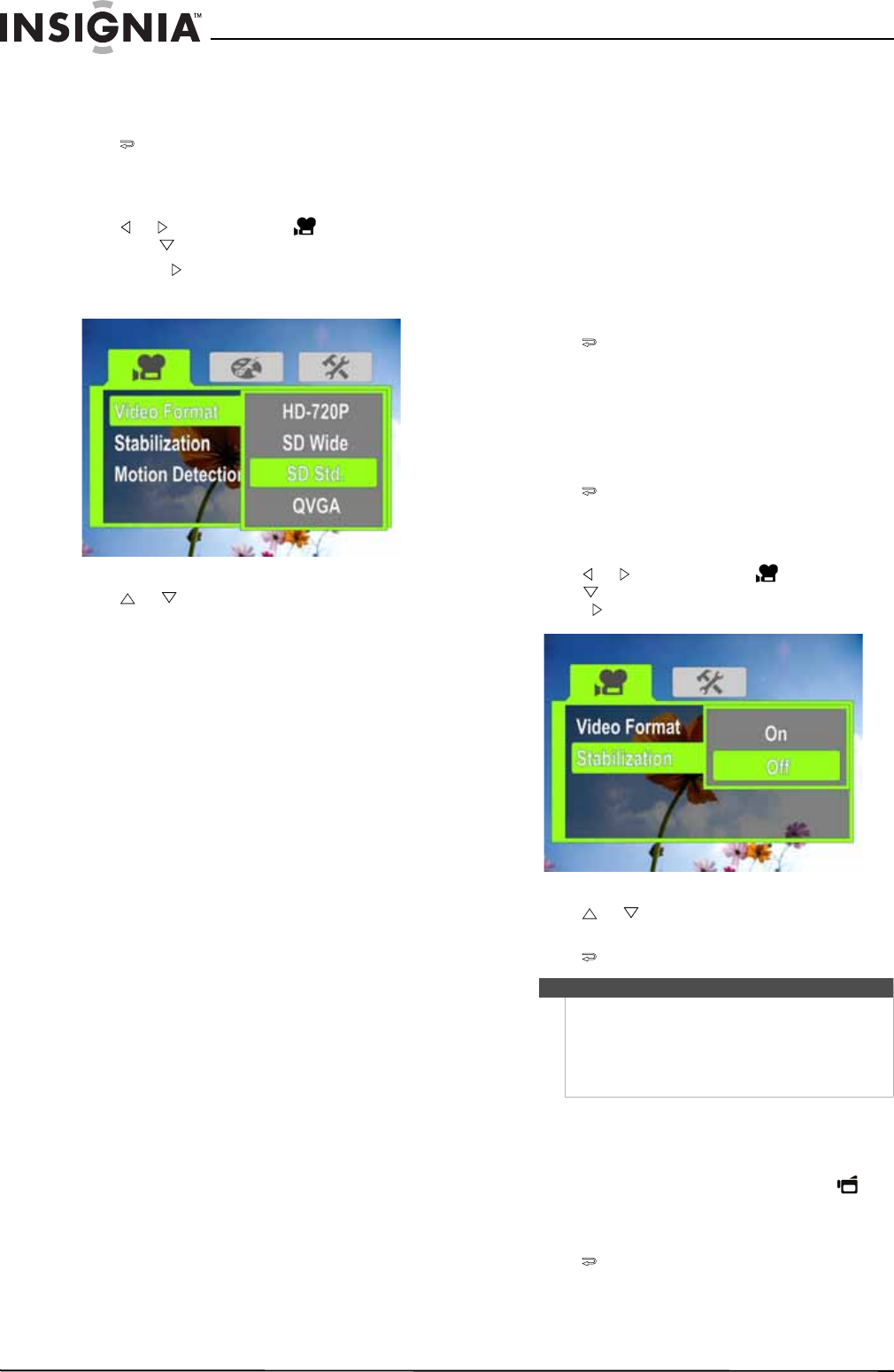
12
NS-DV720PBL2 720p HD Digital Camcorder
www.insigniaproducts.com
Setting the video format
To set the video format:
1 Press to enter Record mode. The
record/power indicator on the back of your
camcorder lights blue.
2 Press SET. The Menu opens.
3 Press or to highlight the (movie) tab,
then press to highlight Video Format.
4 Press SET or . The Video Format screen opens.
Simple Mode Off
5 Press or to highlight a resolution, then
press SET. You can select:
• SD—(Simple Mode only) SD mode resolution
is 640 x 480p, 30 fps, 4:3 format. SD resolution
requires less memory than HD resolution and
is a good choice if you will only be watching
your videos on an SD, 4:3 television. Note: SD
mode is called SD Std. when Simple Mode is
off.
• HD—(Simple Mode only) HD mode resolution
is 1280 x 720p, 30 FPS, 16:9 format. This mode
requires the most memory, but also produces
the highest quality video images your
camcorder can offer. This resolution is ideal if
you will be watching your movies on an HDTV.
Note: HD mode is called HD 720p when
Simple Mode is off.
• HD 720p—(Only accessible when Simple
Mode is off) HD 720p mode resolution is
1280 x 720p, 30 fps, 16:9 format. This mode
requires the most memory, but also produces
the highest quality video images your
camcorder can offer. This resolution is ideal if
you will be watching your movies on an HDTV.
Note: HD 720p mode is called HD when
Simple Mode is on.
• SD Wide—(Only accessible when Simple
Mode is off) SD Wide capture resolution is
848 x 480, 60 fps, 16:9 format. This mode is
ideal if you want wide-format video, but want
to use less memory space than would be used
in the camcorder's HD (720p) mode. The
higher frame rate offered by SD Wide mode is
also excellent for filming action movies, such
as sporting events. SD Wide movies will be
upconverted to 720p if played back when your
camcorder is connected to a TV using an HDMI
cable (not included).
• SD Std.—(Only accessible when Simple Mode
is off) SD Std. mode resolution is 640 x 480p,
4:3 format. SD Standard resolution requires
less memory than HD resolution and is a good
choice if you will only be watching your videos
on an SD, 4:3 television. Note: SD Std. mode is
called SD when Simple Mode is on.
• QVGA—(Only accessible when Simple Mode
is off) The resolution is 320 x 240, 30 fps,
4:3 format. This mode is ideal you want to
e-mail your videos or upload them to a video
sharing service such as YouTube™. This mode
requires the least amount of memory, but also
produces the lowest quality videos.
6 Press to close the menu.
Turning stabilization on or off
The Stabilization feature increases stability and
helps avoid blurry movies in low-light conditions or
when your hands are not steady.
To turn stabilization on or off:
1 Press to enter Record mode. The
record/power indicator on the back of your
camcorder lights blue.
2 Press SET. The Menu opens.
3 Press or to highlight the (movie) tab,
press to highlight Stabilization, then press
SET or . The Stabilization screen opens.
4 Press or to highlight On or Off, then press
SET.
5 Press to close the menu.
Turning motion detection on or off
Your camcorder has a motion detection feature. If
this feature is turned on, your camcorder starts
recording when it detects movement. Press to
stop recording.
To turn motion detection on or off:
1 Press to enter Record mode. The
record/power indicator on the back of your
camcorder lights blue.
2 Press SET. The menu opens.
Note
The Stabilization feature is only supported in SD
(Simple Mode), SD Std. (Simple Mode off), or QVCA
(Simple Mode off) resolution modes or for still
images.
The Stabilization feature should be turned off if you
are using a tripod.