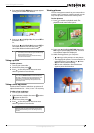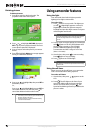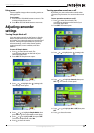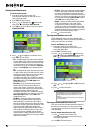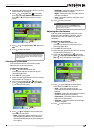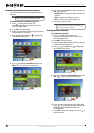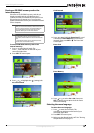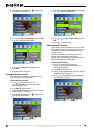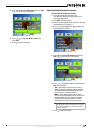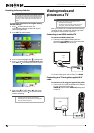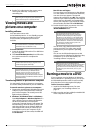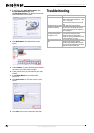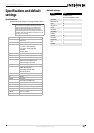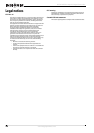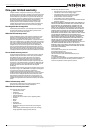20
NS-DV720PBL2 720p HD Digital Camcorder
www.insigniaproducts.com
3 In Windows, click Start, All Programs, click
ArcSoft MediaImpression, then
clickMediaImpression. The Welcome to ArcSoft
MediaImpression screen opens.
4 Click Make Movie. The Make Movie screen
opens.
5 Under Folders (1), open the folder that contains
the movies you want to burn to DVD.
6 In the preview area (2), select the file you want
to burn.
7 In the Make Movie area, click the select
button (3).
8 Click Burn to Disc (4). The Burn to Disc screen
opens.
9 Click Start. Your movie is burned to the DVD.
Troubleshooting
Problem Solution
Image on the LCD is blurry Try switching between Macro and Normal mode.
Use Macro mode for objects between 6 in. ~ 10 in.
(15 cm ~ 25 cm) away.
Use Normal mode for objects over 5 ft. (150 cm)
away.
The LED light on the front of the
camcorder is not working
Battery power is low. Charge the battery.
You cannot turn on the LED light after you start
recording. Stop recording, turn on the light, then
start recording again.
The files on the memory card do
not display smoothly and the
LCD shows the “!” icon
The “!” means the SD card is low speed or the files
on the card are the wrong type. Use your
camcorder to format your card instead of a
computer. See “Erasing an SD/SDHC memory card
or the internal memory” on page 15.
Indoor pictures look blurry and
dark
Your camcorder extends the exposure time under
low-light or indoor conditions. Keep your
camcorder and photographed subject steady for
several seconds when taking pictures. The shutter
sounds when a picture has been taken.