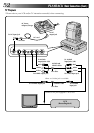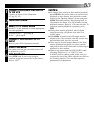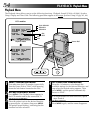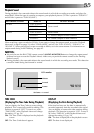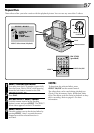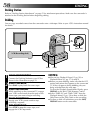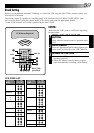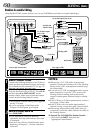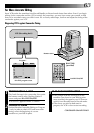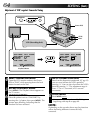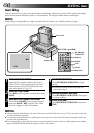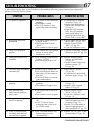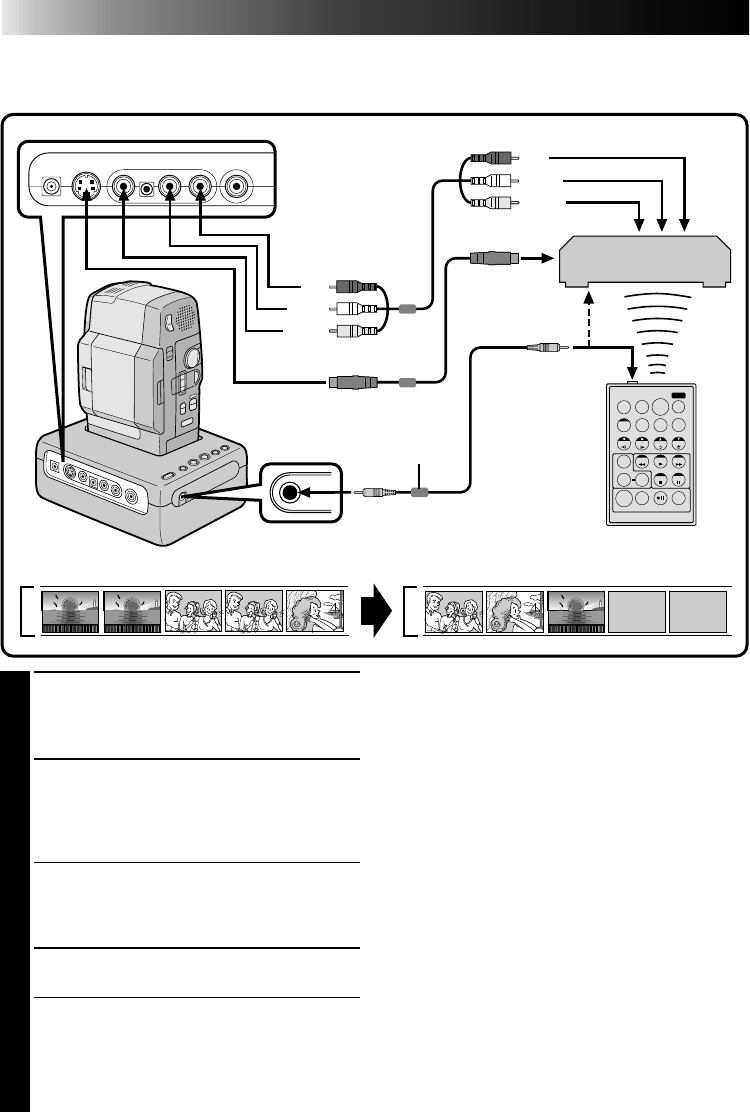
60
EDITING
(Cont.)
Random Assemble Editing
Using the RM-V708U remote control, you can use P.AE/Effects and make an original edited tape.
1
MAKE CONNECTIONS
Connect the Docking Station to your VCR and
make sure that the playback picture and sound
are available on the connected TV (੬ pg. 52).
2
START SOURCE PLAYBACK
First turn the Power Dial to "PLAY". Press PLAY
and then press R.A. EDIT ON/OFF on the
remote control. Make sure to point the remote
control at the Docking Station's sensor.
•The Random Assemble Editing Menu appears
on the TV screen.
•If you're not using a Fade/Wipe at the
Program 1 Edit-In point, go to step 4.
3
EXECUTE FADE/WIPE IN
Press FADE/WIPE.
•Cycle through the effects by pressing
repeatedly, and stop when the one you want
is displayed.
•You can’t use a Picture Wipe/Dissolve at the
beginning of Program 1, or at the end of the
last scene.
TW
Source tape (Camcorder)
To S-VIDEO
input jack
VCR (Recording deck)
Yellow
White
Red
Red
White
Yellow
To AUDIO input jacks (L/R)
To VIDEO input jack
S-VIDEO cable
To remote pause jack
Editing cable
To EDIT jack
New tape (VCR)
To S-VIDEO output jack
To AUDIO output
jacks (L/R)
To VIDEO output jack
AUDIO and
VIDEO cables
Core filter
NOTES:
●
When using a JVC VCR with a remote pause
terminal, connect the editing jack on the Docking
Station to the VCR’s remote pause terminal using
an editing cable.
●
If you use a JVC VCR not equipped with a remote
pause terminal or a non-JVC VCR, connect the
Docking Station's editing jack to the remote
control's remote pause terminal using an editing
cable.
●
If the VCR has an S-Video input terminal, connect
it using an S-Video cable.
●
If the VCR has only one audio input terminal,
connect it using a conversion plug (not provided).
●
When using the provided cable, make sure you
connect the end of the cable with the core filter to
the Docking Station.
To Operate The VCR With The Remote Control . . .
..... press and hold SHIFT, then press the
appropriate control button.
RM-V708U