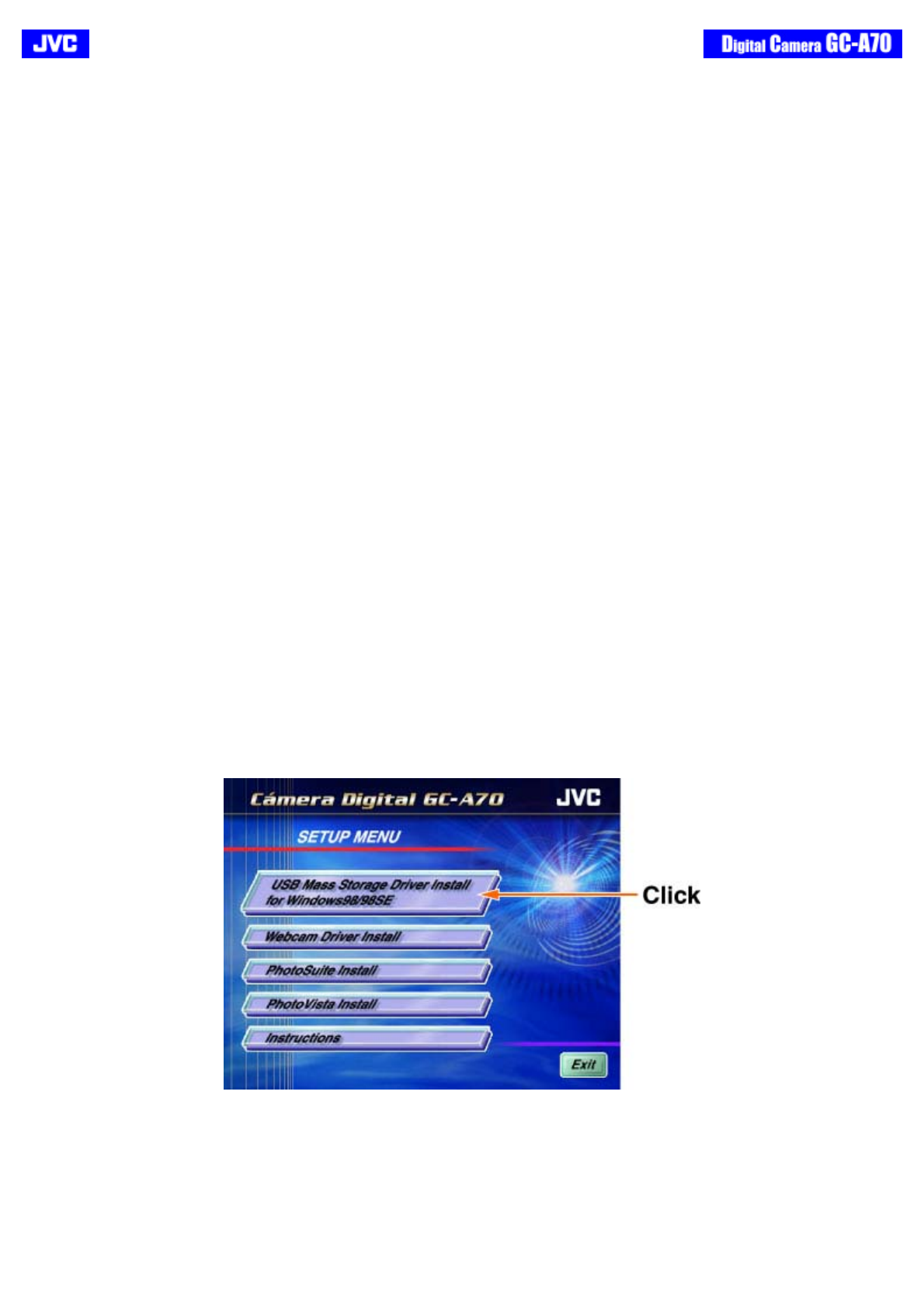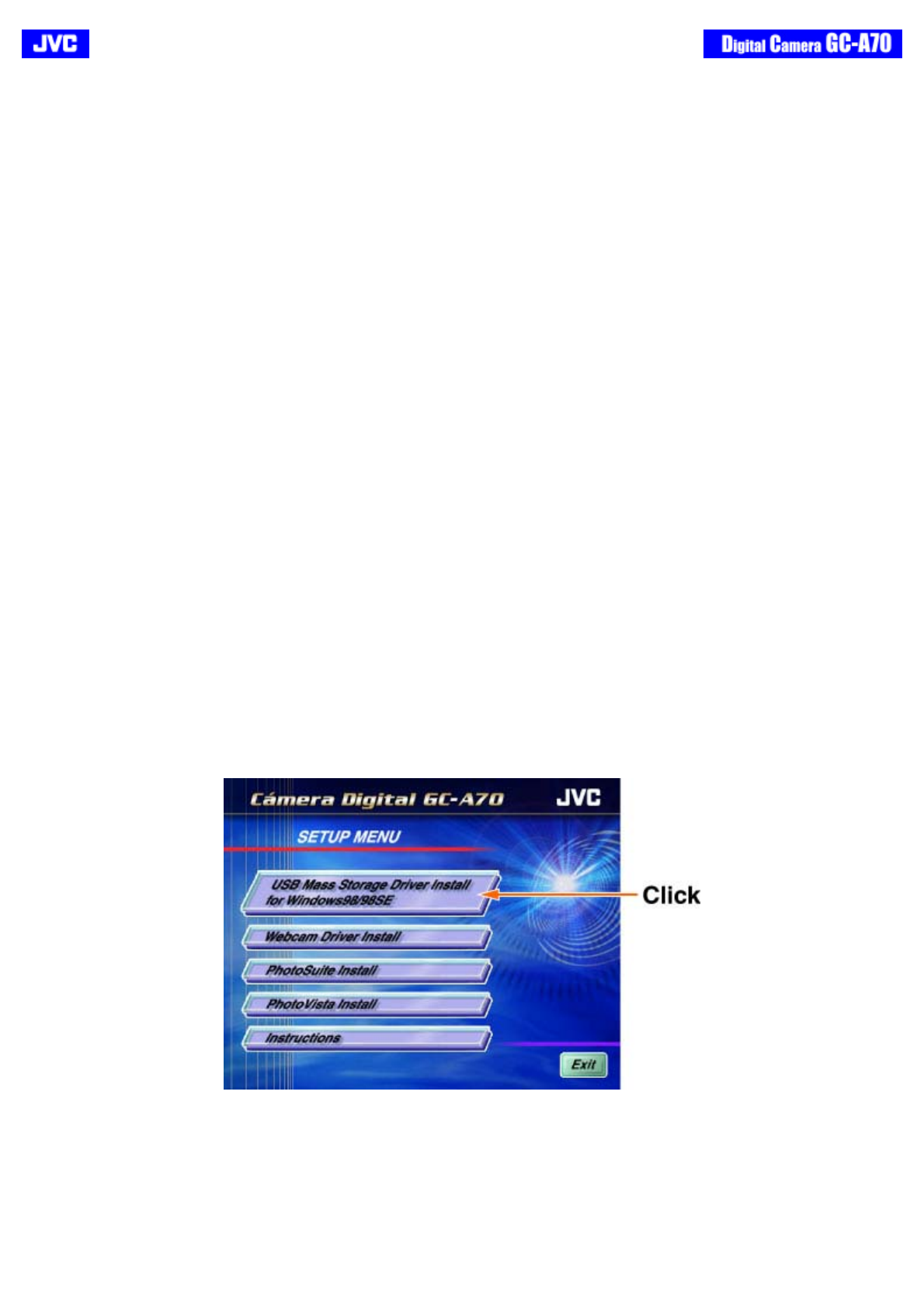
[Back] [Next]
TRANSFERRING IMAGE DATA TO THE COMPUTER
Before image data transfer, you need to connect the camera to your computer with the supplied USB cable and Windows
98/98SE users need to install the camera drivers included in the supplied CD-ROM.
Once the camera is connected to the PC, power will be supplied to the camera through the USB cable.
System Requirements
Before installing the Camera Driver and Application software, make sure your system meets the following system
requirements:
z Microsoft® Windows® 98/98SE/Me/2000/XP (Pre-installed Model)
z
Intel® Pentium® Processor 166 MHz or higher
z Free USB Port
z
Minimum RAM: 32 MB (Windows XP: 128 MB)
z 250 MB of available hard disk space
z
Color display: 800x600 or better
z
CD-ROM drive
Note:
z
Please connect the camera directly to the PC. Camera performance is not guaranteed in the case that the camera is
connected to the PC via a USB Hub.
Connecting the Camera to Your Computer
For Windows 98/98SE users, it is necessary to install the Mass Storage Driver contained in the supplied CD-ROM before
connecting the camera to the PC for image data download. For Windows Me/2000/XP users however, this is not
necessary. (Proceed to connect the camera to the PC)
Installation Procedures:
1. Place the supplied CD-ROM into the CD-ROM drive.
. A Setup Menu screen will appear on the PC monitor as shown below. Click on “USB Mass Storage Driver install for
Windows 98/98SE”.
. Follow the on-screen instructions to complete the installation.
. Reboot your computer.
Once you have installed the appropriate Camera Driver(Windows 98/98SE), you are now ready to connect the
camera to the PC for download. Follow the procedures below: