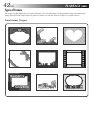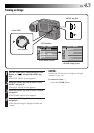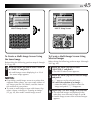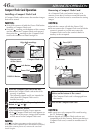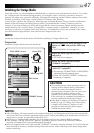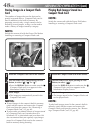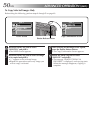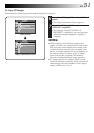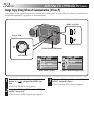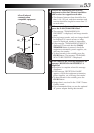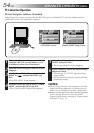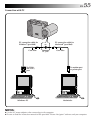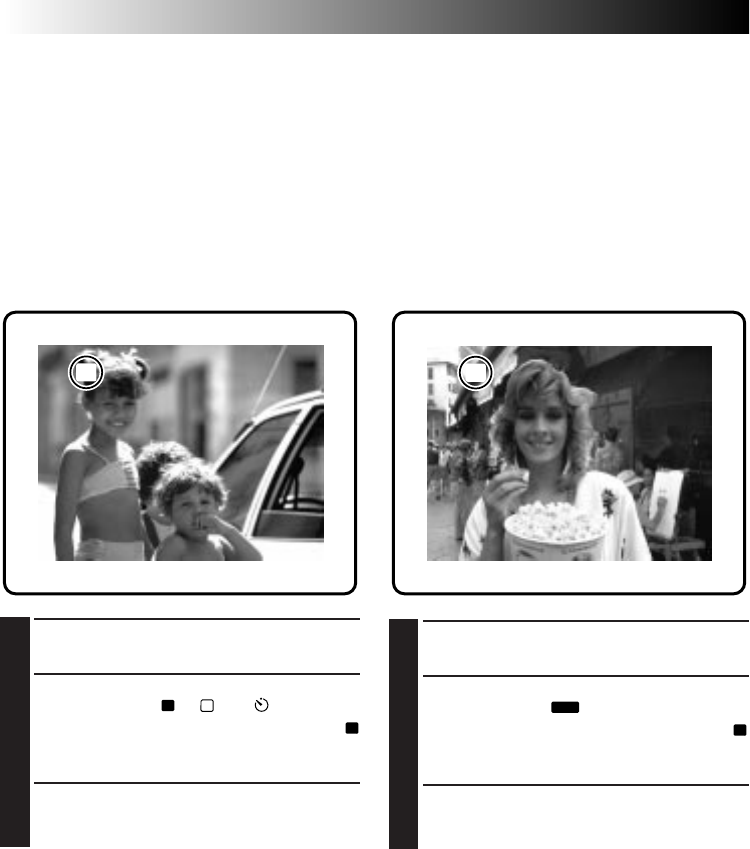
48 EN
ADVANCED OPERATION
(cont.)
Storing Images in a Compact Flash
Card
The number of images that can be shot can be
greatly increased when a Compact Flash card is
used in addition to the built-in memory. By
preparing several cards, a single camera can be
shared by several people, or they can be used to
make a library of images sorted by category.
NOTE:
Switch the camera off with the Power Dial before
installing or removing a Compact Flash card.
1
Install the Compact Flash card in the camera.
2
Turn the Power Dial, while pressing its Lock
Button, to select “
A
”, “
M
” or “ ”.
•Press the DISPLAY Button to make sure the
CF
(Compact Flash card) icon appears in the
Information Display Screen.
3
Shoot images.
•The images are automatically stored in the
Compact Flash card.
NOTES:
●
To store images in the camera’s built-in memory,
switch off the camera and remove the Compact
Flash card from the camera. See “Removing a
Compact Flash Card” (
੬
pg. 46).
●
To prevent the accidental erasure of images stored
in a Compact Flash card, transfer them to a
Windows
®
PC or Macintosh
®
and save them. We
also recommend that you regularly copy images
stored in a Compact Flash card to the camera's
built-in memory during shooting.
Playing Back Images Stored in a
Compact Flash Card
NOTE:
Switch the camera off with the Power Dial before
installing or remoing a Compact Flash card.
1
Install the Compact Flash card in the camera.
2
Turn the Power Dial, while pressing its Lock
Button, to select “
PLAY
”.
•Press the DISPLAY Button to make sure the
CF
(Compact Flash card) icon appears in the
Information Display Screen.
3
Play back images.
•The images stored in the Compact Flash card
can be played back.
NOTE:
To play back images stored in the camera’s built-in
memory, switch off the camera and remove the
Compact Flash card from the camera. See “Remov-
ing a Compact Flash Card” (
੬
pg. 46).
FINE 001
CF
001
CF