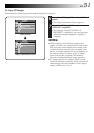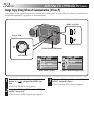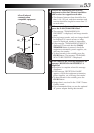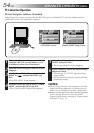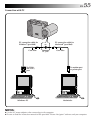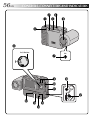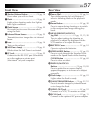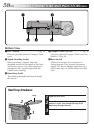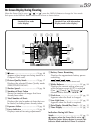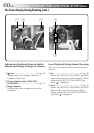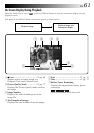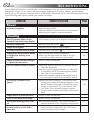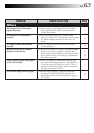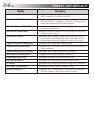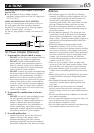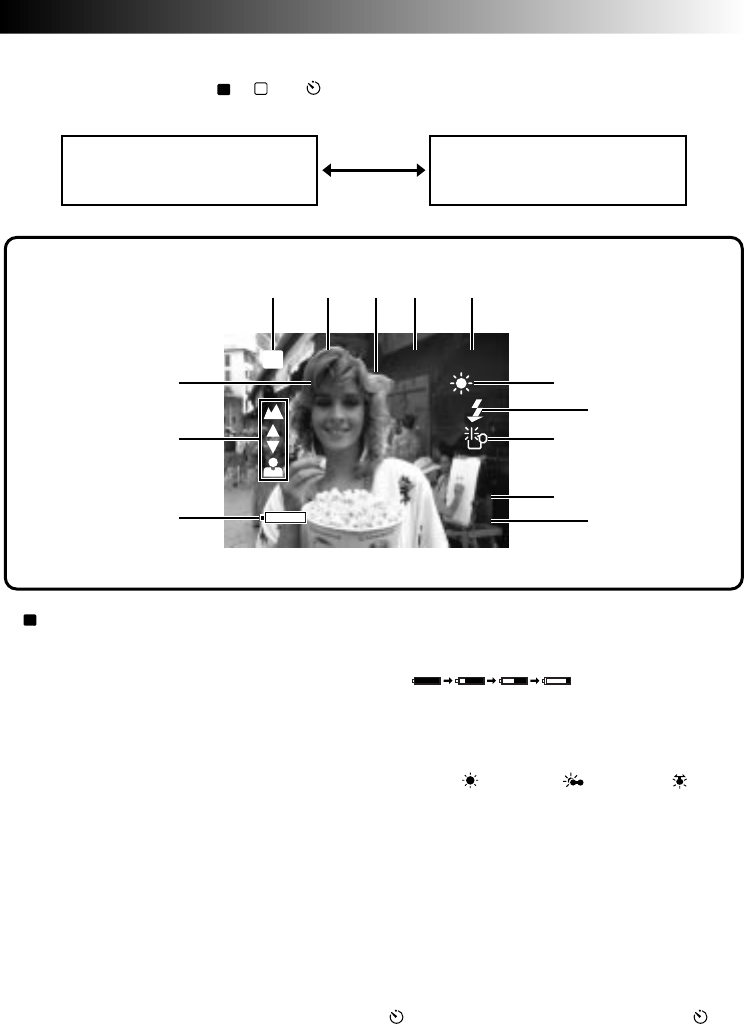
EN 59
On-Screen Display During Shooting
When the Power Dial is set to “
A
”, “
M
” or “ ”, press the DISPLAY Button to change the View mode.
Each press of the DISPLAY Button switches the screen as shown below.
1
CF
Icon ..................................... ੬ pg. 48
Appears when images are being stored in a
Compact Flash card.
2 Picture Quality Mode ...............੬ pg. 17
Displays the selected Picture Quality mode
(FINE/STD/ECONOMY).
3 Shutter Speed...........................੬ pg. 26
4 Number of Shots Taken
Shows the number of images that have
already been shot.
5 Total Number of Shots
Displays the total number of shots that can
be stored, including those already taken.
6 Exposure Value.........................੬ pg. 23
7 Focus Indicator ........................੬ pg. 28
Displays manual focusing adjustments.
8 Battery Power Remaining
Displays the approximate battery power
remaining:
Nearly exhausted: mark turns red.
9 White Balance.......................... ੬ pg. 24
Displays the current setting when any
white balance except AUTO is selected
(Fine “
”/Cloudy “ ”/Halogen“ ”/
Manual White Balance “M.W.B.”).
0 Flash Icon ................................ ੬ pg. 22
Appears when the flash is charged.
! Low Light Icon ......................... ੬ pg. 22
Appears when the flash is required.
@ Date Display (Month/Day/Year) ... ੬ pg. 12
# Time Display ............................ ੬ pg. 12
Indication During Self-Timer
Mode...........................................
੬ pg. 21
: Appears when the Power Dial is set to “ ”.
When the Shutter Release Button is pressed, this
indicator blinks and the Self-Timer is activated.
Standard View mode
(color display)
Standard View with Information
Display mode (color display)
+2
021 /FINE 030
0001/1
CF
6
8
12345
9
!
@
0
#
7
1198
1:0
.
0:0
9
0
JAN
PM