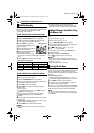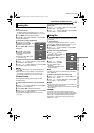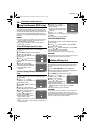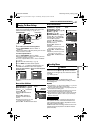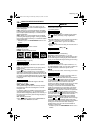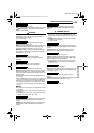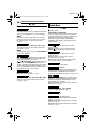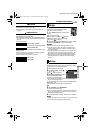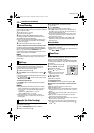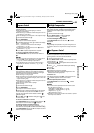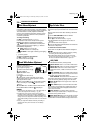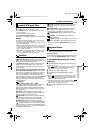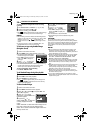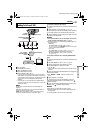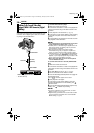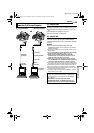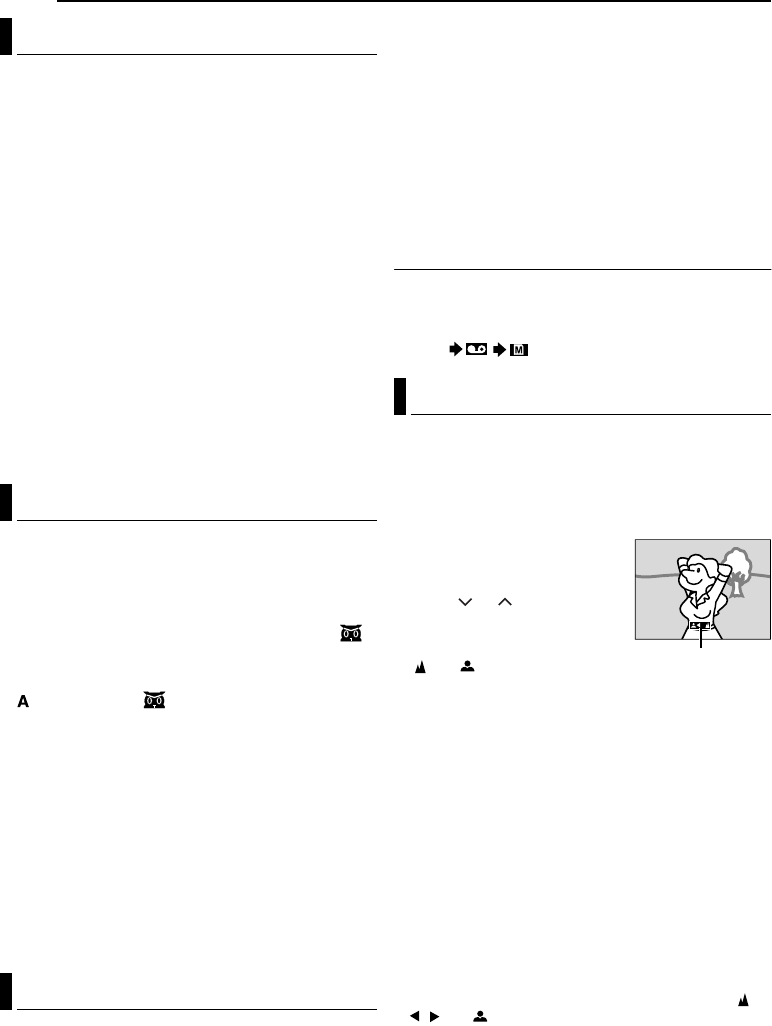
FEATURES FOR RECORDING
32 EN
MasterPage: Left
Record a vacation or an important event in 5-second
clips to keep the action moving. This function is available
only for video recording.
1 Set “5S” to “5S”. (੬ pg. 28)
● The “5S” indicator appears.
2 Press the Recording Start/Stop Button to start
recording, and after 5 seconds the camcorder enters
Record-Standby mode automatically.
● Even if you press the Recording Start/Stop Button again
within 5 seconds after recording starts, Record-Standby
mode is not engaged.
3 To exit the 5S mode, select “OFF” in step 1.
To take a snapshot in the 5-second recording mode
Instead of pressing the Recording Start/Stop Button in
step 2, select the desired Snapshot mode in CAMERA
Menu (੬ pg. 28), then press SNAPSHOT. The
camcorder records a 5-second still. When “5S” is set to
“Anim.”, this function is not available.
NOTE:
When “5S” is set to “Anim.”, the 5-Second Recording mode is
not available. Animation recording of a few frames only is
taken instead.
Makes dark subjects or areas even brighter than they
would be under good natural lighting. Although the
recorded image is not grainy, it may look as if it is
strobing due to the slow shutter speed.
1 Set the Power Switch to “M”.
2 Press NIGHT so that the Night-Scope indicator “”
appears.
● The shutter speed is automatically adjusted to provide up to
30 times sensitivity.
● “” appears beside “” while the shutter speed is being
automatically adjusted.
To deactivate Night-Scope
Press NIGHT again so that the Night-Scope indicator
disappears.
NOTES:
● During Night-Scope, the following functions or settings
cannot be activated and its indicator blinks or goes out:
•Some modes of “Program AE With Special Effects”
(੬ pg. 35).
•“GAIN UP” in CAMERA Menu. (੬ pg. 28)
•“DIS” in MANUAL Menu. (੬ pg. 28)
● During Night-Scope, it may be difficult to bring the
camcorder into focus. To prevent this, use of a tripod is
recommended.
This feature lets you record still images that look like
photographs onto a tape.
1 Set the VIDEO/MEMORY Switch to “VIDEO”.
2 Set the Power Switch to “M”.
3 Set “SNAP MODE” to the desired mode.
(੬ pg. 27, 28)
4 Press SNAPSHOT.
● There is the sound effect of a shutter closing.
● The “O” indication appears and a still image will be
recorded for approx. 6 seconds, then the camcorder re-
enters the Record-Standby mode.
● You can perform Snapshot also during recording. A still
image will be recorded for approx. 6 seconds, then the
normal recording resumes.
● Regardless of the Power Switch position (“A” or “M”),
Snapshot recording takes place using the selected
Snapshot mode.
Motor Drive Mode
Keeping SNAPSHOT pressed in step 4 provides an
effect similar to serial photography. (Interval between still
images: approx. 1 second)
● The Motor Drive mode is disabled when “REC SELECT” is
set to “ / ”. (੬ pg. 30)
The camcorder’s Full Range AF system offers
continuous shooting ability from close-up (as close as
approx. 5 cm to the subject) to infinity.
However, correct focus may not be obtained depending
on the shooting condition. In this case, use the manual
focus mode.
1 Set the Power Switch to “M”.
2 Press FOCUS. The manual
focus indicator appears.
3 Press or to focus on a
subject.
● When the focus level cannot be
adjusted any further or closer,
“” or “” will blink.
4 Press SET. Focus
adjustment is complete.
To reset to Auto Focus
Press FOCUS twice or set the Power Switch to “A”.
Manual focus is recommended in situations listed
below.
● When two subjects overlap in the same scene.
● When illumination is low.*
● When the subject has no contrast (difference in brightness
and darkness), such as a flat, one-colour wall, or a clear,
blue sky.*
● When a dark object is barely visible in the LCD monitor or
the viewfinder.*
● When the scene contains minute patterns or identical
patterns that are regularly repeated.
● When the scene is affected by sunbeams or light reflecting
off the surface of a body of water.
● When shooting a scene with a high-contrast background.
* The following low-contrast warnings appear blinking: ,
, and .
5-Second Recording
Night Scope
Snapshot (For Video Recording)
Manual Focus
Manual focus indicator
GR-D231PAL.book Page 32 Thursday, January 22, 2004 2:57 PM