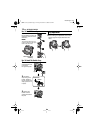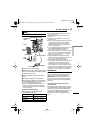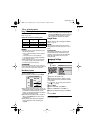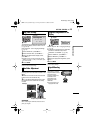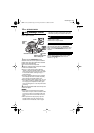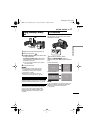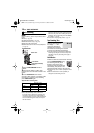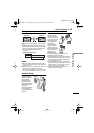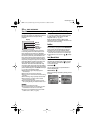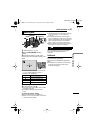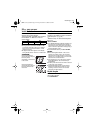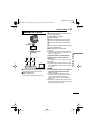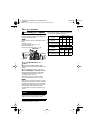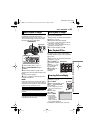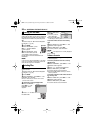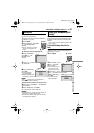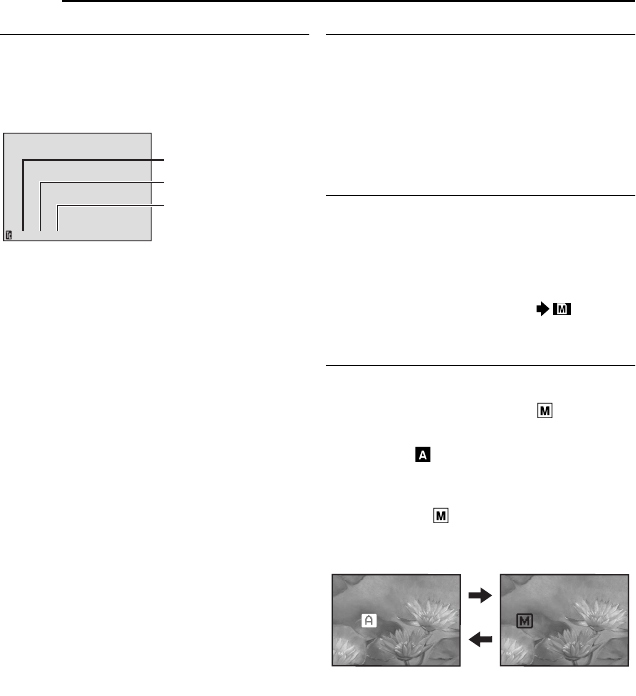
VIDEO RECORDING
20 EN
MasterPage: Left
Time Code
During recording, a time code is recorded on
the tape. This code is to confirm the location of
the recorded scene on the tape during
playback.
* Frames are not displayed during recording.
If recording starts from a blank portion, the
time code begins counting from “00:00:00”
(minute:second:frame). If recording starts from
the end of a previously recorded scene, the
time code continues from the last time code
number. If during recording a blank portion is
left partway through the tape, the time code is
interrupted. When recording is resumed, the
time code starts counting up again from
“00:00:00”. This means the camcorder may
record the same time codes as those existing
in a previously recorded scene. To prevent this,
perform Recording From The Middle Of A Tape
(੬ pg. 20) in the following cases;
●
When shooting again after playing back a
recorded tape.
● When power shuts off during shooting.
● When a tape is removed and re-inserted during
shooting.
● When shooting using a partially recorded tape.
● When shooting on a blank portion located
partway through the tape.
● When shooting again after shooting a scene
then opening/closing the cassette holder cover.
NOTES:
● The time code cannot be reset.
● During fast-forwarding and rewinding, the time
code indication does not move smoothly.
● The time code is displayed only when “TIME
CODE” is set to “ON”. (
੬ pg. 32)
Recording From The Middle Of A Tape
1) Play back a tape or use Blank Search
(੬ pg. 22) to find the spot at which you want
to start recording, then engage the Still
Playback mode. (੬ pg. 21)
2) Set the Power Switch to “REC” while
pressing down the Lock Button located on the
switch, then start recording.
Dual Rec.
You can capture still images without disturbing
the recording in progress. Press SNAPSHOT.
A sub screen will be displayed for approx. 6
seconds to show you the snapshot image.
●
The Still image is saved into the memory card
while video is recorded onto the cassette tape.
● “REC SELECT” must be set to “ (CARD)”
only.
Auto/Manual Mode
Press AUTO button repeatedly to switch to
auto/manual recording mode. When manual
mode is selected, the indicator “ ” appears
on the LCD monitor.
Auto Mode :
You can record using no special effects or
manual adjustments.
Manual Mode :
Manual recording is possible by setting various
functions
.
12:34:24
Minutes
Seconds
Frames*
(30 frames =
1 second)
Display
MANUAL
AUTO
GR-D771US_EN.book Page 20 Friday, December 15, 2006 9:08 AM