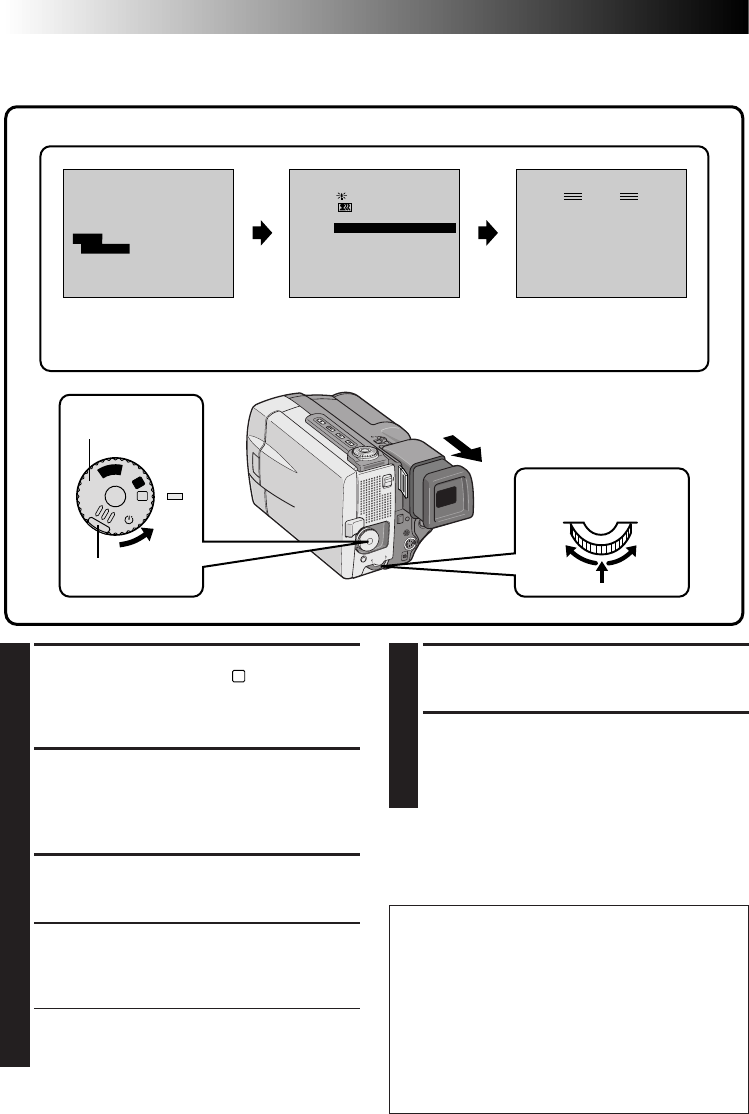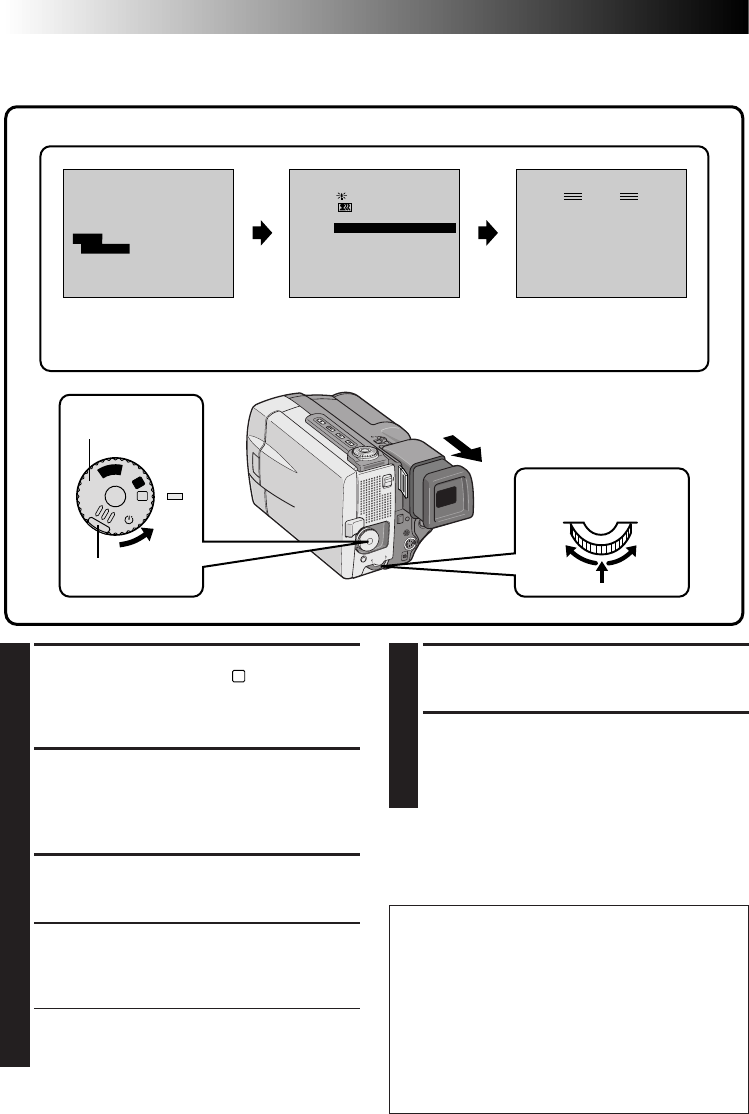
44 EN
RECORDING
Advanced Features (Cont.)
5
START RECORDING
Press START/STOP. The image begins with the
selected effect.
6
DISABLE P.AE/EFFECT
To turn off the selected effect, re-access the
P.AE/Effect Menu and move the pointer and
highlight bar to “OFF” by rotating the Select
Dial. Then press it.
NOTE:
P.AE/Effects can be changed during recording or
during Record-Standby.
P.AE/Effects
You can choose any one of the effects from the P.AE/Effect Menu.
FOCUS
EXPOSURE AUTO
OFF
OFF
AUTO
AUTO
W. BALANCE
FADER
/ WIPE
P. AE
/ EFFECT
RETURN
4
P. AE / EFFECT
SHUTTER
SHUTTER
SLOW SHUTTER
VIDEO ECHO
OFF
SHUTTER
1/250
1/60
1/100
1/250
1/60
1/100
SHUTTER
1/500 1/500
SEL.
4
A
M
5S
OFF
P
L
A
Y
PAUSE
1/60
Display
Manual Mode Item Menu The indicator for the selected
mode appears, and the selected
mode is engaged.
P.AE/EFFECT Menu
1
SELECT OPERATION MODE
First turn the Power Dial to “
M
” while pressing
down the lock button located on the dial,
make sure the LCD monitor is open fully or the
viewfinder is pulled out.
2
ACCESS MANUAL MODE ITEM
MENU
Press the Select Dial and move the pointer and
highlight bar to "P.AE/EFFECT" by rotating the
Select Dial.
3
ACCESS P.AE/EFFECT SELECT MENU
Press the Select Dial. The P.AE/Effect Menu
appears.
4
SELECT EFFECT
Move the pointer and highlight bar to the
desired effect by rotating the Select Dial, then
press it.
•The P.AE/Effect Menu disappears and the
selected mode is activated. The symbol of the
selected mode appears.
Lock button
Power Dial
Select Dial
IMPORTANT:
●
If certain Fades or Wipes (
੬
pg. 38 – 43) are
activated or if the Progressive Dial is set to
"VIDEO", some P.AE/Effects cannot be used. If
you select a P.AE/Effect that is unusable in the
current situation, the effect’s symbol begins
flashing.
●
When the Digital Image Stabilizer is activated,
the P. AE/Effects other than "SHUTTER" are not
available.