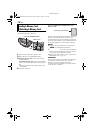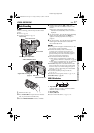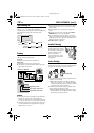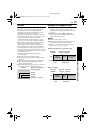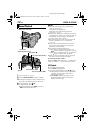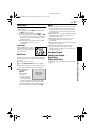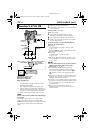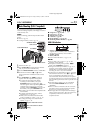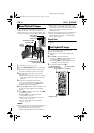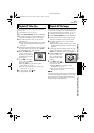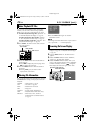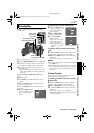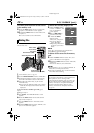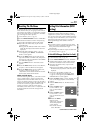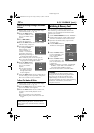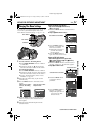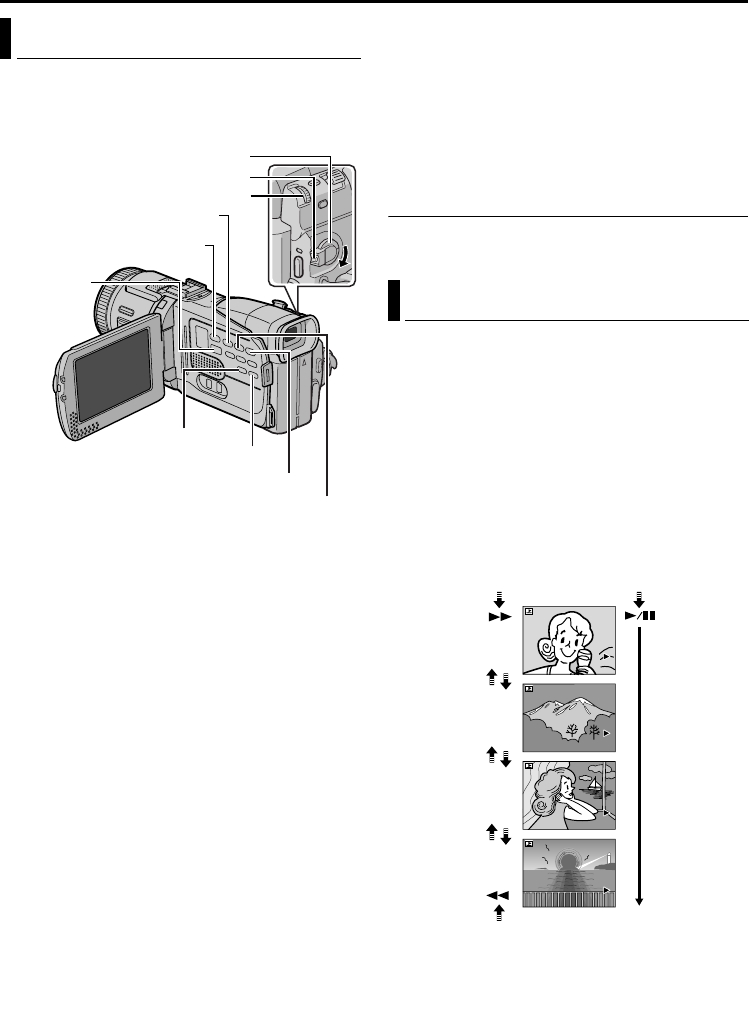
24 EN
Master Page: Left-Heading0
D.S.C. PLAYBACK
Images shot with the camcorder are automatically
numbered, then stored in numerical order in the
memory card. You can view the stored images, one
at a time, much like flipping through a photo album.
1 Load a memory card. (੬ pg. 16)
2 Set the VIDEO/MEMORY Switch to “MEMORY”.
3 Set the Power Switch to “PLAY” while pressing
down the Lock Button located on the switch.
4 Open the LCD monitor fully, or pull out the
viewfinder fully.
● The type of file (IMAGE, E-MAIL CLIP or TITLE)
which has been played back at the last time is
displayed.
5 If the video clip playback (E-MAIL CLIP,
੬ pg. 25) or the title image playback (TITLE,
੬ pg. 25) screen appears, press SELECT. The
MEMORY SELECT screen appears.
6 Rotate the MENU Wheel to select “IMAGE”, and
press it. The image playback screen (IMAGE)
appears.
7 Press 3 to display the previous file. Press 5
to display the next file.
● Pressing INFO gives you details on the
displayed file. (੬ pg. 26)
● You can also look for the desired file using
Index Screen. (੬ pg. 26)
● You can turn off the on-screen playback
display. (੬ pg. 26)
NOTES:
● Even if you shoot a new image after playing back a
low-numbered one, this will not overwrite an
existing image, because new images are
automatically stored after the last-recorded one.
● Images shot in a file size other than “640 x 480”,
“1024 x 768”, “1280 x 960” and “1600 x 1200”
with another devices will be displayed thumbnail
images. These thumbnail images cannot be
transferred to a PC.
● Images shot with devices (such as JVC GR-DVX7)
that are not compatible with DCF cannot be
viewed with this camcorder; “UNSUPPORTED
FILE!” will be displayed.
Playback Zoom
Available only with the remote control (provided).
(੬ pg. 57)
You can run through all the images stored in
memory card automatically.
1 Perform steps 1 – 6 in “Normal Playback Of
Images”.
2 Press 4/9 to start Auto Playback.
● If you press 3 during Auto Playback, files
are displayed in descending order.
● If you press 5 during Auto Playback, files
are displayed in ascending order.
3 To end Auto Playback, press 8.
Normal Playback Of Images
Power Switch
Lock Button
Stop Button (8)
INFO Button
Play/Pause Button (4/9)
Fast-Forward Button (5)
Rewind Button (3)
VIDEO/
MEMORY
Switch
SELECT Button
MENU Wheel
Auto Playback Of Images
[For Normal Playback]
To display the next image
[For Auto Playback]
Image playback screen (IMAGE)
To display the previous image
100-0013
100-0014
100-0015
100-0016
GR-DV4000PAL.book Page 24 Friday, February 14, 2003 10:30 PM