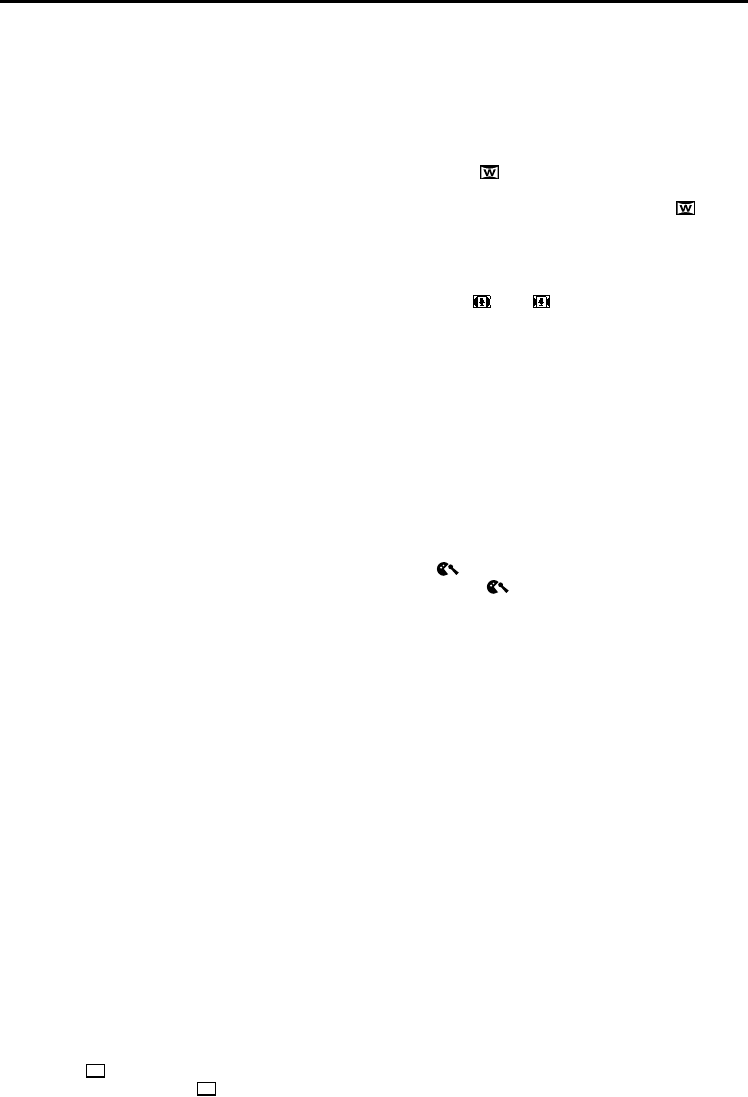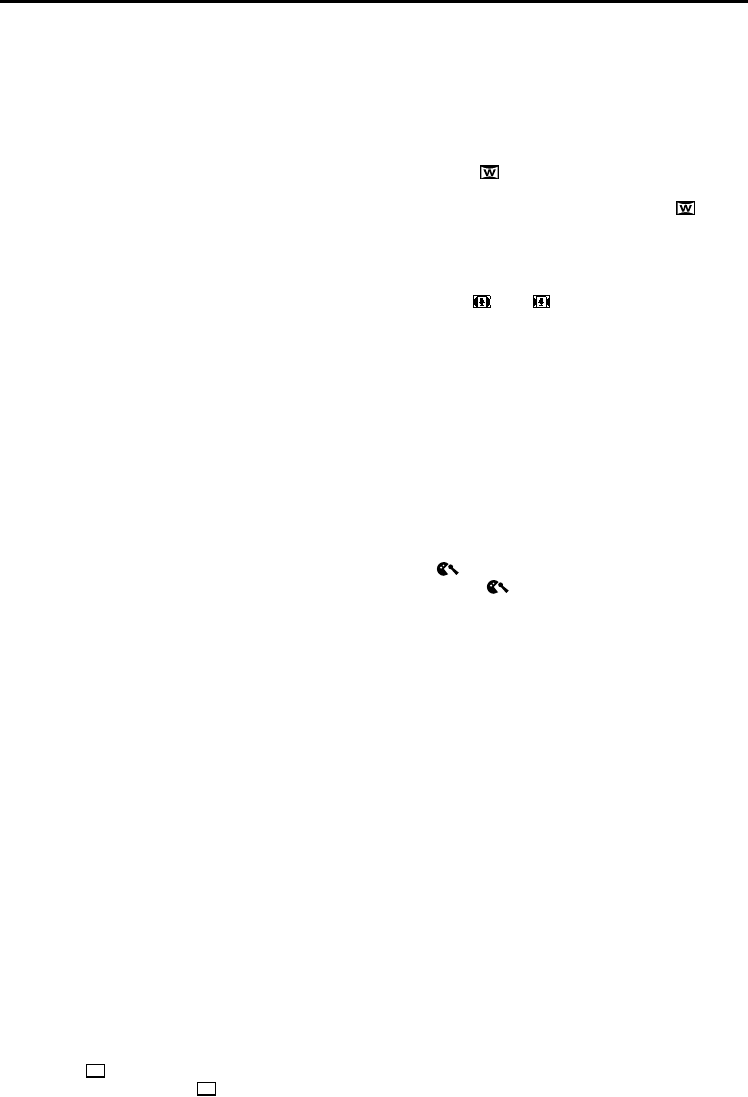
36 EN
Master Page: Left
5-Second Recording
Record a vacation or an important event in 5-second
clips to keep the action moving. This function is
available only for video recording.
1 Set “5S” to “5S”. (੬ pg. 31)
● “5S” appears.
2 Press the Recording Start/Stop Button to start
recording, and after 5 seconds the camcorder
enters Record-Standby mode automatically.
● Even if you press the Recording Start/Stop
Button again within 5 seconds after recording
starts, Record-Standby mode is not engaged.
3 To exit the 5S mode, select “OFF” in step 1.
To take a snapshot in the 5-second recording
mode…
Instead of pressing the Recording Start/Stop Button
in step 2, select the desired Snapshot mode in
CAMERA Menu (੬ pg. 34), then press SNAPSHOT.
The camcorder records a 5-second still. When “5S”
is set to “Anim.”, this function is not available.
5S (Factory-preset: OFF)
OFF: Disables 5-Second Recording.
5S: Enables 5-Second Recording.
Anim.: Allows you to record a few frames only. By
using an inanimate object and changing its
position between shots, you can record the
subject as though it is moving.
NOTE:
When “5S” is set to “Anim.”, the 5-Second
Recording mode is not available. Animation
recording of a few frames only is taken instead.
Maximum telephoto setting
Usually the distance to a subject where the lens is in
focus depends on the zoom magnification. Unless
there is a distance more than 1 m to the subject, the
lens is out of focus at the maximum telephoto
setting.
TELE MACRO (Factory-preset: OFF)
OFF: Disables the function.
ON: When set to “ON”, you can shoot a subject
as large as possible at a distance of approx.
60 cm.
NOTE:
Depending on the zoom position, the lens may go
out of focus.
Wide mode
WIDE MODE (Factory-preset: OFF)
OFF: Records with no change in the screen ratio.
For playback on a TV with a normal screen ratio.
CINEMA* : Inserts black bands at the top and
bottom of the screen. The indicator appears.
During playback on wide-screen TVs, the black
bands at the top and bottom of the screen are cut
and the screen ratio becomes 16:9. When using
this mode, refer to your wide-screen TV’s
instruction manual. During playback/recording on
4:3 TVs/LCD monitor/viewfinder, black bands are
inserted at the top and bottom of the screen and
the image appears like a letter boxed 16:9 movie.
SQUEEZE* : For playback on TVs with an
aspect ratio of 16:9. Naturally expands the image
to fit the screen without distortion. The
indicator appears. When using this mode, refer to
your wide-screen TV’s instruction manual. During
playback/recording on 4:3 TVs/LCD monitor/
viewfinder, the image is elongated vertically.
D.WIDE* : The indicator appears. The
zoom range is extended beyond the maximum
optical zoom wide angle range. This mode’s wide
angle setting is equivalent to using a 0.7X wide
conversion lens. Zooming is possible from 0.7X to
a magnification set in CAMERA Menu. This mode
is suitable for shooting in a small room.
* Available only when the VIDEO/MEMORY
Switch is set to “VIDEO”.
Wind cut
WIND CUT (Factory-preset: OFF)
OFF: Disengages the function.
ON : Helps cut down on noise created by
wind. The “ ” indicator appears. The quality of
the sound will change. This is normal.
RECORDING MENUS (cont.)
GR-DV4000PAL.book Page 36 Friday, February 14, 2003 10:30 PM