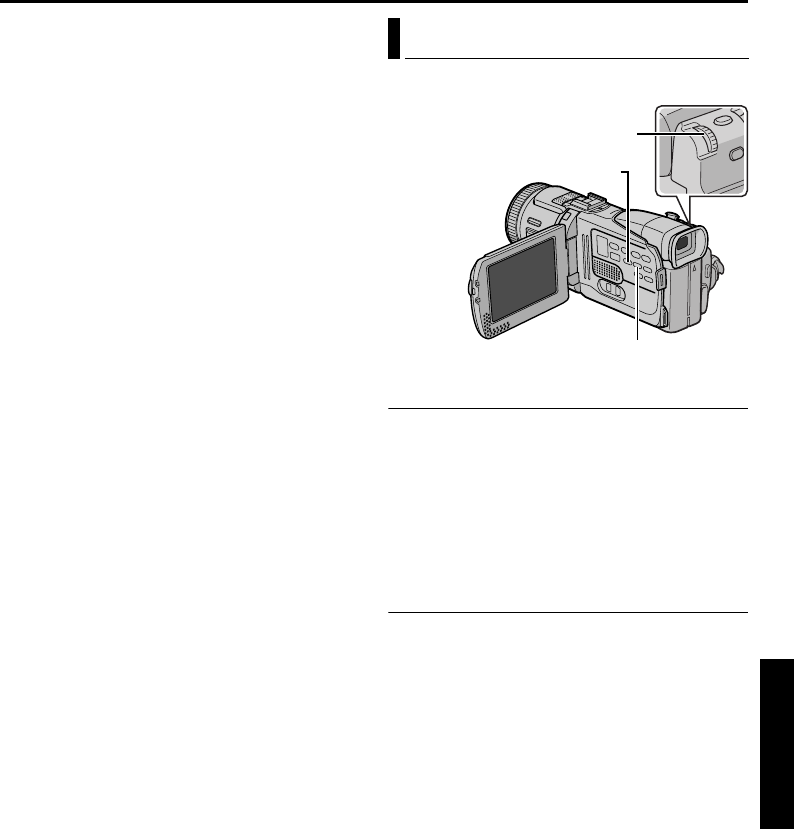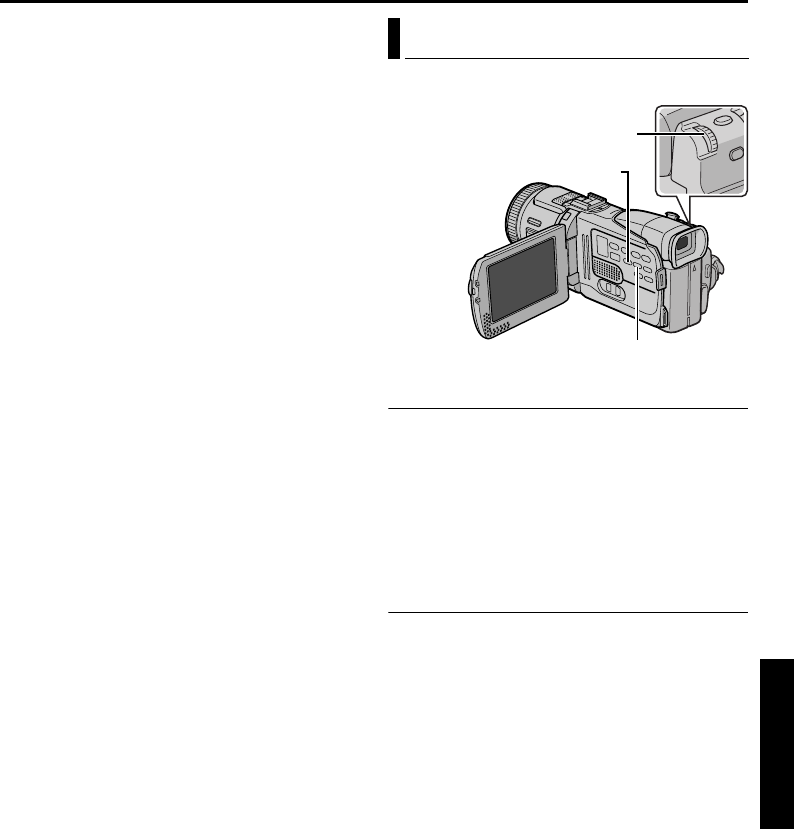
EN 51
Master Page: Right
6 Press 4/9 to start video playback.
7 Press E-MAIL to engage the E-Mail Clip Record-
Standby mode.
● “E-CLIP” appears.
● To cancel E-Mail Clip Recording, press E-MAIL
again or press 8 to stop video playback.
8 At the point you want to start dubbing, press the
Recording Start/Stop Button to start E-Mail Clip
Recording.
9 Press the Recording Start/Stop Button to stop
E-Mail Clip Recording.
● “COMPLETED” is displayed, then the
camcorder re-enters the E-Mail Clip Record-
Standby mode.
10Press E-MAIL to end E-Mail Clip Recording. The
normal screen reappears.
To view video clips stored in a memory card…
Refer to “Playback Of Video Clips” (੬ pg. 25).
To delete unwanted video clips stored in a memory
card…
Refer to “Deleting Files” (੬ pg. 28).
NOTES:
● Playback operation cannot be performed during
E-Mail Clip Recording.
● If the end of the tape is reached during E-Mail Clip
Recording, that portion will be automatically
stored in the memory card.
● If the end of the tape is reached in step 7, the
E-Mail Clip Record-Standby mode will be
automatically cancelled.
● The video clip files stored with this camcorder are
compatible with MPEG4. Some MPEG4 files
stored with other devices cannot be played back
with this camcorder.
● The title image playback (TITLE) screen and the
title index screen (੬ pg. 25, 26) cannot be used
during E-Mail Clip Recording.
● Video noise may appear while viewing video clips
in the LCD monitor or viewfinder, however, this
noise is not present in the actual video clips stored
in the memory card.
● You can also view video clips on your PC by using
Windows
®
Media Player version 6.4 or later. Refer
to the instructions of PC and software.
A selection of titles/frames stored in the provided
memory card can be superimposed.
Title Selection
1
Perform steps 1 to 6 in “Playback Of Title
Images” (੬ pg. 25).
2 Press INDEX. The title index screen appears.
3 Rotate the MENU Wheel to select the desired
title, and press it.
4 Set “TITLE W/” to the desired mode.
(੬ pg. 31, 38)
Title Recording
5
Press TITLE during recording. The selected title/
frame is recorded.
● Press TITLE again to turn off the title/frame.
NOTES:
● Title Impose can also be used for dubbing.
● You can delete unwanted titles/frames (“Deleting
Files” (੬ pg. 28)) or protect important ones from
accidental erasure (“Protecting Files” (੬ pg. 27)).
● A title/frame created on a PC can be transferred to
a memory card using the provided software.
Transferred titles/frames are displayed from title
index number 12. They can be used together with
the titles/frames in the provided memory card. For
details on creating/transferring titles/frames, refer
to the software instructions.
Title Impose
TITLE Button
INDEX Button
MENU Wheel
ADVANCED FEATURES
GR-DV4000PAL.book Page 51 Friday, February 14, 2003 10:30 PM