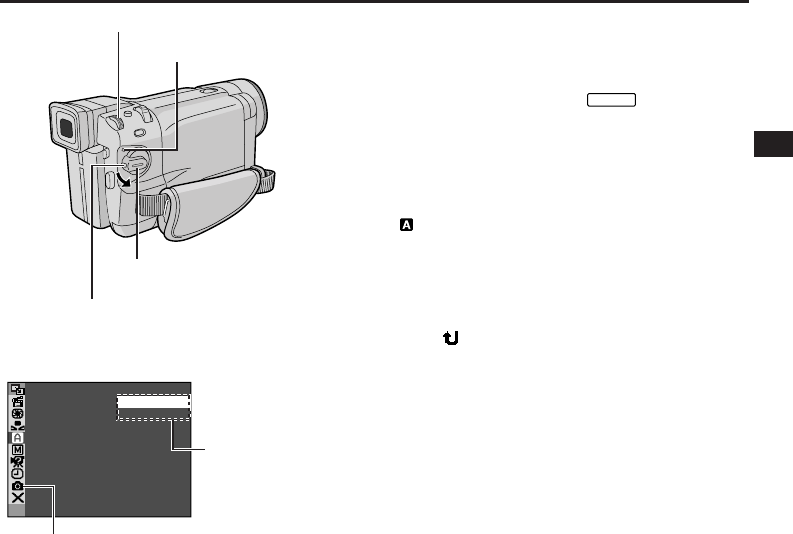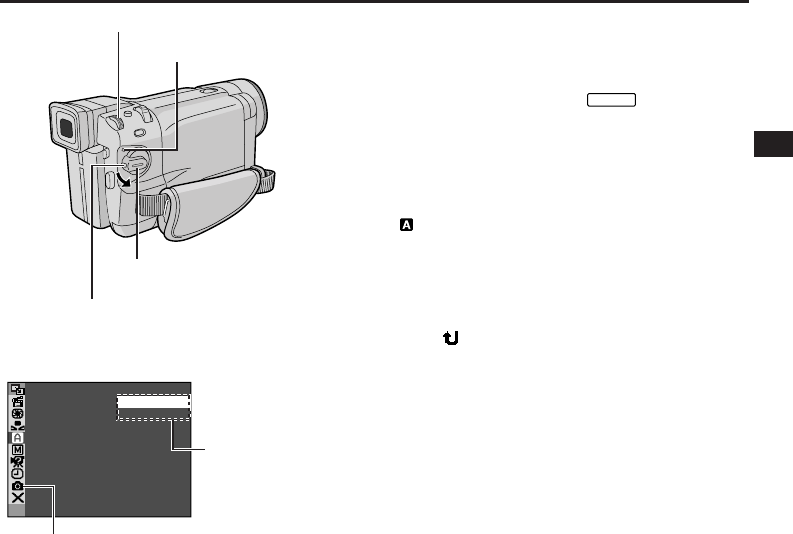
EN
13
Recording Mode Setting
Set the tape recording mode depending on your
preference.
1 Set the Power Switch to “
MANUAL
” while pressing
down the Lock Button located on the switch. The
power lamp lights and the camcorder is turned on.
2 Press the MENU/BRIGHT wheel in. The Menu
Screen appears.
3 Rotate the MENU/BRIGHT wheel to select
“ CAMERA” and press it. The CAMERA Menu
appears.
4 Rotate the MENU/BRIGHT wheel to select “REC
MODE” and press it. The Sub Menu appears. Select
“SP” or “LP” by rotating the MENU/BRIGHT wheel
and press it. Rotate the MENU/BRIGHT wheel to
select “ RETURN”, and press it twice. The Menu
Screen closes.
• Audio Dubbing (੬ pg. 63) and Insert Editing
(੬ pg. 64) are possible on tapes recorded in the
SP mode.
• “LP” (Long Play) is more economical, providing
1.5 times the recording time.
NOTES:
● If the recording mode is switched during recording, the
playback picture will be blurred at the switching point.
● It is recommended that tapes recorded in the LP mode
on this camcorder be played back on this camcorder.
● During playback of a tape recorded on another
camcorder, blocks of noise may appear or there may be
momentary pauses in the sound.
SPREC MODE –
LP
Display
Menu Screen
Sub Menu
MENU/BRIGHT Wheel
Power Switch
Lock Button
Power Lamp
GR-DVL1020/DVL820/DVL520 only