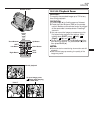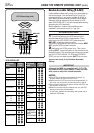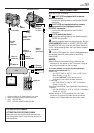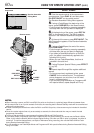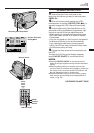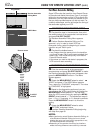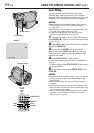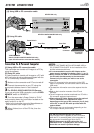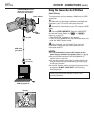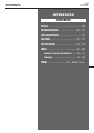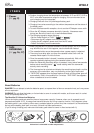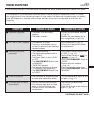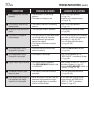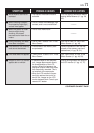64
EN
USING THE REMOTE CONTROL UNIT
(cont.)
Insert Editing
You can record a new scene into a previously
recorded tape, replacing a section of the original
recording with minimal picture distortion at the in and
outpoints. The original audio remains unchanged.
NOTES:
● Before performing the following steps, make sure that
“TIME CODE” is set to “ON” in the Menu Screen
(੬ pg. 49, 51).
● Insert Editing is not possible on a tape recorded in the
LP mode or on a blank portion of a tape.
● To perform Insert Editing while watching in the
television, make connections (
੬ pg. 22).
1 Play back the tape, locate the Edit-Out point and
press PAUSE (6). Confirm the time code at this point
(੬ pg. 49, 51).
2 Press REW (
2
) until the Edit-In point is located,
then press PAUSE (6).
3 Press and hold INSERT (w) on the remote
control, then press PAUSE (6). “6w” and the Time
Code (min.:sec.) appear and the camcorder enters
Insert-Pause mode.
4 Press START/STOP to begin editing.
• Confirm the insert at the time code you checked in
step 1.
• To pause editing, press START/STOP. Press it again
to resume editing.
5 To end Insert Editing, press START/STOP, then
STOP (5).
NOTES:
● Programme AE with special effects (੬ pg. 38, 39) can
be used to spice up the scenes being edited during
Insert Editing.
● During Insert Editing, the date and time information
changes.
● If you perform Insert Editing onto a blank space on the
tape, the audio and video may be disrupted. Make sure
you only edit recorded areas.
● During Insert Editing, when the tape moves to scenes
recorded in the LP mode or a blank portion, Insert
Edting stops (
੬ pg. 86).
w
6
12:34
PLAY
PAUSE
INSERT
REW
START/STOP
STOP
Power Switch
Display
Remote sensor
Lock Button