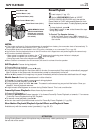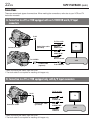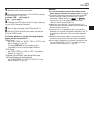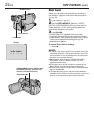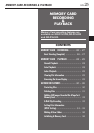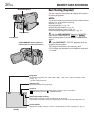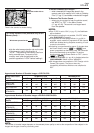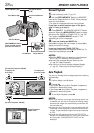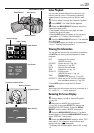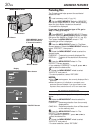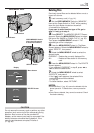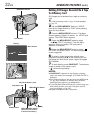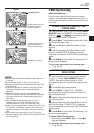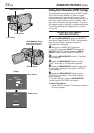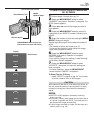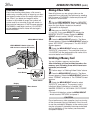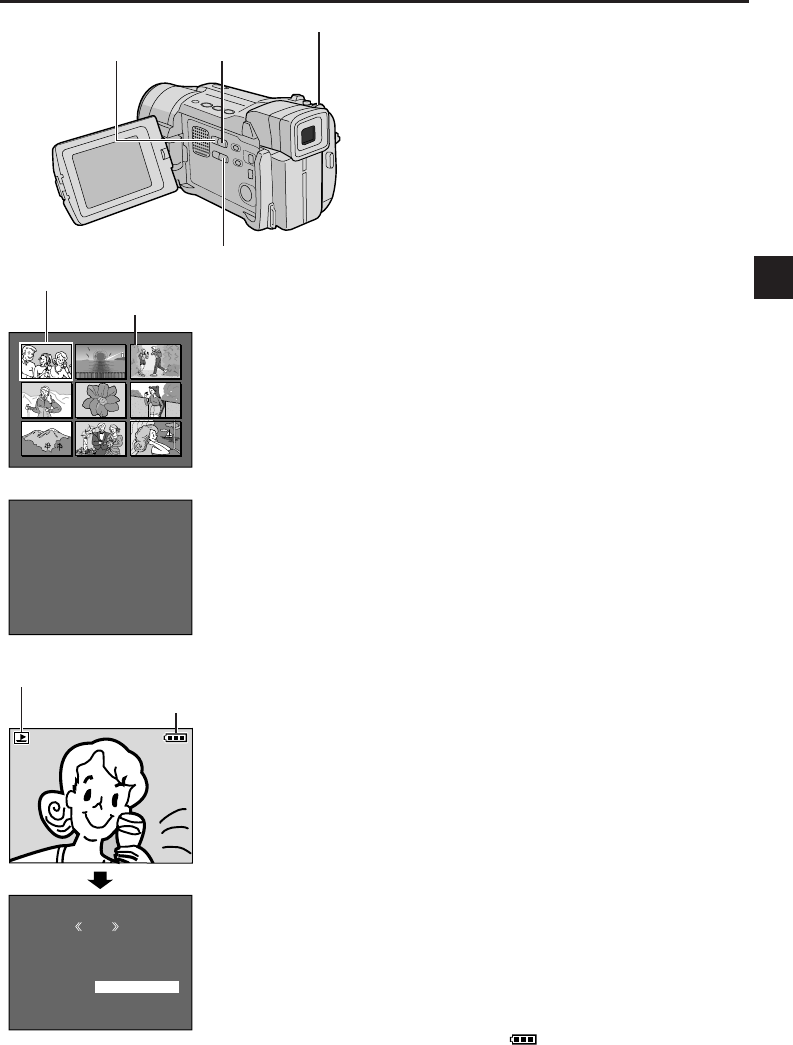
EN
29
F
F
D
S
Q
P
O
I
A
I
U
R
L
L
T
Z
A
O
D
E
E
E
L
T
E
I
E
R
T
C
Y
T
:
:
:
:
:
:
1
D
2
1
F
O
0
V
7
0
I
F
0
C
.
2
N
F
J
0
4
E
V
0
3
X
C
0
.
7
G
1
0
6
R
DCF :100-0010
0
2
8
RETURN
DISPLAY
M
E
NU
ON
OFF
1 2 3
4 5 6
7 8 9
Index Playback
You can view several different files stored on the
memory card at a time. This browsing capability
makes it easy to locate a particular file you want.
1 Perform steps 1 through 3 of “Normal Playback”.
2 Press INDEX. The Index Screen appears.
3 Rotate the MENU/BRIGHT wheel to move the
frame to the desired file.
• Pressing
3
displays the next page and
2
displays the previous page.
• Pressing INFO gives you details on the currently
selected file (੬ “Viewing File Information”).
4 Press the MENU/BRIGHT wheel in. The selected
file is displayed.
• Pressing INFO gives you details on the displayed
file (੬ “Viewing File Information”).
Viewing File Information
You can get the relevant file information by pressing
the INFO button during normal playback or Index
playback.
DCF :Folder and file number
(IMAGE files only)
FOLDER :Folder name (੬ pg. 36)
FILE :File name (੬ pg. 36)
DATE :Date the file was made
SIZE :Image size (੬ pg. 14)
QUALITY :Picture quality
(IMAGE files only ੬ pg. 14)
TIME :Playback time
(E-MAIL CLIP files only ੬ pg. 33)
PROTECT :When set to ON, the file is protected
from accidental erasure (੬ pg. 30).
• Press INFO again to close the Info Screen.
NOTE:
With images shot with another device or processed on a
PC, “QUALITY: – – –” will be displayed.
Removing On-Screen Display
1 Perform steps 1 and 2 of “Normal Playback”
(੬ pg. 28).
2 Make sure an IMAGE file is displayed
(੬ pg. 28); if not, press SELECT to access the
MEMORY SELECT Screen. Rotate the MENU/
BRIGHT wheel to select “IMAGE” and press it.
3 Press the MENU/BRIGHT wheel in. The Menu
Screen appears. Rotate the MENU/BRIGHT wheel to
select “DISPLAY”, then press it.
4 Rotate the MENU/BRIGHT wheel to select “OFF”,
then press it. The operation mode indicator and
battery indicator ( ) disappear.
• To display the indicators again, select “ON” in step
4.
Info Screen
INDEX Button
Selected image
Index number
Index Screen
INFO Button
Menu Screen
Battery indicator
Operation mode indicator
Playback Screen
MENU/BRIGHT Wheel
SELECT Button